What is a BIOS Update?
A BIOS update is the process of upgrading your computer’s Basic Input/Output System firmware to a newer version. The BIOS serves as the fundamental bridge between your computer’s hardware and operating system, controlling everything from boot sequences to hardware initialization.
When manufacturers release BIOS updates, they typically include:
- Security patches for newly discovered vulnerabilities
- Hardware compatibility improvements for newer components
- Performance optimizations and bug fixes
- New feature support and stability enhancements
- CPU microcode updates for better processor performance
Many users avoid BIOS updates due to fear of “bricking” their systems, but with proper knowledge and precautions, updating your BIOS is safer than you might think.
Why Should You Update Your BIOS?
Enhanced Security
Modern BIOS updates often include critical security patches that protect against firmware-level attacks. These vulnerabilities can’t be patched by operating system updates alone.
Better Hardware Support
If you’re adding new RAM, upgrading your CPU, or installing the latest graphics cards, a BIOS update might be necessary for optimal compatibility and performance.
Performance Improvements
Manufacturers regularly optimize BIOS code to improve boot times, memory stability, and overall system performance.
Bug Fixes
BIOS updates resolve known issues such as USB connectivity problems, sleep/wake issues, and compatibility conflicts with specific hardware configurations.
Pre-Update Safety Checklist
Before starting any BIOS update process, follow these essential safety steps:
1. Verify Your Current BIOS Version
- Press
Windows + R, typemsinfo32, and press Enter - Look for “BIOS Version/Date” in the System Information window
- Note down your current version for reference
2. Ensure Stable Power Supply
- Use an Uninterruptible Power Supply (UPS) if available
- For laptops, charge battery to at least 50%
- Avoid updating during storms or unstable power conditions
3. Close Unnecessary Programs
- Close all running applications
- Disable antivirus temporarily (re-enable after update)
- Ensure no background downloads or updates are running
4. Backup Important Data
- While BIOS updates don’t affect your files, it’s always wise to backup critical data
- Create a system restore point before proceeding
ASUS BIOS Update
ASUS Motherboard BIOS Update Methods
Method 1: ASUS AI Suite (Windows-based)
- Download ASUS AI Suite from the official ASUS support website
- Install the software and restart your computer
- Launch AI Suite and navigate to the “BIOS Update” section
- The software will automatically check for available updates
- Follow the on-screen instructions to download and install the update
- Never power off during the update process
Method 2: EZ Flash Utility (BIOS-based)
- Download the latest BIOS file from ASUS support (should be a .CAP file)
- Format a USB drive to FAT32
- Copy the BIOS file to the USB drive root directory
- Restart your computer and enter BIOS (usually F2 or Delete key)
- Navigate to the “Tool” tab and select “ASUS EZ Flash 3 Utility”
- Select your USB drive and choose the BIOS file
- Confirm the update and wait for completion
Method 3: ASUS BIOS Flashback
For motherboards with BIOS Flashback button:
- Download the BIOS file and rename it according to your motherboard model
- Copy to a FAT32-formatted USB drive
- Insert USB into the designated BIOS Flashback port
- Power off the system completely
- Press and hold the BIOS Flashback button for 3 seconds
- Wait for the LED to stop flashing (update complete)
Common ASUS BIOS Update Issues
- File not recognized: Ensure you’ve downloaded the correct BIOS version for your exact motherboard model
- Update fails: Try a different USB port or reformat the USB drive
- System won’t boot: Use BIOS Flashback or contact ASUS support
MSI BIOS Update
MSI BIOS Update Process
Method 1: MSI Center (Recommended)
- Install MSI Center from the official MSI website
- Launch the application and go to “Support” tab
- Click on “LIVE UPDATE” feature
- The software will scan for available BIOS updates
- Select the BIOS update and click “Download & Install”
- Follow the installation wizard and restart when prompted
Method 2: M-Flash (BIOS Utility)
- Download the latest BIOS file from MSI support (usually .zip file)
- Extract and copy the BIOS file to a FAT32 USB drive
- Restart and enter BIOS (Delete key during boot)
- Navigate to “M-FLASH” in the BIOS menu
- Select “Select one file to update BIOS and ME”
- Choose your USB drive and select the BIOS file
- Confirm the update and wait for automatic restart
Method 3: MSI BIOS Update Tool
For advanced users:
- Download MSI’s dedicated BIOS update utility
- Run the tool as administrator in Windows
- The utility will detect your motherboard and available updates
- Follow the guided update process
MSI BIOS Update Best Practices
- Always use MSI’s official tools for safer updates
- Ensure your motherboard model matches exactly with the BIOS file
- Don’t interrupt the process even if it seems to take long
HP BIOS Update
HP Computer BIOS Update
Method 1: HP Support Assistant
- Install HP Support Assistant from HP’s official website
- Launch the application and click “Updates”
- The software will automatically scan for BIOS updates
- If available, click “Download and Install” for the BIOS update
- Follow the installation prompts and restart when required
Method 2: HP Software and Driver Downloads
- Visit HP Support website and enter your computer model
- Download the latest BIOS update file (.exe format)
- Run the downloaded file as administrator
- Follow the HP BIOS Update Utility instructions
- Do not power off during the update process
Method 3: Windows Update
Sometimes HP releases BIOS updates through Windows Update:
- Go to Settings > Update & Security > Windows Update
- Click “Check for updates”
- Install any available firmware updates
- Restart your computer when prompted
HP BIOS Update Troubleshooting
- Update failed: Ensure you have administrator privileges
- Wrong BIOS file: Double-check your HP model number
- System freezes: Try booting in safe mode and retry the update
Gigabyte BIOS Update
Gigabyte BIOS Update Methods
Method 1: @BIOS Utility
- Download @BIOS from Gigabyte’s official website
- Install and run the utility as administrator
- Click “Update BIOS from Gigabyte Server”
- The tool will automatically detect your motherboard
- Select the latest BIOS version and click “Update”
- Wait for the download and installation to complete
Method 2: Q-Flash (BIOS-based)
- Download the latest BIOS file from Gigabyte support
- Save the file to a FAT32-formatted USB drive
- Restart and enter BIOS (Delete key)
- Press F8 to enter Q-Flash utility
- Select “Update BIOS” and choose your USB drive
- Select the BIOS file and confirm the update
Method 3: Q-Flash Plus
For motherboards with Q-Flash Plus:
- Format USB drive to FAT32
- Rename the BIOS file to “GIGABYTE.bin”
- Copy to USB drive root directory
- Power off the system completely
- Insert USB into the white Q-Flash Plus port
- Press the Q-Flash Plus button and wait for completion
Gigabyte BIOS Update Tips
- Always backup your current BIOS before updating
- Use Gigabyte’s official utilities for best compatibility
- Check the motherboard manual for specific Q-Flash procedures
Dell BIOS Update
Dell Computer BIOS Update
Method 1: Dell SupportAssist
- Install Dell SupportAssist from Dell’s official website
- Launch the application and click “Get Started”
- Click “Check for Updates” in the left menu
- If a BIOS update is available, click “Install”
- Follow the on-screen instructions and restart when prompted
Method 2: Dell Support Website
- Visit Dell Support and enter your service tag
- Go to “Drivers & Downloads” section
- Filter by “BIOS” category
- Download the latest BIOS update file
- Run the executable as administrator
- Follow the Dell BIOS Flash Utility instructions
Method 3: Windows Update
Dell sometimes pushes BIOS updates through Windows Update:
- Open Settings > Update & Security
- Click “Check for updates”
- Install any available system firmware updates
- Restart your computer to complete the installation
Dell BIOS Update Considerations
- Dell systems often have built-in recovery features
- Some Dell computers support BIOS recovery using specific key combinations
- Always check Dell’s documentation for model-specific instructions
Lenovo BIOS Update
Lenovo Computer BIOS Update
Method 1: Lenovo Vantage
- Install Lenovo Vantage from Microsoft Store
- Open the application and go to “Device Settings”
- Click “System Update”
- The software will scan for BIOS updates automatically
- If available, click “Download and Install”
- Follow the update process and restart when required
Method 2: Lenovo Support Website
- Visit Lenovo Support and enter your machine type
- Navigate to “Drivers & Software”
- Filter by “BIOS/UEFI” category
- Download the latest BIOS update package
- Extract and run the executable as administrator
- Follow the Lenovo BIOS Update Utility
Method 3: ThinkPad BIOS Update Utility
For ThinkPad users:
- Download the ThinkPad BIOS Update Utility
- Run the utility and it will detect your current BIOS version
- The utility will download and install the latest version
- Restart your ThinkPad to complete the update
Lenovo BIOS Update Features
- Lenovo systems often include BIOS recovery options
- Some models support updating BIOS even with a dead system
- ThinkPads have robust BIOS update mechanisms
American Megatrends BIOS Update
About American Megatrends (AMI) BIOS
American Megatrends is one of the major BIOS manufacturers, providing BIOS firmware for numerous motherboard brands. If your system uses AMI BIOS, you’ll typically see the AMI logo during boot.
Identifying AMI BIOS Systems:
- AMI splash screen during boot
- BIOS setup shows “American Megatrends” or “AMI”
- System information displays AMI BIOS version
AMI BIOS Update Methods
Method 1: Motherboard Manufacturer’s Tools
Since AMI provides BIOS firmware to motherboard manufacturers, always use your motherboard brand’s official update tools:
- ASUS: AI Suite or EZ Flash
- MSI: MSI Center or M-Flash
- Gigabyte: @BIOS or Q-Flash
- ASRock: Instant Flash or ASRock Live Update
Method 2: AMI Firmware Update (AFU)
For advanced users with AMI AFU tool:
- Download the correct BIOS file for your motherboard
- Boot from a DOS USB drive with AFU utility
- Use command:
AFUDOS /i[filename].ROM - Wait for the update to complete
- Restart your system
AMI BIOS Update Precautions
- Never use generic AMI BIOS files from unofficial sources
- Always get updates from your motherboard manufacturer
- AMI BIOS systems often have recovery features built-in
Intel BIOS Update
Intel Systems BIOS Update
For Intel NUC and Compute Sticks:
Method 1: Intel Driver & Support Assistant
- Download Intel Driver & Support Assistant
- Run automatic scan for available updates
- Install any available BIOS/firmware updates
- Restart your system when prompted
Method 2: Manual BIOS Update
- Visit Intel Download Center
- Search for your specific Intel product
- Download the latest BIOS update file
- Run the Intel BIOS Update Tool
- Follow the installation wizard
For Intel-based Motherboards:
Intel provides chipset and CPU microcode updates, but BIOS updates come from motherboard manufacturers:
- Check your motherboard brand (ASUS, MSI, Gigabyte, etc.)
- Follow the respective manufacturer’s update process
- Look for Intel chipset driver updates separately
Intel BIOS Update Benefits
- Improved CPU performance and stability
- Enhanced security features
- Better power management
- Support for newer Intel technologies
BIOS Update Troubleshooting
Common BIOS Update Problems and Solutions
Problem: BIOS Update Fails to Start
- Solution: Run update utility as administrator
- Check if antivirus is blocking the process
- Ensure sufficient free disk space
Problem: System Won’t Boot After Update
- Solution: Try clearing CMOS/BIOS settings
- Use BIOS recovery features if available
- Contact manufacturer support for recovery procedures
Problem: Update Process Interrupted
- Solution: Don’t panic – many systems have recovery options
- Try BIOS Flashback (if supported)
- Use manufacturer’s recovery tools
Problem: Wrong BIOS Version Downloaded
- Solution: Always verify your exact motherboard model
- Check motherboard revision number
- Download only from official manufacturer websites
BIOS Recovery Options
ASUS Recovery:
- BIOS Flashback button method
- CrashFree BIOS recovery
- USB BIOS Flashback
MSI Recovery:
- BIOS Flashback+ feature
- M-Flash recovery mode
- MSI support tools
Gigabyte Recovery:
- Q-Flash Plus recovery
- @BIOS recovery function
- Dual BIOS feature (select models)
General Recovery Tips:
- Keep a backup of working BIOS file
- Know your motherboard’s recovery procedures
- Have manufacturer support contacts ready
BIOS Update Checklist – Step by Step
Pre-Update Preparation Checklist
- Identify your exact motherboard model and current BIOS version
- Check manufacturer’s website for latest BIOS version
- Read the BIOS update changelog and known issues
- Backup important data and create system restore point
- Ensure stable power supply (UPS recommended)
- Close all unnecessary programs and disable antivirus
- Charge laptop battery to at least 50% (for laptops)
- Download correct BIOS file and verify checksums
- Prepare USB drive formatted to FAT32
- Have manufacturer support contacts ready
During Update Process
- Never power off or restart during update
- Don’t use computer for other tasks
- Monitor progress and note any error messages
- Be patient – updates can take 5-15 minutes
Post-Update Verification
- Verify new BIOS version in system information
- Check all hardware is detected properly
- Test boot process and stability
- Reconfigure any custom settings if needed
- Re-enable antivirus and security software
Common BIOS Settings to Backup Before Updating
Critical Settings to Note Down:
- Boot Order/Priority
- Primary boot device
- Secondary boot options
- UEFI/Legacy boot mode
- Overclocking Settings
- CPU multiplier and voltage
- Memory frequency and timings
- GPU overclocking parameters
- Power Management
- CPU power states
- Sleep/hibernation settings
- Wake-on-LAN configuration
- Security Settings
- Secure Boot status
- TPM settings
- Password configurations
- Hardware Configuration
- SATA mode (AHCI/IDE)
- USB settings
- Integrated graphics settings
BIOS Update Emergency Recovery Guide
If Your System Won’t Boot After Update:
Immediate Steps:
- Don’t panic – most issues are recoverable
- Power off completely and wait 30 seconds
- Remove power cable and hold power button for 10 seconds
- Try basic POST by reconnecting power
Recovery Methods by Manufacturer:
ASUS Recovery Options:
- BIOS Flashback: Use designated USB port and button
- CrashFree BIOS: Insert recovery media and restart
- ROG Connect: Use ROG motherboards’ recovery features
MSI Recovery Options:
- BIOS Flashback+: Rename file to MSI.ROM and use button
- M-Flash Recovery: Enter recovery mode through specific key combination
- Dual BIOS: Switch to backup BIOS chip (select models)
Gigabyte Recovery Options:
- Q-Flash Plus: Use specific file naming and button procedure
- Dual BIOS: Automatic switching to backup BIOS
- @BIOS Recovery: Use Windows recovery tool
Signs You Need a BIOS Update
Performance Issues:
- Slow boot times compared to when system was new
- Hardware not running at rated speeds (RAM, CPU)
- Thermal throttling issues with newer components
- USB ports not working properly
Compatibility Problems:
- New hardware not detected (RAM, CPU, GPU)
- Windows installation issues
- Sleep/wake problems
- Network connectivity issues
Security Concerns:
- Manufacturer security bulletins mentioning your system
- Spectre/Meltdown type vulnerabilities
- TPM and Secure Boot improvements available
BIOS Update Myths Debunked
Myth 1: “BIOS updates always improve performance”
Reality: Updates mainly fix bugs and add compatibility. Performance gains are usually minimal unless addressing specific issues.
Myth 2: “You should update BIOS regularly like other software”
Reality: Only update when you have a specific need or security concern. Unnecessary updates add risk without benefit.
Myth 3: “BIOS updates can damage your hardware”
Reality: Properly executed BIOS updates don’t damage hardware. Issues arise from power failures or incorrect procedures.
Myth 4: “All BIOS files from the same manufacturer are compatible”
Reality: BIOS files are specific to exact motherboard models and revisions. Wrong files can cause serious problems.
Myth 5: “BIOS updates void warranty”
Reality: Legitimate BIOS updates from manufacturers typically don’t void warranty. Custom modifications might.
Tools and Software for BIOS Management
Free Official Tools:
- ASUS AI Suite 3: Comprehensive system management
- MSI Center: All-in-one MSI system control
- Gigabyte Smart Fan 6: Fan control and monitoring
- ASRock Polychrome RGB: RGB control and system monitoring
- CPU-Z: Hardware identification and monitoring
- HWiNFO64: Detailed system information
Professional Tools:
- Intel Processor Identification Utility: Verify Intel CPU details
- AMD Ryzen Master: AMD system monitoring and tuning
- AIDA64: Professional system diagnostics
- UEFITool: BIOS analysis and modification (advanced users)
Laptop-Specific BIOS Update Considerations
Dell Laptops:
- Support Assist: Automatic driver and BIOS management
- Dell Command Update: Enterprise-grade update tool
- Battery requirement: Minimum 10% charge required
HP Laptops:
- Support Assistant: Comprehensive update management
- BIOS Configuration Utility: Advanced BIOS settings
- Sure Start: Self-healing BIOS technology
Lenovo Laptops:
- Lenovo Vantage: Modern update and management tool
- ThinkPad BIOS Config Tool: Enterprise configuration
- System Update: Legacy update tool
ASUS Laptops:
- MyASUS: Modern system management
- ASUS Live Update: Automatic update utility
- WinFlash: BIOS update specific tool
Gaming-Specific BIOS Updates
Gaming Performance Improvements:
- Memory overclocking profiles and stability
- CPU boost algorithms for gaming workloads
- PCIe lane management for multiple GPUs
- Resizable BAR support for modern GPUs
RGB and Aesthetics:
- RGB lighting control improvements
- Fan curve optimization for quiet gaming
- Temperature monitoring enhancements
VR and High-End Gaming:
- USB controller improvements for VR headsets
- Audio driver updates for high-fidelity sound
- Display output optimization for multiple monitors
Business and Enterprise BIOS Management
IT Department Guidelines:
Mass Deployment:
- Use manufacturer’s enterprise tools (Dell Command Update, HP SoftPaq, etc.)
- Test updates on pilot systems first
- Document all changes and rollback procedures
- Schedule updates during maintenance windows
Security Compliance:
- Ensure BIOS updates include latest security patches
- Verify Secure Boot and TPM functionality
- Document compliance with industry standards
- Regular security audits of firmware versions
Asset Management:
- Maintain inventory of BIOS versions across fleet
- Track update deployment status
- Monitor for critical security updates
- Plan upgrade cycles for older systems
Advanced BIOS Update Tips
For Enthusiasts and Power Users
Custom BIOS Modifications:
- Only attempt if you fully understand the risks
- Use specialized tools like UEFITool for BIOS analysis
- Always backup original BIOS before modifications
Overclocking Considerations:
- Update BIOS may reset overclocking settings
- Note down your stable overclock settings
- Some updates improve overclocking capabilities
Multi-GPU Setup Updates:
- BIOS updates may improve multi-GPU compatibility
- Check for PCIe lane configuration changes
- Verify SLI/CrossFire support improvements
Enterprise and Business Systems
IT Administrator Guidelines:
- Test BIOS updates on non-critical systems first
- Document current configurations before updates
- Plan update schedules during maintenance windows
- Consider using manufacturer’s enterprise update tools
Frequently Asked Questions
How often should I update my BIOS?
Only update when necessary – for security patches, hardware compatibility, or to fix specific issues. Don’t update just because a new version is available.
Can BIOS updates improve gaming performance?
Yes, BIOS updates can improve gaming performance by optimizing CPU and memory timings, fixing hardware compatibility issues, and enabling better overclocking capabilities.
What happens if power fails during a BIOS update?
Power failure during BIOS update can brick your motherboard. Most modern motherboards have recovery features, but prevention is better – use a UPS and ensure stable power.
Can I downgrade my BIOS to an older version?
Usually yes, but some motherboards prevent downgrading for security reasons. Check your motherboard manual for specific downgrade procedures.
Do I need to update BIOS for new RAM?
Not always, but if you’re experiencing stability issues or your new RAM isn’t running at rated speeds, a BIOS update might include improved memory compatibility.
Is it safe to update BIOS on a laptop?
Yes, but ensure your laptop is plugged in and has sufficient battery charge. Laptop BIOS updates often include important thermal and power management improvements.
What’s the difference between BIOS and UEFI updates?
UEFI is the modern replacement for traditional BIOS. The update process is similar, but UEFI offers more features, better security, and faster boot times.
Can I update BIOS from within Windows?
Yes, most manufacturers provide Windows-based update utilities. However, some prefer DOS-based or BIOS-integrated update methods for better reliability.
Why does my computer take longer to boot after BIOS update?
New BIOS versions might have additional hardware checks or security features. You can often adjust boot settings to optimize boot time.
Should I update BIOS on a working system?
Only if you need specific improvements or fixes. The rule is “if it ain’t broke, don’t fix it” – but security updates are always recommended.
Can BIOS updates fix hardware problems?
BIOS updates can fix compatibility issues and improve hardware initialization, but they cannot repair physically damaged hardware components.
What’s the difference between BIOS update and driver update?
BIOS updates modify the fundamental firmware that controls hardware initialization, while driver updates improve how the operating system communicates with hardware components.
Conclusion
Updating your BIOS doesn’t have to be a scary process. With proper preparation, the right tools, and following manufacturer guidelines, you can safely update your BIOS to enjoy improved performance, better security, and enhanced hardware compatibility.
Remember these key points:
- Always backup your current BIOS when possible
- Use official tools from your motherboard or computer manufacturer
- Ensure stable power during the update process
- Never interrupt a BIOS update in progress
- Have recovery options ready in case something goes wrong
Whether you’re using ASUS, MSI, Gigabyte, HP, Dell, or Lenovo systems, each manufacturer provides reliable tools and methods for safe BIOS updates. Take your time, follow the instructions carefully, and don’t hesitate to contact manufacturer support if you encounter any issues.


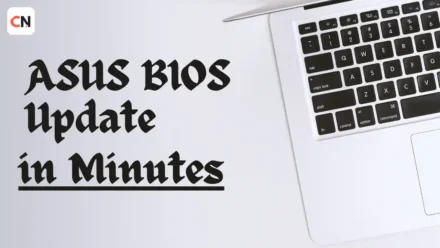

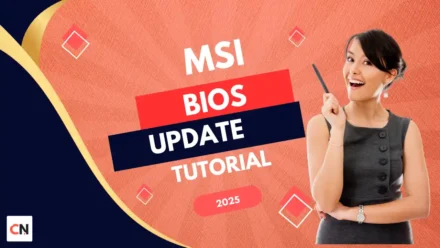

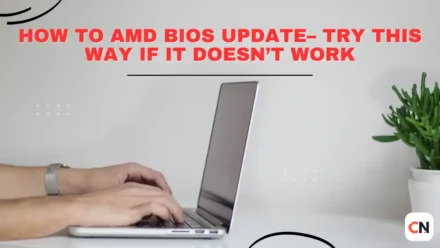

Wohh just what I was looking for, thankyou for putting up.
Glad to hear that! Happy it was exactly what you were looking for 🙌 Thanks for checking it out!