In ASUS laptops and PCs, the BIOS (Basic Input/Output System) is a crucial firmware component that controls your device’s hardware and ensures smooth system startup. Updating the BIOS is important because it improves performance, fixes stability issues, enhances security, and adds support for new hardware. If you’re facing slow boot times, compatibility problems, or system glitches, a BIOS update can significantly improve the overall performance of your ASUS device.
Read Now: How to AMD BIOS Update– Try This Way If It Doesn’t Work
What Is a BIOS Update?
The BIOS (Basic Input/Output System) is a small but essential software stored on your computer’s motherboard. Its main role is to manage communication between your hardware components—such as the processor, RAM, storage, and graphics card—and the operating system. In simple words, the BIOS tells your computer how to start and how each part should work together.
The BIOS is a type of firmware, which means it is a permanent software stored inside the hardware itself. Unlike normal software, firmware does not change frequently and is designed to control low-level hardware functions.
A BIOS update is a new version of this firmware released by ASUS to improve system performance, enhance stability, fix bugs, or add support for new hardware components. When you install a BIOS update, your system may get better compatibility, improved boot speed, and enhanced security protections. In many cases, updating the BIOS helps resolve issues like startup errors, hardware detection problems, or random system crashes.
Read Now: MSI BIOS Update Tutorial (2025 Full Guide)
ASUS BIOS Update Methods
ASUS provides two main methods for updating the BIOS:
- Automatic Update using MyASUS or Armoury Crate – Best for laptop users
- Manual Update using ASUS EZ Flash Utility – Best for both laptops and desktop PCs
Below are both methods explained clearly.
Method 1: Update BIOS Using MyASUS / Armoury Crate (Easiest Method)
This is the simplest and safest way to update BIOS on ASUS laptops, as everything happens automatically.
Step-by-Step Guide:
1. Open MyASUS or Armoury Crate
- Go to the Start Menu and search “MyASUS”
—OR— - If you use a gaming laptop, open Armoury Crate
2. Go to Support Section
- In MyASUS → click Customer Support
- In Armoury Crate → open Updates or System Update
3. Check for BIOS Update
- Look for an update named BIOS Update, Firmware Update, or System Firmware
- Click Update
4. Restart Your Laptop
- The system will download the BIOS file
- After restarting, the BIOS update will automatically begin
5. Do Not Turn Off the Device
- Keep the charger connected
- Wait until the update completes (usually 2–5 minutes)
This method is recommended for beginners and general users because it requires no technical steps.
Method 2: Update BIOS Manually Using ASUS EZ Flash (Advanced + Manual Method)
This method works for all ASUS motherboards, including desktop PCs.
Ideal when MyASUS doesn’t show any update.
Step 1: Check Your Exact Model Number
- Press Windows Key → search “System Information”
- Note down System Model
Step 2: Download BIOS File from ASUS Official Website
- Open the ASUS Support website
- Type your model number
- Go to Driver & Tools
- Select your operating system
- Open BIOS & Firmware
- Download the latest BIOS (.ZIP file)
- Extract the ZIP to get the .CAP BIOS file
Step 3: Prepare a USB Drive (FAT32 Format)
- Insert a USB drive (minimum 1GB)
- Format it to FAT32
- Copy the .CAP file into the USB
Step 4: Enter BIOS Menu
- Restart your PC
- Press F2 or Delete repeatedly while booting
You will now enter the UEFI BIOS interface.
Step 5: Open ASUS EZ Flash Utility
Inside BIOS:
- Go to the Tool menu
- Select ASUS EZ Flash 3 Utility
Step 6: Select BIOS File from USB
- Choose your USB storage
- Select the .CAP BIOS file
- Confirm the update
Step 7: BIOS Update Process Begins
- Do NOT turn off the PC
- System will restart automatically
- Update completes in a few minutes
This manual method is powerful and allows you to update BIOS even when Windows tools fail.
ASUS BIOS Download (Official & Safe Method)
Downloading the correct BIOS file is one of the most important steps because installing the wrong BIOS can cause system errors. ASUS provides all BIOS versions officially on its support website, and you should always download the file according to your exact model number.
Download BIOS Based on Your Model Number
To download the correct BIOS update for your ASUS laptop or desktop:
- Visit the official ASUS Support website.
- Enter your exact model number in the search bar.
- Open the model’s page and go to Driver & Tools.
- Choose your operating system (Windows 10/11 etc.).
- Select BIOS & Firmware.
- Download the latest BIOS version (usually in a ZIP file).
- Extract the ZIP to get the .CAP BIOS file required for updating.
This ensures you download the correct and safe BIOS version specifically made for your ASUS device.
How to Check Your ASUS Model Number (Simple Methods)
Before downloading BIOS, you must know your exact model number. Here are the easiest methods:
Method 1: Using System Information (Recommended)
- Press Windows Key
- Type System Information
- Look for System Model
→ This is your official ASUS model name.
Method 2: Check the Laptop/PC Body
- For laptops: Look at the bottom panel or near the keyboard.
- For desktops: Check the motherboard model printed on the board itself.
Method 3: Using Command Prompt
- Press Win + R, type:
wmic csproduct get name - Press Enter
- It will show your model number instantly.
Method 4: Using MyASUS App
- Open MyASUS
- Go to System Info
- Model number is listed there clearly.
Tip:
Always double-check the model number before downloading BIOS. Even a small difference like “X515EA” and “X515EP” means completely different BIOS files.
Important Safety Tips for ASUS BIOS Update
Updating the BIOS is a sensitive process, and even a small mistake can cause system issues. To ensure a safe and successful update, follow these essential precautions:
Never Install the Wrong BIOS File
Always confirm that the BIOS file matches your exact ASUS model number.
Installing the wrong version can lead to boot failures, system instability, or even a completely unresponsive device.
Double-check the model name on the ASUS website before downloading anything.
Do Not Let the Laptop Turn Off During the Update
A BIOS update rewrites critical system firmware.
If your laptop shuts down during this process, the update may get corrupted and your system may stop booting.
Keep the charger connected at all times.
Use Power Backup for Desktops
If you are updating BIOS on a desktop PC, plug your system into a UPS or power backup.
A sudden power cut can permanently damage the firmware and make the PC unusable.
Do Not Remove the USB Drive During the Process
If you are updating BIOS using the EZ Flash method:
- Do not unplug the USB drive
- Do not restart the system
- Do not interfere with the update
Wait until the process reaches 100% completion.
Avoid Overheating
Make sure your laptop or PC is placed in a well-ventilated area.
Overheating can cause unexpected shutdowns, which may interrupt the BIOS update.
Do Not Force Shutdown or Press Any Keys
Once the BIOS update begins:
- Do not press any keys
- Do not close the laptop lid
- Do not interrupt the process
Let the system complete the update and restart automatically.
Restart Only After the Update is Complete
After the update finishes, the system will reboot on its own.
Do not try to restart manually during the update.
Common Problems & Solutions
During a BIOS update, users often face a few technical issues. Below are the most common problems along with clear and practical solutions.
1. BIOS Not Detecting USB Drive
Cause:
This usually happens when the USB is not formatted correctly or the BIOS file is placed in the wrong folder.
Solutions:
- Make sure the USB drive is formatted as FAT32 (not NTFS or exFAT).
- Place the .CAP BIOS file in the root directory of the USB (not inside any folder).
- Try using another USB port, preferably a USB 2.0 port.
- Re-download the BIOS file and copy it again.
2. BIOS File Not Compatible
Cause:
This happens when the BIOS file does not match your exact ASUS model number.
Solutions:
- Check your model number again in System Information.
- Make sure the BIOS version is for the correct model (e.g., X515EA ≠ X515EP).
- Download BIOS only from the official ASUS website.
- Avoid using modified or third-party BIOS files.
If the file is incompatible, do not force the update.
3. PC Automatically Shut Down During Update
Cause:
Power loss or system overheating.
Solutions:
- For laptops: Keep the charger connected at all times.
- For desktops: Use a UPS or power backup before updating.
- Wait for the system to cool down if it overheated.
- After shutdown, try restarting the PC. Some ASUS systems auto-recover the BIOS; if not, you may need the BIOS recovery function from the motherboard.
4. Update Failed Message Appeared
Cause:
This usually happens due to corrupted BIOS files or interrupted updates.
Solutions:
- Re-download the BIOS file from the official website.
- Format the USB to FAT32 and copy the file again.
- Reset BIOS settings to default (Load Optimized Defaults).
- Try running the update again using EZ Flash Utility.
- If still failing, try an older stable BIOS version provided by ASUS.
Conclusion
Updating the BIOS on an ASUS device is an important step to improve system performance, enhance stability, and ensure compatibility with new hardware. Whether you use the automatic MyASUS/Armoury Crate method or the manual EZ Flash method, following the correct steps will help you perform a safe and successful update.
For most users, the best and easiest method is updating through MyASUS or Armoury Crate, as it requires no technical setup and downloads the correct BIOS version automatically. However, if no update appears in the app, the EZ Flash manual method gives you complete control and works for both laptops and desktop PCs.
Always follow essential safety practices such as keeping your device powered, using the correct BIOS file, avoiding interruptions, and ensuring the system does not overheat. When done carefully, a BIOS update can significantly improve your ASUS device’s overall performance and reliability.
Frequently Asked Questions
Is updating the BIOS safe?
Yes, updating the BIOS is generally safe as long as you follow the correct method and use the official BIOS file for your exact ASUS model. Avoid interrupting the process or shutting down the device during the update. When done properly, it improves system stability and fixes known issues.
Does a BIOS update delete data?
No, a BIOS update does not delete your personal files, applications, or Windows data. It only updates the firmware stored on the motherboard. However, it may reset some BIOS settings to default, which is normal. Your hard drive or SSD data remains completely safe.
How long does a BIOS update take?
A typical BIOS update takes 2 to 5 minutes to complete. In some cases, it might take up to 10 minutes depending on your system. Make sure your device stays powered during the entire process and do not force shutdown or restart while the update is in progress.
Can I update the BIOS without a battery on a laptop?
It is not recommended. Most ASUS laptops require a battery to be connected even if you are using the charger. Updating BIOS without a battery increases the risk of shutdown if the charger disconnects accidentally. Always keep both the battery plugged in and the charger connected for safety.


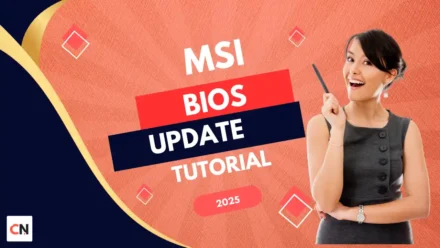

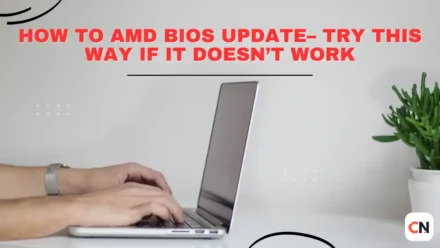



Leave a Comment