BIOS Firmware Update B07 is a system-level update that upgrades the core firmware of laptops and desktop motherboards. The BIOS (Basic Input/Output System) is a low-level software layer responsible for managing hardware components such as the CPU, RAM, storage, power controls, thermal management, and security modules like TPM (Trusted Platform Module).
Because the BIOS initializes and communicates with the hardware before the operating system loads, any update made to it directly affects system performance and stability.
What is BIOS Firmware Update B07?
“B07” is a version identifier assigned by manufacturers to label a specific BIOS update release.
Different brands use similar naming patterns such as:
- B05 → B06 → B07 → B08
- B07 → B0A → B0B
- Sometimes written as 1.B07 or vB07
The primary goals of the B07 update include:
- Adding support for new processors or hardware components
- Improving security (TPM, Secure Boot enhancements)
- Fixing bugs and system glitches
- Enhancing stability
- Optimizing thermal and performance behavior
In simple terms, B07 is an upgraded firmware version designed to improve compatibility, security, and system reliability.
Which Devices Commonly Receive the B07 Update?
The B07 BIOS update is not limited to a single brand. Multiple laptop and motherboard manufacturers use this naming format in their releases. It commonly appears on:
Gaming Laptops
Acer, MSI, ASUS, HP OMEN, and others — usually for CPU/GPU compatibility or performance updates.
Ultrabooks and Office Laptops
Often for Windows 11 security requirements and TPM improvements.
Desktop Motherboards
ASUS, Gigabyte, MSI, and ASRock motherboards frequently release updates with B07-type version codes.
Mini PCs and OEM Systems
Stability patches and hardware compatibility updates.
If your BIOS version screen shows “B07,” it means the manufacturer released a specific firmware patch tailored to your hardware model.
Why Do Users Report Issues After Installing B07?
Because the BIOS controls the entire hardware initialization process, even minor changes can cause noticeable problems if something goes wrong.
Users often report issues after the B07 update such as:
- System not booting or displaying a black screen
- “No Bootable Device” errors
- TPM or Secure Boot failures
- Windows 11 not loading
- Random restarts or system freezing
- Overheating or abnormal fan behavior
- USB keyboard or mouse not working in BIOS
These issues typically occur due to:
- Incorrect or interrupted BIOS flash
- BIOS settings being reset to default
- Boot mode switching (UEFI vs Legacy)
- Security keys resetting
- Firmware incompatibility
- Installing the wrong BIOS version (rare but possible)
Since the BIOS is critical for the boot sequence, any error during or after the update can stop the system from loading properly, which is why B07-related complaints are commonly reported.
What Is BIOS Firmware Update B07?
The BIOS Firmware Update B07 is a specific firmware revision released by motherboard and laptop manufacturers to improve hardware compatibility, security, and overall system stability. BIOS updates like B07 are part of a continuous upgrade cycle that device manufacturers use to fix bugs, enhance system performance, and support new technologies.
BIOS Version Naming System (B05, B06, B07, B0A, etc.)
Most hardware manufacturers follow a version-based naming structure for BIOS updates. These names help identify how major or minor an update is. Common patterns include:
- B05 → B06 → B07 → B08
- B07 → B0A → B0B
- 1.B07, vB07, or R1.07B depending on the brand
In this naming format:
- B represents a BIOS branch or firmware series
- 07 indicates the specific update number within that branch
- A/B at the end (like B0A or B0B) usually represent additional minor improvements
Different manufacturers use different prefixes, but the structure serves the same purpose: to track firmware progression and stability improvements over time.
Purpose of the B07 Update
The B07 update is typically released to address issues identified in earlier firmware versions and to introduce support for new hardware features. Manufacturers roll out such updates for multiple reasons:
- Hardware Compatibility
Support for new CPUs, GPUs, RAM modules, SSDs, or other hardware components. - Stability Enhancements
Fixes for system instability, crashes, or inconsistent performance reported by users. - Bug Fixes
Resolves issues such as incorrect fan behavior, battery charging bugs, boot failures, or BIOS menu glitches. - Improved Thermal Management
Adjusts fan curves and heat management settings for better cooling efficiency. - Support for Future OS Versions
Ensures full compatibility with modern operating systems like Windows 11 and upcoming updates.
In short, the B07 update is intended to make the device more secure, stable, and compatible with modern hardware standards.
Security and Performance Improvements
Modern BIOS updates include significant security fixes because the BIOS is one of the first layers of defense against system-level threats. B07 often includes:
Security Improvements
- TPM (Trusted Platform Module) stability updates
Ensures proper detection and functioning of TPM required for secure boot and Windows 11. - Secure Boot enhancements
Helps validate the integrity of boot files and prevents unauthorized software from loading. - Microcode updates
Patches vulnerabilities at the CPU level to protect against low-level attacks.
Performance Improvements
- Faster boot times
Optimized boot sequence and hardware initialization. - Better thermal control
Updated fan curves and heat management algorithms to reduce overheating. - Enhanced system responsiveness
More stable communication between hardware components, especially RAM and storage.
Overall, the B07 update aims to deliver a more reliable, secure, and efficient computing experience by refining both firmware operations and hardware interactions.
Common Issues After Installing BIOS B07
Although BIOS Firmware Update B07 is designed to improve system compatibility and stability, many users have reported problems after applying this update. Because the BIOS controls hardware initialization, even small changes can lead to noticeable system issues.
Below are the most common problems users experience after installing the B07 update.
System Not Booting / Black Screen
One of the most frequent issues after applying the B07 update is a complete failure to boot.
Typical symptoms include:
- The display remains black
- Fans and keyboard lights turn on, but the system does not load
- No access to BIOS menu
- No manufacturer logo or boot animation
This usually happens when BIOS settings reset incorrectly or the firmware flash becomes partially corrupted.
No Bootable Device / SSD Not Detected
After updating to B07, many systems show errors like:
- “No bootable device found”
- SSD or NVMe drive not listed in BIOS
- Windows bootloader not recognized
This typically occurs because the BIOS update resets:
- Boot order
- UEFI/Legacy boot mode
- Storage configuration (AHCI/RAID)
If these settings change, the system may not detect the installed operating system.
TPM / Secure Boot Errors
B07 update often makes changes to the system’s security components.
Users may see errors such as:
- TPM not detected
- Secure Boot violation
- Windows 11 refusing to load
- BitLocker recovery prompts
These issues happen if the BIOS resets TPM settings, modifies security keys, or disables Secure Boot.
Auto Restart / Freezing
Another common complaint after the B07 update is system instability.
Typical symptoms include:
- Random restarts
- Freezing during Windows load
- Lag spikes
- System hanging under heavy load
This usually results from unstable voltage settings, CPU microcode changes, or incompatible BIOS settings.
USB Keyboard/Mouse Not Working in BIOS
Some users find that after the update:
- USB keyboard stops responding in BIOS
- USB mouse does not work
- Only certain USB ports function
This can be caused by disabled USB legacy support or incorrect USB controller initialization after the firmware update.
Overheating / Fan Speed Bugs
Because BIOS controls fan curves and thermal behavior, B07 may introduce:
- Sudden spikes in fan speed
- Fans not speeding up under load
- Higher idle temperatures
- Overheating during gaming or multitasking
Improper thermal calibration or updated fan algorithms typically cause this issue.
BIOS Update Failed / Stuck
A failed or incomplete flash is one of the most critical risks associated with BIOS updates.
Symptoms include:
- System stuck on a firmware update screen
- Rebooting into “BIOS recovery mode”
- Continuous power cycling
- System not responding at all
This often requires a recovery flash or rollback to fix.
Laptop Battery Not Charging (rare cases)
In rare instances, users report charging-related issues after installing B07:
- Battery recognized but not charging
- Charging stops at a fixed percentage
- Adapter detected but no power delivery
This occurs when power-management firmware or battery calibration settings are altered during the update.
Causes of BIOS B07 Issues
When users face problems after installing the BIOS Firmware Update B07, the root cause is usually related to incorrect flashing, incompatible firmware, or automatic changes made inside the BIOS settings during the update.
Below are the most common causes behind B07-related issues.
Incorrect Flash or Power Failure
One of the most serious causes of BIOS issues is an incomplete or interrupted update.
This can happen if:
- The laptop battery runs low during the update
- The power supply is disconnected
- The system restarts mid-update
- The flashing tool encounters an error
Interrupting the BIOS flashing process can lead to corrupted firmware, resulting in boot failures or a completely unresponsive system.
BIOS Settings Reset to Default
Most BIOS updates automatically reset firmware settings to their default state.
This reset can affect:
- Boot sequence
- Storage configuration (AHCI/RAID)
- Voltage and thermal profiles
- CPU microcode behavior
- Security settings
If the restored default settings do not match your system’s configuration, the device may fail to detect the OS, overheat, or become unstable.
Boot Mode Change (Legacy → UEFI)
After updating to B07, many systems switch their boot mode automatically.
For example:
- A system previously running on Legacy/CSM mode may switch to UEFI, or
- A UEFI-based system may revert to Legacy mode
This mismatch can cause:
- “No Bootable Device” errors
- SSD not appearing in the boot menu
- Windows refusing to load
Incorrect boot mode is one of the most common reasons systems fail to boot after the update.
Security Keys Reset (Secure Boot / TPM)
BIOS updates often modify or reset security modules such as:
- Secure Boot keys
- TPM configuration
- Platform Key (PK) or KEK
- Bootloader validation settings
If these security keys reset, the user may experience:
- Secure Boot violations
- TPM detection failures
- BitLocker recovery prompts
- Windows 11 startup issues
Since modern systems rely heavily on TPM and Secure Boot, any changes here can impact the entire boot process.
Firmware Incompatibility
In some cases, the B07 update might not be fully optimized for certain hardware variants, even within the same product series.
Possible scenarios include:
- Different motherboard revisions
- Different CPU generations
- Different regional firmware builds
Such incompatibilities can cause sudden instability, heating issues, or device-specific bugs.
Corrupt Update File
If the BIOS update file becomes corrupted due to:
- A faulty download
- An incomplete extraction
- A damaged USB drive
- Malware corruption
The system may attempt to flash incomplete firmware, leading to severe boot issues or BIOS menu errors.
Incorrect Region or Wrong Model BIOS Installed
This is a less common but highly critical issue.
Users sometimes mistakenly install:
- A BIOS meant for a different model
- A different regional firmware version
- A BIOS for a similar but incompatible motherboard
This can lead to:
- Non-functional hardware
- Missing drivers in BIOS
- No display or black screen
- Permanent firmware corruption (in extreme cases)
Installing the wrong BIOS version often requires advanced recovery tools to fix.
Fixes for BIOS B07 Problems
If your system begins showing errors after installing the BIOS Firmware Update B07, there are several effective troubleshooting methods to restore normal functionality. These fixes address common issues such as boot failures, TPM errors, fan problems, and failed updates.
Below are the most reliable solutions.
CMOS Reset (Main Fix)
A CMOS reset clears all BIOS settings and restores the firmware to its factory defaults. This is the most effective fix for systems that fail to boot or show a black screen after the B07 update.
For Laptops
- Shut down the laptop.
- Disconnect the charger.
- Press and hold the power button for 20–30 seconds.
- Reconnect power and turn the laptop on.
For Desktops
- Power off the PC and unplug it.
- Open the side panel.
- Remove the CMOS battery (the round silver coin-cell).
- Wait 30 seconds.
- Reinsert the battery and boot the system.
This forces the BIOS to reload clean configuration values, fixing most corruption-related problems.
Correct the Boot Order
After updating to B07, the BIOS may reset the boot order or switch the primary boot device. This commonly results in the “No Bootable Device” error.
How to Fix
- Open BIOS Setup (F2, DEL, or ESC during startup).
- Go to the Boot tab.
- Ensure your SSD/NVMe drive is set as the first boot device.
- Save and reboot.
If the wrong boot mode is selected, the OS may not load even if the SSD is detected.
Re-enable Secure Boot, TPM, and UEFI Mode
The B07 update often resets security features required for Windows 11. If TPM or Secure Boot becomes disabled, the system may show validation errors.
Steps
- Enter BIOS Setup.
- Go to Security or Advanced Security.
- Set:
- TPM = Enabled
- Secure Boot = Enabled
- Go to Boot Settings:
- Boot Mode = UEFI
- Disable Legacy/CSM mode
Restoring these settings resolves most security and Windows 11 boot issues.
Fix USB Ports / Keyboard in BIOS
If your keyboard or mouse stops working inside the BIOS menu after the update, certain controller options may be disabled.
Enable These Settings
- Legacy USB Support = Enabled
- XHCI Hand-Off = Enabled
- USB Configuration = Auto
- Fast Boot = Disabled (temporarily)
These settings restore USB input compatibility for BIOS navigation.
Fix Fan Speed and Overheating
Because BIOS controls the thermal system, the B07 update may alter fan curves, causing overheating or unusually loud fans.
Solutions
- Reset BIOS to Default Settings.
- Set fan mode to Automatic.
- Reinstall the manufacturer’s thermal control software (e.g., Control Center, Command Center).
- Ensure CPU power settings are default, not overclocked.
These adjustments stabilize fan operation and reduce temperature spikes.
BIOS Flash Rollback (Downgrade Method)
If the B07 update is unstable on your device, downgrading to an older BIOS version (e.g., B06 or B05) may solve the problem.
How to Roll Back
- Download the previous BIOS version from the official manufacturer website.
- Create a USB flash drive with the downgrade file.
- Boot into BIOS and use the BIOS Flash Utility.
- Select the older firmware version and proceed.
Rollback is effective for compatibility issues and security module errors.
Use BIOS Flash Recovery Tools (Brand-wise)
Most brands include built-in recovery systems to fix a corrupted firmware flash.
Examples
- Dell: BIOS Recovery 2
- HP: BIOS Auto-Recovery
- ASUS: USB BIOS Flashback
- MSI: M-Flash Recovery
- Acer: Crisis Recovery Mode
These tools can restore the BIOS even if the system refuses to boot normally.
Repair Windows if the Bootloader Is Corrupt
Sometimes the update does not damage the BIOS, but instead breaks the Windows bootloader.
Fix using Windows Recovery
- Boot from a Windows installation USB.
- Go to Repair your computer.
- Open Command Prompt.
- Run:
bootrec /fixmbr bootrec /fixboot bootrec /scanos bootrec /rebuildbcd - Restart the system.
This resolves boot issues caused by invalid EFI entries or corrupted boot files.
Safe Method to Install BIOS B07 Update
Installing a BIOS update requires extra caution because any interruption or incorrect file can result in system failure. Below is the safest and most recommended procedure for installing the B07 update.
Preparation Steps
Before you begin the update, ensure the following:
- Check your exact model number
BIOS files are device-specific. - Confirm your current BIOS version
Make sure B07 is the correct next update. - Backup important data
Even though BIOS updates do not affect files, system instability can indirectly cause data loss. - Disable overclocking settings
Reset CPU/GPU/RAM to default for safe flashing. - Ensure power stability
- For laptops: charge to at least 50% and connect the charger.
- For desktops: ideally use a UPS.
Completing these steps minimizes the risk of failure during flashing.
Download the BIOS from Official Sources
Never download BIOS updates from third-party websites.
How to safely download:
- Visit the official support page of your laptop or motherboard brand.
- Search using the exact model number.
- Navigate to the BIOS/Firmware section.
- Download the version labeled B07 (or similar naming).
- Follow any release notes or compatibility warnings provided.
Using only the manufacturer’s website ensures the firmware is trustworthy and compatible.
USB BIOS Flash Instructions
Most devices require a bootable USB or a BIOS flash utility to install the update.
General USB Flash Method
- Format a USB drive to FAT32.
- Extract the BIOS B07 file to the USB drive.
- Restart your PC and enter the BIOS (F2, DEL, ESC).
- Open the BIOS Flash Utility (names vary by brand).
- Select the file from the USB.
- Confirm and begin the flashing process.
Important:
Do not unplug the power or turn off the system during the update. Interruptions can permanently corrupt the BIOS.
Laptop vs. PC Safety Measures
For Laptops
- Keep the power adapter plugged in throughout the update.
- Do not move or close the lid while flashing.
- Disable sleep mode temporarily.
For Desktop PCs
- Use a UPS to avoid power loss.
- Ensure proper ventilation (fans running).
- Do not remove any hardware components before or during flashing.
Following these precautions prevents update failures and ensures a stable installation of BIOS B07.
When You Should NOT Install BIOS B07
Although BIOS updates are beneficial, there are situations where installing B07 may not be necessary or even risky.
Your System Is Completely Stable
If your device is running smoothly with no hardware issues, boot failures, or compatibility problems, installing a BIOS update may not bring any noticeable benefit.
Unnecessary updates increase the risk of:
- New bugs
- Boot problems
- Security conflicts
- Firmware corruption
No Hardware Upgrade Required
If you are not installing:
- A new CPU
- New RAM
- New SSD
- A GPU requiring newer microcode
then you generally do not need the B07 update.
BIOS updates are most important when you add new hardware that requires updated firmware support.
Old or Unsupported Motherboards
Older systems may not be fully compatible with modern BIOS revisions. Installing B07 on outdated hardware can lead to:
- Boot loops
- Permanent crashes
- Thermal or fan glitches
- Power regulation issues
If your device is more than 6–8 years old, update only if required or recommended by the manufacturer.
Brand-Specific Notes
Different manufacturers implement the B07 update with varying levels of stability. Below are general notes for popular brands.
Acer
- Acer laptops often use Crisis Recovery Mode.
- BIOS B07 may include TPM patches for Windows 11.
- Ensure your model supports rollback in case the update causes boot issues.
ASUS
- ASUS motherboards offer USB BIOS Flashback, making recovery easier.
- Updates often include CPU microcode improvements.
- Disable Fast Boot before flashing for better compatibility.
MSI
- MSI uses M-Flash for BIOS installation.
- B07 updates typically target improved fan curves and CPU support.
- Avoid interrupting the update as MSI boards are sensitive to power loss.
Dell
- Dell laptops include BIOS Recovery 2 for corrupted firmware.
- B07 versions often improve security keys and TPM detection.
- Ensure BitLocker is suspended before updating.
HP
- HP systems may automatically reboot into firmware recovery if the update fails.
- B07 updates often improve charging and thermal regulation.
- Keep the charger connected during the entire update process.
Gigabyte / ASRock
- Gigabyte boards include Q-Flash and DualBIOS, offering strong protection.
- ASRock supports BIOS Flashback in select models.
- B07 may include PCIe compatibility improvements and new RAM stability patches.
Conclusion
BIOS Firmware Update B07 is designed to improve system performance, enhance hardware compatibility, and strengthen security. While it can deliver meaningful benefits, it may also trigger issues such as boot failures, TPM errors, fan glitches, or USB problems — especially if settings reset or the update is incompatible with your device.
User Guidance
Always check:
- Your exact device model
- Official manufacturer support page
- Compatibility notes and changelogs
- Power stability before flashing
Follow safe update practices such as using a FAT32 USB, disabling overclock settings, and keeping laptops plugged in during the process.
Safety Reminder
Do not install BIOS B07 if your system is already stable and does not require hardware upgrades.
If the update causes issues, use CMOS reset, BIOS recovery tools, or firmware rollback to restore normal operation.
FAQs
Is BIOS B07 safe to install?
Yes, BIOS B07 is safe as long as you download it from the official manufacturer website and install it correctly. Most B07 versions include stability improvements, security patches, and updated hardware compatibility.
The update becomes risky only if:
You install the wrong model’s BIOS
Power is interrupted during flashing
The file is corrupted or modified
If proper precautions are followed, BIOS B07 is generally safe.
Does a BIOS update delete data?
No, a BIOS update does not delete your files, documents, or installed software.
However:
Incorrect BIOS settings
Bootloader issues
Drive mode changes (Legacy/UEFI)
can temporarily make your system unable to detect the OS.
Your data remains intact, but the system may need boot setting fixes after the update.
What should I do if the BIOS B07 update fails?
If the BIOS update fails or the system does not boot, follow these steps:
Perform a CMOS Reset
Removes corrupt settings and restores default firmware values.
Use the Manufacturer’s BIOS Recovery Tool
Dell BIOS Recovery 2
HP BIOS Auto-Recovery
ASUS USB Flashback
Gigabyte DualBIOS
MSI BIOS Recovery
Reflash the BIOS using a USB drive
Use the correct model BIOS file and follow the exact flashing method.
Rollback to an older version
If B07 is unstable or incompatible, downgrade to a previous stable BIOS (B06/B05).
In rare cases where the firmware chip is corrupted, you may need professional repair or chip reprogramming.


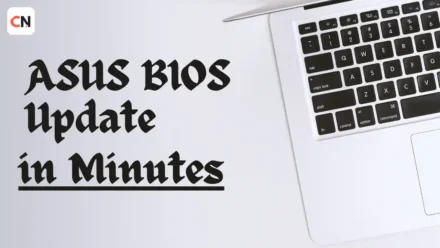

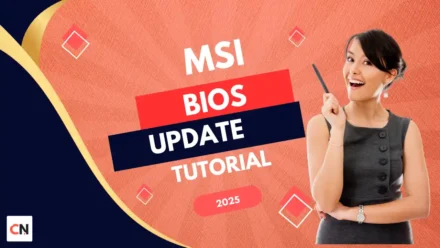

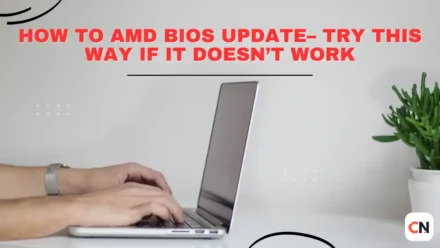

Leave a Comment