Before installing Windows, enabling Secure Boot, or upgrading to Windows 11, it is important to confirm whether your system is running in UEFI mode or Legacy BIOS mode.
This guide covers the four easiest ways to check your system’s boot mode, plus additional tips and troubleshooting.
What Is UEFI Mode?
UEFI (Unified Extensible Firmware Interface) is the modern replacement for Legacy BIOS.
UEFI provides:
- Faster boot times
- Secure Boot support
- Windows 11 compatibility
- GPT disk support
- Better stability and modern hardware support
Read Also: ESET Versions Compared: Pick the Right One + Fix Common Issues
How to Check UEFI Mode in Windows 10/11
Method 1 — Check UEFI Using System Information (msinfo32)
This is the most accurate and recommended method.
Steps:
- Press Win + R
- Type: msinfo32
- Press Enter
- In System Summary, find BIOS Mode
If it shows:
- UEFI → Your PC is running in UEFI mode
- Legacy → Your PC is running in Legacy BIOS mode
Method 2 — Check UEFI Using Disk Management (GPT/MBR)
UEFI systems usually use the GPT partition style.
Steps:
- Open Start → Search → Create and format disk partitions
- Right-click your boot drive (Disk 0) → Properties
- Select the Volumes tab
- Check Partition Style
Meaning:
- GUID Partition Table (GPT) → Supports UEFI
- Master Boot Record (MBR) → Legacy BIOS
Note: GPT does not guarantee UEFI boot, but in most cases it indicates UEFI.
Method 3 — Check UEFI via Command Prompt
- Open Command Prompt as Administrator
- Type:
bcdedit - Look for the “path” entry
If it shows:
bootmgfw.efi→ UEFI modebootmgr.exe→ Legacy BIOS mode
Method 4 — Check UEFI Using Advanced Startup
- Go to Settings → Update & Security
- Select Recovery
- Under “Advanced Startup,” click Restart Now
- PC reboots into the Windows Recovery Menu
- Navigate: Troubleshoot → Advanced Options
If you see UEFI Firmware Settings, your PC supports and is likely running UEFI.
Legacy BIOS systems do not show this option.
Additional Useful Tips
1. How to Access UEFI Firmware Settings
- Open Settings
- Go to Recovery
- Click Restart Now under Advanced Startup
- Navigate to Troubleshoot → Advanced Options → UEFI Firmware Settings
From here, you can configure Secure Boot, boot order, TPM, Fast Boot, etc.
2. Why UEFI Is Better Than Legacy BIOS
- Required for Windows 11 installation
- Supports Secure Boot
- Faster boot time
- GPT disk support (for large drives)
- Improved security and stability
3. How to Switch from Legacy BIOS to UEFI (Safe Method)
If your system is in Legacy mode but you want to use UEFI:
- Convert the system disk from MBR to GPT using Microsoft’s tool:
mbr2gpt /convert /allowfullOS - Restart PC → Enter BIOS
- Disable Legacy Boot and enable UEFI Boot
Secure Boot is optional based on user preference.
Common Problems & Solutions
Issue: “UEFI Firmware Settings” option not shown
Possible reasons:
- Your PC only supports Legacy BIOS (older hardware)
- Fast Boot is enabled
- A BIOS password is set
Issue: Windows installed on MBR, but you want UEFI
Solution: Convert MBR to GPT using:
mbr2gpt /convert /allowfullOSIssue: USB does not boot in UEFI mode
Solution:
- Format USB as FAT32
- In Rufus, use GPT + UEFI option
FAQs
Is UEFI required for Windows 11?
Yes, Windows 11 requires both UEFI and Secure Boot.
Can I switch to UEFI without reinstalling Windows?
Yes. Use the built-in MBR2GPT tool.
What happens if Windows is installed in Legacy mode?
Windows 11 cannot be installed
Secure Boot is unavailable
Boot time may be slower


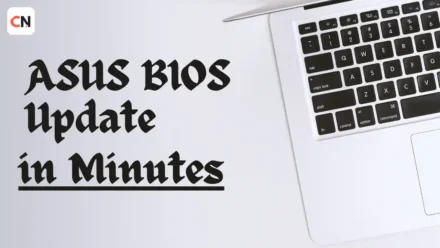

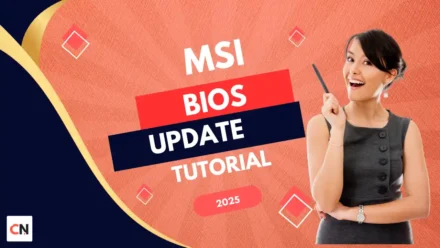

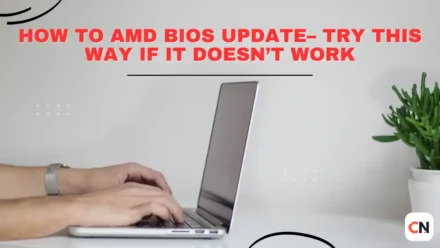

Leave a Comment