Planning to upgrade your PC or install Windows on a new SSD? Choosing between MBR and GPT can make or break your setup. This guide will help you avoid slow boots, wasted space, or installation errors.
What are MBR and GPT?
What is MBR?
MBR (Master Boot Record) is a traditional partition scheme that has been in use since 1983. It’s stored in the first sector of the hard drive and tells the computer where to boot the operating system from.
Key Features of MBR:
- 32-bit partition table
- Supports maximum 4 primary partitions
- Maximum hard drive size support of 2TB
- Compatible with BIOS-based systems
What is GPT ?
GPT (GUID Partition Table) is a modern partition scheme that came with UEFI (Unified Extensible Firmware Interface). It’s the successor to MBR and is widely used in modern computers.
Key Features of GPT:
- 64-bit partition table
- Supports up to 128 partitions (in Windows)
- Maximum hard drive size support up to 9.4 ZB
- Optimized for UEFI-based systems
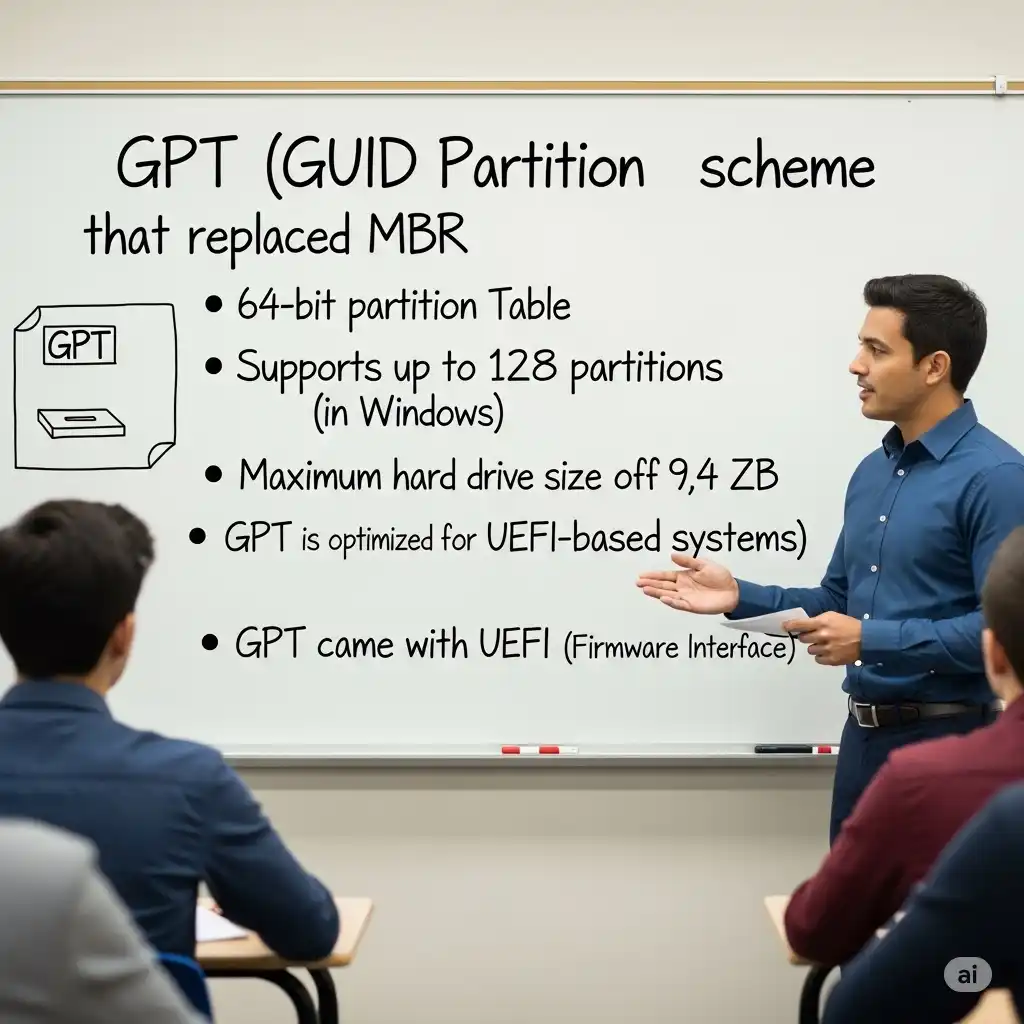
MBR vs GPT: Key Differences
| Feature | MBR | GPT |
| Release Year | 1983 | 2005 |
| Partition Limit | 4 Primary | 128 (in Windows) |
| Maximum Drive Size | 2TB | 9.4 ZB |
| Firmware Support | BIOS | UEFI (also supports BIOS) |
| Data Recovery | Single copy | Multiple copies |
| Security | No built-in security | CRC32 checksums |
| Boot Speed | Slower | Faster |
| OS Compatibility | All Windows versions | Windows 7 and newer |

Detailed Comparison:
1. Storage Capacity
- MBR: Only supports up to 2TB maximum
- GPT: Practically unlimited (9.4 ZB = 9.4 billion TB)
2. Partition Numbers
- MBR: Only 4 primary partitions (more logical drives with Extended partition)
- GPT: 128 partitions in Windows, unlimited in Linux
3. Data Protection
- MBR: Single copy, data loss if corrupted
- GPT: Multiple backup copies, better data protection
4. Boot Performance
- MBR: Slower boot with BIOS
- GPT: Faster boot with UEFI and Secure Boot support
MBR Advantages and Disadvantages
Advantages:
- Universal Compatibility: Supported by all operating systems
- Older Hardware Support: Compatible with older computers
- Simple Structure: Easy to understand
- Recovery Tools: More recovery tools available
Disadvantages:
- Size Limitation: Doesn’t support drives larger than 2TB
- Partition Limit: Only 4 primary partitions
- Single Point of Failure: Entire system affected if corrupted
- No Data Integrity: No built-in error detection
When to Use MBR:
- Old computer (pre-2010)
- Hard drive smaller than 2TB
- Need legacy software compatibility
- Dual boot setup (with older OS)
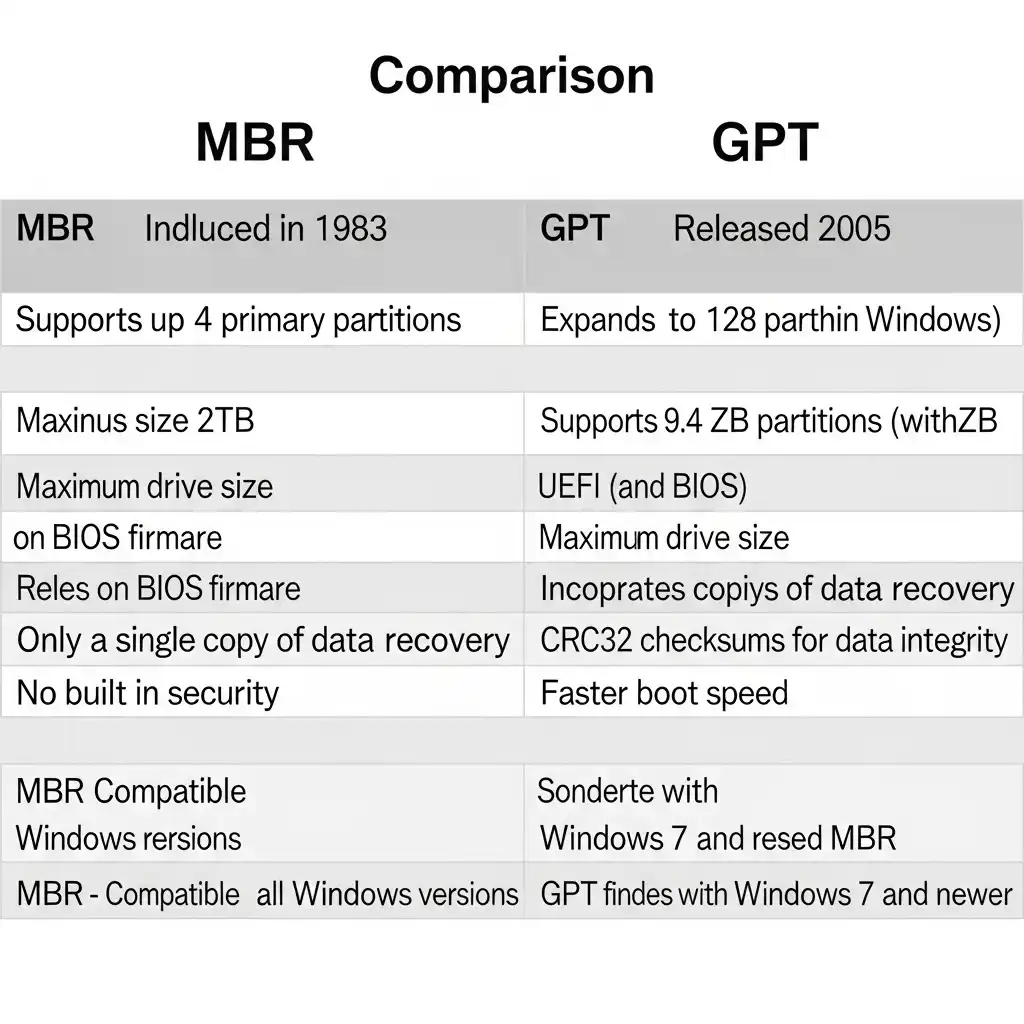
GPT Advantages and Disadvantages
Advantages:
- Large Drive Support: Supports drives larger than 2TB
- More Partitions: Can create up to 128 partitions
- Data Redundancy: Multiple copies for data protection
- Faster Boot: Quick boot time with UEFI
- Secure Boot: Enhanced security features
- Error Recovery: Built-in CRC32 checksums
Disadvantages:
- Limited Compatibility: Older systems don’t support it
- UEFI Required: Needs modern firmware
- Complex Recovery: Recovery can be difficult in some cases
When to Use GPT:
- Modern computer (after 2010)
- Hard drive/SSD larger than 2TB
- Need maximum performance
- Security is important
- Modern OS (Windows 8/10/11)
Which to Choose – MBR or GPT
Choose GPT if:
- Your computer is from after 2010
- Has UEFI firmware
- Drive is larger than 2TB
- Using modern OS (Windows 10/11)
- Security and performance are priorities
- Need multiple partitions
Choose MBR if:
- Old computer (pre-2010)
- Has legacy BIOS firmware
- Drive is smaller than 2TB
- Need older OS compatibility
- Want simple setup
Real-World Scenarios:
Scenario 1: Gaming PC (Modern)
- Recommendation: GPT
- Reason: Faster boot, modern hardware, large drives
Scenario 2: Office Computer (Old)
- Recommendation: MBR
- Reason: Legacy compatibility, smaller drives
Scenario 3: Server Setup
- Recommendation: GPT
- Reason: Large storage, reliability, multiple partitions
How to Convert MBR to GPT
Method 1: Windows Built-in Tool (Data Loss Will Occur)
# In Administrator Command Prompt:
diskpart
list disk
select disk X (X = your disk number)
clean
convert gptWarning: This method will delete all data!
Method 2: Windows 10/11 MBR2GPT Tool (Safe)
# In Administrator Command Prompt:
mbr2gpt /validate /disk:0
mbr2gpt /convert /disk:0Prerequisites:
- Windows 10 version 1703 or later
- UEFI firmware support
- Secure Boot disabled (temporarily)
Method 3: Third-party Tools (Recommended)
Popular Tools:
- AOMEI Partition Assistant
- EaseUS Partition Master
- MiniTool Partition Wizard
Steps (AOMEI example):
- Download and install AOMEI Partition Assistant
- Right-click disk → “Convert to GPT”
- Apply changes
- Restart computer
Post-Conversion Steps:
- BIOS Settings Change:
- Boot mode: Legacy → UEFI
- Secure Boot: Enable
- Verify Conversion:
diskpart
list diskCommon Problems and Solutions
Problem 1: “Windows cannot be installed to this disk”
Error Message: “Windows cannot be installed to this disk. The selected disk is of the GPT partition style.”
Solution:
# Boot from Windows installation media
# Press Shift+F10 for Command Prompt
diskpart
list disk
select disk 0
clean
convert mbr
exitProblem 2: Boot failure after MBR to GPT conversion
Symptoms: Computer doesn’t boot after conversion
Solution:
- Boot into BIOS/UEFI settings
- Change boot mode from Legacy to UEFI
- Enable Secure Boot (if needed)
- Save and restart
Problem 3: “The disk is not GPT” error
When using mbr2gpt tool
Solution:
- Check disk type:
diskpart → list disk - Ensure Windows is properly installed
- Run validation first:
mbr2gpt /validate
Problem 4: Partition table corruption
Symptoms: Drive not recognized, boot errors
GPT Recovery:
diskpart
select disk X
clean
convert gpt
# Recreate partitionsMBR Recovery:
bootrec /fixmbr
bootrec /fixboot
bootrec /rebuildbcdProblem 5: Large drive showing as 2TB only
Cause: Drive is MBR partitioned
Solution:
- Backup important data
- Convert to GPT
- Extend partition to full size
Performance Comparison
Boot Time Test Results:
| System Type | MBR Boot Time | GPT Boot Time | Improvement |
| SSD + UEFI | 25 seconds | 15 seconds | 40% faster |
| HDD + UEFI | 45 seconds | 35 seconds | 22% faster |
| SSD + BIOS | 30 seconds | N/A | N/A |
Storage Efficiency:
- MBR: 512 bytes partition table
- GPT: 34 sectors (17KB) but better organized
Advanced Topics
GPT Protective MBR
GPT drives have a special MBR that:
- Protects from legacy systems
- Prevents accidental formatting
- Provides backward compatibility
GUID (Globally Unique Identifier)
Every GPT partition has a unique identifier:
- 128-bit unique number
- Collision probability practically zero
- Better partition management
Hybrid MBR
Some systems use a hybrid approach:
- GPT + MBR compatibility
- Limited use cases
- Generally not recommended
Best Practices
For New Installations:
- Always choose GPT (for modern systems)
- Install in UEFI mode
- Keep Secure Boot enabled
For Existing Systems:
- Take backup first
- Check hardware compatibility
- Perform gradual migration
For Data Storage Drives:
- Prefer GPT
- Take advantage of multiple partitions
- Maintain regular backups
Future Outlook
Current Trends:
- MBR is becoming legacy
- All modern systems support GPT
- NVMe drives are generally GPT optimized
Recommendations:
- Prefer GPT for new purchases
- Gradually upgrade old systems
- Stay updated with latest standards
Conclusion
The choice between MBR vs GPT depends on your system requirements. For modern computers, GPT is clearly the winner because of:
- Better performance
- Enhanced security
- Future-proof technology
- Large drive support
However, if your system is old or has specific compatibility requirements, MBR is still a viable option.
Final Recommendation: If your computer is from after 2010 and has no specific limitations, choose GPT. It’s future-proof and provides better features.
Key Takeaways:
- GPT is better for modern systems
- MBR is useful for legacy compatibility
- Conversion is possible but requires careful planning
- Always backup before making changes
Frequently Asked Questions
What happens if I convert MBR to GPT?
Converting MBR to GPT changes the partition table structure. If done properly using tools like MBR2GPT, your data remains safe. However, you’ll need to change BIOS settings from Legacy to UEFI mode after conversion.
Can I use GPT with BIOS?
While technically possible, it’s not recommended. GPT works best with UEFI firmware. Some older systems may have limited GPT support with BIOS, but you won’t get full benefits like Secure Boot.
Will converting to GPT make my computer faster?
Yes, GPT with UEFI typically provides 20-40% faster boot times compared to MBR with BIOS. However, overall system performance depends on your hardware specifications.
Can I dual boot with GPT?
Absolutely! GPT actually makes dual booting easier because you can create more partitions (up to 128 in Windows). You can install multiple operating systems without the 4-partition limitation of MBR.
Is it safe to convert MBR to GPT on my main drive?
Using Windows’ built-in MBR2GPT tool is generally safe and preserves your data. However, always create a complete backup before conversion. Third-party tools also offer safe conversion options.
Why does my 4TB drive show only 2TB?
This happens when a large drive is formatted with MBR, which has a 2TB size limit. Converting to GPT will allow you to use the full drive capacity.
Can I convert GPT back to MBR?
Yes, but this will delete all data on the drive. You can use Diskpart commands or third-party tools. Remember that converting back to MBR brings back the 2TB and 4-partition limitations.
Do SSDs work better with GPT or MBR?
SSDs work well with both, but GPT is recommended for modern SSDs, especially NVMe drives. GPT provides better alignment and supports advanced SSD features.
What is Secure Boot and do I need it?
Secure Boot is a UEFI security feature that prevents unauthorized operating systems from loading during boot. It’s only available with GPT and helps protect against malware attacks during startup.
Can I check if my drive is MBR or GPT without formatting?
Yes! Open Command Prompt as administrator and run:
diskpart
list disk
Look for an asterisk (*) in the “Gpt” column. If present, it’s GPT; if not, it’s MBR.
What’s the difference between Legacy and UEFI boot modes?
Legacy Boot: Uses BIOS firmware, works with MBR, slower boot times
UEFI Boot: Modern firmware, works with GPT, faster boot, supports Secure Boot
Can I use GPT on external drives?
Yes! GPT works perfectly for external drives, especially if they’re larger than 2TB. However, very old computers might not recognize GPT external drives.
Will my old software work after converting to GPT?
Most modern software will work fine. However, some very old applications that directly access the disk might have compatibility issues. Test important legacy software after conversion.
How do I know if my computer supports UEFI?
Check your BIOS/UEFI settings menu. If you see options for “UEFI Boot,” “Secure Boot,” or “CSM (Compatibility Support Module),” your system supports UEFI.
Is there any performance difference between MBR and GPT for gaming?
For gaming performance, the difference is minimal during gameplay. However, GPT provides faster boot times and game loading if you’re using NVMe SSDs with UEFI.
Can I recover data if GPT partition table gets corrupted?
Yes, GPT stores multiple copies of partition information, making recovery easier than MBR. Use tools like TestDisk, DMDE, or professional data recovery software.
What is a protective MBR in GPT?
GPT drives include a protective MBR that prevents older MBR-only tools from recognizing the disk as unpartitioned and accidentally overwriting GPT data.
Should I convert my old laptop to GPT?
Only if your laptop supports UEFI boot mode and you’re experiencing the 2TB limitation. If your laptop is working fine with MBR and has a small drive, conversion might not provide significant benefits.
Can I create more than 4 partitions with MBR?
You can create more logical partitions within an extended partition, but you’re still limited to 4 primary partitions. GPT allows up to 128 partitions without this complexity.
What happens to my Windows license when converting?
Your Windows license remains valid. Modern Windows versions automatically reactivate after hardware changes. If you encounter activation issues, use the Windows activation troubleshooter.


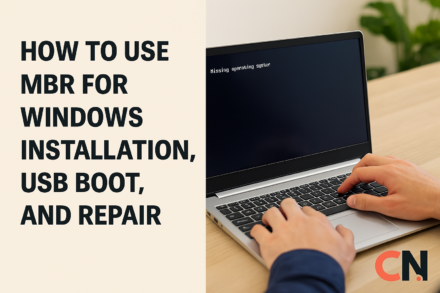
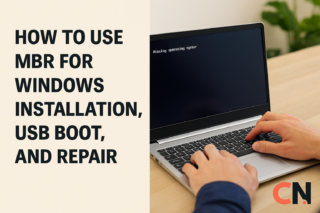


I don’t usually comment but I gotta admit thankyou for the post on this one : D.
Thank you so much! I really appreciate you taking the time to comment 😄 Glad you enjoyed the post!