These days, digital design and photo editing are changing fast. AI is making tools like Photoshop smarter, quicker, and easier to use. Work that once took a lot of time—like removing a background, fixing a photo, or changing objects—can now be done in just a few clicks. This helps designers save time and keep their edits neat and consistent.
One cool example of this change is the Nano Banana plugin. This plugin brings Google’s Gemini Flash 2.5 AI model into Photoshop. With it, you can use Photoshop’s regular tools along with powerful AI features. That means tricky tasks become simple—whether you’re restoring old photos, building creative designs, or making small improvements to your pictures.
In this article, we’ll provide a complete step-by-step guide covering: what the Nano Banana plugin is, its key features and benefits, how to install and use it in Photoshop, the update and release timeline, and practical use cases. We’ll also include visual examples and additional resources so that users can try the plugin immediately and unlock the full potential of AI in their workflow.
What is the Nano Banana Plugin?
The Nano Banana plugin is an AI-powered tool designed to bring advanced image editing capabilities directly into Photoshop. Its foundation lies in Google’s Gemini Flash 2.5 AI model, a state-of-the-art artificial intelligence system capable of understanding and enhancing images with impressive precision. By leveraging this AI, Nano Banana enables tasks that once took hours to be completed in minutes, making it a game-changer for designers, photographers, and digital artists.
The Significance of AI-Powered Image Editing in Photoshop
AI-powered editing has transformed Photoshop from a purely manual editing tool into a smart, semi-automated creative platform. With Nano Banana, Photoshop users can:
- Automate repetitive tasks like background removal, object replacement, and image enhancement.
- Maintain consistency across multiple edits, reducing the chance of human error.
- Boost creativity, allowing complex edits and artistic effects without deep technical expertise.
Official vs. Unofficial Integration
While Nano Banana’s AI model is official, its integration into Photoshop has a unique history:
- Unofficial Script by Rob de Winter: Initially, community developer Rob de Winter created a script to integrate Nano Banana into Photoshop. This allowed users to experiment with AI features before any official support.
- Current Status: Although the AI model itself is official, the Photoshop plugin is still primarily based on these community solutions. It works seamlessly with Photoshop, but users should be aware that it may not have full official support yet.
In essence, Nano Banana bridges the gap between advanced AI image editing and the traditional Photoshop workflow, offering a unique combination of speed, intelligence, and creative flexibility.
Key Features of the Nano Banana Plugin
The Nano Banana plugin brings a suite of powerful features that transform Photoshop into a smarter, AI-driven editing platform. Here’s what makes it stand out:
AI-Powered Editing
At the heart of Nano Banana lies Google’s Gemini Flash 2.5 AI model, which enables intelligent, automated editing. It can:
- Remove backgrounds effortlessly – no more painstaking manual selections.
- Replace objects seamlessly – swap elements in an image while keeping shadows, lighting, and perspective intact.
- Apply style transfers – transform the look and feel of your image in seconds, giving it a professional, creative touch.
Seamless Photoshop Integration
Nano Banana works directly within Photoshop, meaning you don’t have to jump between multiple apps or tools. Everything happens inside the familiar Photoshop interface, making it easier to blend AI-assisted edits with traditional editing techniques.
Enhanced Workflow
By automating repetitive or complex tasks, Nano Banana significantly speeds up your workflow. Designers and photo editors can focus more on creative decisions rather than tedious, time-consuming edits.
Consistency in Edits
AI doesn’t just work fast—it works smart. Nano Banana ensures that your edits remain consistent across multiple images or layers, maintaining quality and uniformity that can be difficult to achieve manually.
In short, Nano Banana combines the intelligence of AI with the flexibility of Photoshop, making everyday editing faster, easier, and more creative—all while keeping your workflow smooth and consistent.
Updates & Timeline
The journey of the Nano Banana plugin has been interesting, reflecting how AI is gradually reshaping Photoshop workflows. Here’s a brief timeline of its development and updates:
Initial Release – Unofficial Script
The first version of Nano Banana for Photoshop was introduced as an unofficial script by Rob de Winter. This early version allowed users to experiment with AI-powered editing directly inside Photoshop, even before any official support existed. While it wasn’t fully endorsed by Adobe or Google, it gave the community a glimpse of what AI-assisted editing could achieve within Photoshop.
Recent Update – Integration with Gemini Flash 2.5 AI
The plugin later received a major boost with the integration of Google’s Gemini Flash 2.5 AI model. This update enhanced the AI capabilities, making background removal, object replacement, style transfers, and other editing tasks faster and more accurate. With this integration, Nano Banana became much closer to a fully functional AI-assisted Photoshop plugin.
Official Availability for Photoshop
As of now, Nano Banana’s AI model is official, but the Photoshop plugin is still primarily community-supported through scripts like Rob de Winter’s. Adobe has not released a fully official Photoshop plugin, though the current versions work seamlessly in most recent Photoshop versions. Users should always check for compatibility with their specific Photoshop build.
Comparison with GIMP Plugin
For context, Nano Banana has an officially released plugin for GIMP, the open-source alternative to Photoshop. The GIMP plugin is fully supported and free, giving users a stable way to access Nano Banana’s AI features. Photoshop users rely on community scripts for now, which may occasionally require troubleshooting but offer similar functionality.
How to Install Nano Banana Plugin in Photoshop
Installing the Nano Banana plugin in Photoshop is a straightforward process, but since it’s currently based on community scripts, following the steps carefully ensures a smooth setup. Here’s a step-by-step guide:
Step-by-Step Installation Instructions
- Download the Plugin Script
- Obtain the latest version of the Nano Banana script from the official source or Rob de Winter’s repository. Make sure it’s compatible with your Photoshop version.
- Locate Photoshop’s Scripts Folder
- On Windows:
C:\Program Files\Adobe\Adobe Photoshop [Version]\Presets\Scripts - On Mac:
/Applications/Adobe Photoshop [Version]/Presets/Scripts
- On Windows:
- Copy the Script
- Paste the Nano Banana script file into the
Scriptsfolder.
- Paste the Nano Banana script file into the
- Restart Photoshop
- Close and reopen Photoshop so that it recognizes the new script/plugin.
- Run the Plugin
- Navigate to File → Scripts → Nano Banana.
- The plugin interface should open, allowing you to access AI-powered editing tools directly inside Photoshop.
System Requirements
To ensure smooth operation:
- Photoshop Version: CS6 or later (latest versions recommended for full compatibility)
- Operating System: Windows 10/11 or macOS 10.15+
- Hardware: Minimum 8 GB RAM; GPU recommended for faster AI processing
Common Issues & Troubleshooting Tips
- Script Not Showing in Photoshop: Make sure the script is placed in the correct
Scriptsfolder and Photoshop is restarted. - Plugin Freezes or Crashes: Check your system meets the minimum hardware requirements and close other heavy applications.
- Compatibility Issues: Some older Photoshop versions may not fully support all AI features; updating Photoshop is recommended.
- Permissions Issues on Mac: Right-click the script → Get Info → Check “Allow executing file” if necessary.
How to Use Nano Banana Plugin
Once installed, the Nano Banana plugin can completely transform your Photoshop workflow. Here’s how you can get started and make the most of its AI-powered features.
Basic Workflow in Photoshop
- Open Your Image – Start by opening the image you want to edit in Photoshop.
- Launch the Plugin – Go to File → Scripts → Nano Banana to open the plugin interface.
- Select the Task – Choose the AI-assisted editing task you want to perform (e.g., background removal, object replacement).
- Preview & Apply – The plugin generates a preview of the edits. You can adjust settings if needed, then apply the changes directly to your image.
- Finalize & Save – Once satisfied, save your image as usual.
Editing Tasks It Can Automate
Nano Banana excels at automating tasks that traditionally require time-consuming manual work:
- Background Removal – AI quickly isolates subjects from the background.
- Object Replacement – Swap out objects or elements without manually matching perspective and lighting.
- Style Transfer – Apply artistic or photographic styles to your images with just a few clicks.
Creative Use Cases
- Image Restoration – Repair old or damaged photos by removing imperfections and enhancing clarity.
- Creative Compositions – Combine multiple elements seamlessly to create unique, professional-looking visuals.
- Maintaining Consistency Across Edits – AI ensures uniform edits across multiple images, making batch editing more efficient.
Tips for Maximizing Efficiency
- Start Simple – Begin with basic edits to get familiar with the plugin before exploring complex tasks.
- Use Previews – Always check AI-generated previews to fine-tune results before applying changes.
- Combine with Traditional Tools – Use Nano Banana for heavy-lifting tasks, then refine manually with Photoshop tools for the perfect final result.
- Batch Editing – For multiple similar images, use the plugin consistently to maintain a uniform look and save time.
Visual Demonstrations
Seeing is believing! One of the best ways to understand the power of the Nano Banana plugin is through visual examples. These demonstrations show exactly how AI transforms your Photoshop workflow.
Screenshots of the Plugin Interface
The Nano Banana interface is designed to be simple and intuitive. Once launched from File → Scripts → Nano Banana, you’ll see a clean panel with options for:
- Background removal
- Object replacement
- Style transfer
- Preview & apply buttons
This streamlined interface allows you to access AI-powered tools without leaving Photoshop, keeping your workflow smooth and efficient.
Before/After Examples
Nano Banana’s AI makes a dramatic difference in editing tasks:
- Background Removal: The AI isolates the subject perfectly, even around hair and intricate edges, saving hours of manual work.
- Object Replacement: Swap elements seamlessly—lighting, shadows, and perspective are automatically adjusted.
- Style Transfer: Transform the look of an image with artistic styles while preserving natural details.
These before-and-after examples highlight how AI can enhance, restore, and creatively manipulate images with minimal manual effort.
Search on Youtube to Official Demo Videos
For a step-by-step visual guide, you can watch official and community demonstrations online:
- Nano Banana Photoshop Plugin Demo on YouTube
- Using Nano Banana with Imogen App
- Google Gemini AI Tutorials
Watching these demos helps users see real-world applications of the plugin and understand how it can fit into their editing workflow.
Advantages & Limitations
Like any tool, the Nano Banana plugin comes with both strengths and weaknesses. Understanding these will help you decide whether it’s the right fit for your Photoshop workflow.
Advantages
- Saves Time
Tasks that once took hours—like background removal, object replacement, or creative compositions—can now be completed in minutes with AI assistance. - AI-Enhanced Edits
The Gemini Flash 2.5 AI model ensures high-quality, precise edits that often look more natural than manual work. From subtle touch-ups to dramatic transformations, the results are consistently impressive. - Integrated Workflow
Since Nano Banana works directly inside Photoshop, there’s no need to switch between apps or upload files to third-party platforms. Everything happens in one place, making the workflow smoother and faster.
Limitations
- Requires Latest Photoshop Versions
Some older versions of Photoshop may not fully support the script, meaning you’ll likely need an updated version for the best experience. - Unofficial Features May Have Bugs
Because the plugin is community-driven (via Rob de Winter’s script), occasional glitches or compatibility issues can occur. Unlike official Adobe plugins, support is limited to community forums and shared guides. - Limited Advanced AI Controls Compared to Standalone Apps
While Nano Banana is powerful, standalone apps like Imogen or Google Gemini’s web tools often provide more advanced customization options. The Photoshop plugin is designed for quick integration, not deep AI fine-tuning.
Conclusion
The Nano Banana plugin represents a significant step forward in AI-assisted Photoshop editing. By combining the intelligence of Google’s Gemini Flash 2.5 AI model with the familiarity of Photoshop, it allows designers and photo editors to work faster, smarter, and more creatively.
Why Nano Banana is Valuable:
- Speeds up repetitive tasks like background removal and object replacement.
- Ensures consistency across edits while maintaining high-quality results.
- Integrates seamlessly into Photoshop, keeping your workflow streamlined.
Recommendations for Designers & Photo Editors:
- Use Nano Banana to handle time-consuming or repetitive tasks, so you can focus on creative decisions.
- Combine AI-assisted edits with manual refinements to achieve professional-quality results.
- Experiment with style transfers and creative compositions to expand your design possibilities.
Future Potential:
As AI continues to evolve, plugins like Nano Banana hint at a future where Photoshop could become fully AI-augmented. Expect even more advanced features, deeper customization, and smoother integrations that empower designers to work faster and push creative boundaries further than ever before.
Additional Resources
To help you get started and explore Nano Banana further, here are some useful resources:
- Official Plugin/Script Pages:
- Rob de Winter’s GitHub repository or script page for the latest updates.
- GIMP Plugin Comparison (Optional):
- Nano Banana is also officially available for GIMP, offering a fully supported, open-source alternative with similar AI capabilities.
These resources provide step-by-step guidance, demos, and troubleshooting tips to make your experience with Nano Banana as smooth and productive as possible.


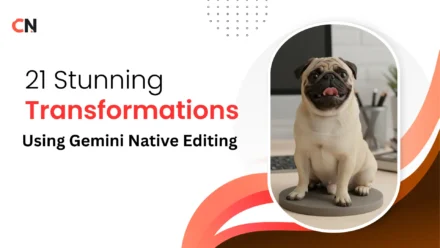
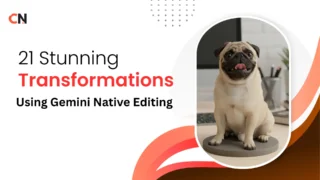
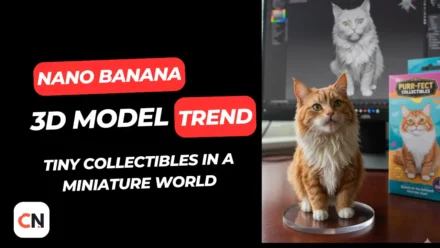
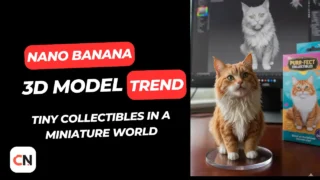

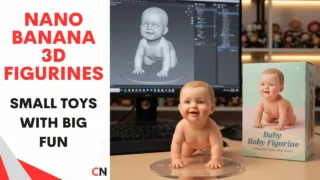
Leave a Comment