If you’re using an MSI motherboard, keeping the BIOS updated becomes important from time to time—whether you want to enable support for a new CPU, improve system performance and stability, or install the latest security patches.
In this 2025 guide, we’ll walk you through the safest, most reliable, and step-by-step methods to update your MSI BIOS, ensuring your PC upgrades smoothly and without any risk.
Why MSI BIOS Updates Are Important
MSI regularly releases BIOS updates to keep your system stable, secure, and ready for upcoming hardware. These updates are more than simple firmware patches—each one brings real improvements that can enhance compatibility, performance, and overall system reliability.
New CPU Support (Ryzen / Intel Next-Gen Compatibility)
When new generations of AMD Ryzen or Intel processors are launched, your motherboard may not detect them without a BIOS update.
A newer BIOS ensures:
- Proper recognition of new processors
- Optimal performance with modern CPUs
- Longer usefulness of your motherboard
Improved Performance and System Stability
Many stability issues are fixed through BIOS updates. This can result in:
- Smoother day-to-day performance
- Fewer crashes, freezes, or boot errors
- More consistent system behavior overall
Better RAM Compatibility (DDR4/DDR5 Fixes)
New RAM modules sometimes face compatibility or speed issues on older BIOS versions. Updating the BIOS can fix:
- Memory detection problems
- XMP/EXPO profile errors
- System instability caused by RAM
Security Patches and Microcode Updates
Security threats evolve constantly, and BIOS updates help protect your PC by applying:
- CPU microcode fixes
- Hardware-level security improvements
- Protection against firmware vulnerabilities
Improved Fan Control and Hardware Monitoring
MSI frequently enhances its cooling and monitoring features through BIOS updates, resulting in:
- Accurate temperature reporting
- Better fan control and smoother fan curves
- Improved cooling efficiency and lower noise levels
MSI BIOS Update Methods (2025 Recommended)
There are three main ways to update the BIOS on an MSI motherboard, but the M-Flash method is considered the safest and most reliable. Below is a fully explained version of how it works and why it is recommended.
M-Flash Method (Most Safe and Recommended)
M-Flash is MSI’s built-in BIOS flashing tool that runs directly inside the BIOS environment.
This means you don’t need Windows, reducing the risk of crashes, power issues, or software conflicts during the update.
How the M-Flash Method Works (Step-by-Step):
Step 1: Download the Correct BIOS File
Go to the official MSI website, search for your exact motherboard model, and download the latest BIOS update available.
Step 2: Prepare a USB Drive (FAT32 Format)
Format a USB drive to FAT32 and copy the downloaded BIOS file onto it.
No folders are needed — keep the file in the root directory for easier detection.
Step 3: Enter the BIOS Setup
Restart your PC and repeatedly press DEL to enter the BIOS menu.
Once inside, confirm your current BIOS version if needed.
Step 4: Select the M-Flash Option
Inside the BIOS, look for the M-Flash section (usually located on the left side or bottom).
Click it, and the system will restart and automatically switch into flashing mode.
Step 5: Choose the BIOS File from the USB
When M-Flash loads, it will show the files on your USB drive.
Select the BIOS update file you copied earlier and confirm the update.
Step 6: Wait for the Update to Complete
The flashing process usually takes 5–10 minutes.
Do not turn off your PC or remove the USB drive during this time.
Once finished, your PC will automatically reboot with the updated BIOS version.
Why M-Flash Is Recommended
- Extremely safe since it runs outside Windows
- Simple and beginner-friendly
- No risk of Windows crashing during update
- Ensures clean flashing environment with minimal errors
Read Now: Stop Fearing BIOS Updates! For ASUS, MSI, Gigabyte & More
BIOS Flashback (For Recovery When an Update Fails)
BIOS Flashback is a special recovery feature available on many mid-range and high-end MSI motherboards.
It’s designed for situations where your system cannot boot or the BIOS becomes corrupted after a failed update.
Unlike other methods, BIOS Flashback lets you update the BIOS without turning on the PC or entering the BIOS interface.
When Should You Use BIOS Flashback?
You should use this method if:
- Your PC is not booting at all
(black screen, no display) - The BIOS has become corrupted
(due to a failed or interrupted update) - You installed the wrong BIOS version by mistake
- The motherboard is new and doesn’t support your CPU yet
In all these cases, BIOS Flashback helps recover your system easily.
How to Use BIOS Flashback (Step-by-Step Guide)
Step 1: Prepare the BIOS File
- Download the correct BIOS update for your motherboard from MSI’s official website.
- Extract the file and rename it exactly as instructed on the MSI download page.
(Each motherboard model requires a specific file name.) - Copy the renamed BIOS file to a FAT32-formatted USB drive.
Step 2: Locate the Flashback USB Port
On the back of your motherboard’s I/O panel, you will find a USB port labeled “Flashback” or “BIOS Flashback”.
This port is specially designed for the recovery process.
Step 3: Plug in the USB Drive
Insert your USB drive (with the BIOS file) into the Flashback USB port.
Step 4: Press the Flashback Button
Near the USB port, you’ll find a small Flashback button.
Press and hold it for a few seconds until the Flashback LED starts blinking.
Step 5: Wait for the LED to Stop Blinking
The LED light will blink during the update process.
Do not remove the USB drive or cut power.
Once the LED stops blinking, the BIOS has been successfully restored.
Why BIOS Flashback Is So Useful
- You don’t need the PC to boot
- You don’t need a CPU, RAM, or GPU installed
- It is the safest recovery method for a dead or corrupted system
- Perfect for rescuing motherboards after a failed update
Read Now: What is BIOS? And How to Access It on Windows PCs
MSI Live Update (Windows Application)
MSI Live Update is a Windows-based utility that allows users to update drivers, utilities, and even the BIOS directly from the desktop.
This method is very convenient because it doesn’t require entering the BIOS or preparing a USB drive. However, it comes with higher risk because the update runs inside Windows, where crashes or interruptions can corrupt the BIOS.
How to Update BIOS Using MSI Live Update (Step-by-Step)
Step 1: Install MSI Live Update
Download the official MSI Live Update tool from MSI’s website and install it on your Windows PC.
Step 2: Launch the Application and Scan
Open the software and click the “Scan” button.
The tool will automatically check for available updates, including BIOS, drivers, and utilities.
Step 3: Select the BIOS Update
If a new BIOS version is available, it will appear in the list of updates.
Select the BIOS update option.
Step 4: Apply the Update
Click “Download and Install” to start the update process.
Your system may restart automatically to complete the flashing.
Important Caution
This method is easy, but riskier than M-Flash or BIOS Flashback because:
- If Windows freezes, crashes, or loses power during the update, the BIOS can become corrupted.
- System background apps or unstable drivers can interfere with flashing.
- Not recommended for beginners or for systems with unstable Windows environments.
Who Should Use MSI Live Update?
- Users who are confident with Windows-based tools
- Systems that are fully stable and free from software issues
- Those who want a quick method and understand the risks
Important Safety Tips (Avoid Update Failures)
Before performing an MSI BIOS update, it’s important to follow a few safety precautions to ensure the process completes successfully and without errors. A BIOS update is safe when done correctly, but even a small interruption can cause major issues.
1. Ensure Stable Power or Use a UPS
A power cut during a BIOS update can corrupt the firmware and make your motherboard unbootable.
Using a UPS — or updating only when power is stable — greatly reduces this risk.
2. Use a FAT32-Formatted USB Drive
For methods like M-Flash or BIOS Flashback, MSI motherboards read BIOS files best when the USB drive is formatted to FAT32.
Using another format may prevent the BIOS from detecting the file.
3. Never Turn Off the PC During the Update
Once the update begins, do not restart or shut down your system.
Interruptions can corrupt the BIOS and require recovery via BIOS Flashback or professional service.
4. BIOS Settings May Reset After Update
After updating, the BIOS may automatically reset to default values.
If you previously overclocked your CPU, GPU, or RAM:
- XMP/EXPO profiles may need to be re-enabled
- Custom fan curves or voltages may need to be set again
MSI BIOS Update 2025 – Pros & Cons
Below is a balanced comparison of the advantages and risks associated with updating the BIOS on MSI motherboards:
Pros
- Better performance and stability
BIOS updates often fix system bugs, improve hardware compatibility, and enhance overall stability. - Support for new CPUs
Updating the BIOS ensures compatibility with newly released Intel or AMD processors, extending the lifespan of your motherboard. - Security improvements
Updates include microcode patches and hardware-level security fixes that protect your system from vulnerabilities. - Convenient and safe methods like M-Flash
MSI’s M-Flash tool makes the update process simple and reduces the chances of update errors.
Cons
- Risk of bricking the motherboard if the wrong update is installed
Installing an incorrect BIOS version or interrupting the process can corrupt the firmware. - Power failure risk
Sudden shutdowns during the update are one of the biggest causes of BIOS corruption. - Overclock settings may reset
After the update, custom OC profiles must be reconfigured manually. - Some methods may be technical for beginners
Processes like M-Flash or Flashback may feel complicated for users who are new to BIOS-related tasks.
Conclusion
In 2025, MSI has made the BIOS update process smoother, safer, and more efficient than ever—especially with reliable tools like M-Flash and BIOS Flashback.
As long as you follow the recommended safety steps and choose the correct update method, the process is quick and risk-free.
A successful BIOS update can significantly improve your system’s performance, stability, hardware compatibility, and overall lifespan.
Frequently Asked Questions
Is a BIOS update necessary?
If your PC is working perfectly, a BIOS update isn’t mandatory.
However, it becomes important when you need support for new CPUs, RAM modules, or stability fixes.
How long does an MSI BIOS update take?
A typical BIOS update takes around 5–10 minutes, depending on the motherboard and update method.
What should I do if the update fails?
If your MSI motherboard includes BIOS Flashback, you can easily recover the system by reinstalling the BIOS using a USB drive—no booting required.
Does updating the BIOS delete my data?
No. BIOS updates do not affect your Windows installation or personal files.
Only BIOS settings may reset to default values.


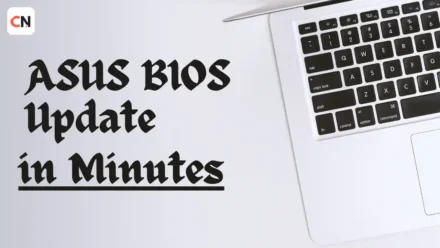

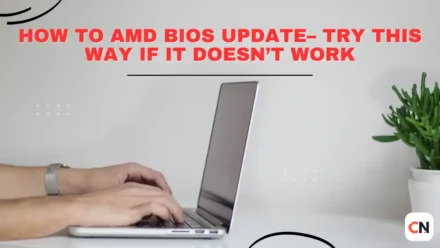



Leave a Comment