If you want your PC to run smoothly and stay up-to-date, understanding BIOS updates is really important. BIOS, which stands for Basic Input Output System, is the main firmware on your motherboard. It acts as a bridge between your hardware and your operating system. BIOS starts up your CPU, RAM, GPU, and storage devices, making sure everything works correctly when your PC boots.
Simple Example: When you turn on your PC, BIOS checks if your CPU and RAM are working properly, prepares all connected devices, and then tells Windows or Linux to start. If your BIOS is outdated, you may face problems like hardware not being recognized, system crashes, or slow performance.
Why AMD BIOS Update Is Important
For AMD motherboard and Ryzen CPU users, updating the BIOS is especially important. It helps your system:
- Support New CPUs: Lets your motherboard work with the latest Ryzen processors.
- Improve Stability: Fixes bugs that cause crashes or freezes.
- Enhance Security: Adds firmware-level security updates.
- Boost Performance: Optimizes CPU and RAM for better performance.
- Unlock New Features: Enables overclocking and other motherboard functions.
Think of a BIOS update as a health check-up for your PC. It keeps your system stable, secure, and ready to run at its best. Regular updates ensure you get the most out of your AMD hardware.
Why You Should Update Your BIOS
Updating your AMD BIOS is not just a technical thing — it actually helps your PC run better, safer, and faster. Here’s why it’s necessary:
CPU Compatibility
Every motherboard has a list of CPUs it supports, called the CPU compatibility list.
- New AMD Ryzen processors often need the latest BIOS to work.
- If your BIOS is old, your new CPU might not be recognized, or your PC might fail to boot.
If you have an old B450 motherboard and try to install a Ryzen 5000 CPU without updating BIOS, the system might not start at all. Updating BIOS makes the motherboard compatible with the latest CPUs.
System Stability & Bug Fixes
Old BIOS versions sometimes have bugs that cause:
- Random crashes or freezes
- Blue screens while gaming or working
- Hardware not working correctly
Updating BIOS fixes these issues and makes your system more stable.
A BIOS update might fix a bug where your RAM doesn’t run at its full speed, preventing system crashes during heavy usage.
Security Updates
BIOS is part of your PC’s low-level security. Outdated BIOS can be vulnerable to:
- Malware attacks
- Firmware-level hacks
Updating BIOS adds security patches that protect your PC from these threats.
AMD often releases updates to fix vulnerabilities like “Ryzenfall” or other firmware-level exploits.
Performance Improvements
Sometimes BIOS updates include optimizations for CPU, RAM, or motherboard hardware.
- Faster memory timings
- Better CPU efficiency
- Smoother performance for games and apps
After a BIOS update, your RAM might run at its rated speed instead of default slower speed, giving better gaming or multitasking performance.
New Motherboard Features
Manufacturers often add new features via BIOS updates:
- Overclocking options for CPU and RAM
- Improved fan control
- Enhanced connectivity or storage support
A new BIOS might unlock PCIe 4.0 support on older motherboards, improving GPU or NVMe SSD performance.
How to Check Your Current BIOS Version
Before updating your BIOS, it’s very important to know which BIOS version your motherboard is currently using. This helps you make sure you’re actually updating to a newer version.
Here’s how to check it step by step:
Step 1: Open System Information
- Press Win + R on your keyboard.
- Type
msinfo32and press Enter.
This will open the System Information window.
Step 2: Find BIOS Version
- In the System Information window, look for “BIOS Version/Date”.
- Here you will see something like:
American Megatrends Inc. 1.0.0, 10/15/2022.
Step 3: Note Down Your BIOS Version
- Write down the BIOS version somewhere.
- You will need this information when downloading the latest BIOS from the motherboard manufacturer’s website, to make sure you’re updating to a newer version.
Tip:
If your BIOS version is already the latest one, you don’t need to update. Updating BIOS unnecessarily can be risky, so always check the version first.
AMD BIOS Update: Step-by-Step Process
Important: BIOS update is risky. If you install the wrong version or the update fails during the process, it can damage your motherboard. Always follow steps carefully and make sure your PC has a stable power supply.
Step 1: Identify Your Motherboard
- First, you need to know your motherboard model.
- You can check it in the box, manual, or using software like CPU-Z.
- Example: ASUS ROG STRIX B550-F
Knowing the exact model ensures you download the correct BIOS version.
Step 2: Download the BIOS File
- Go to your motherboard manufacturer’s official website (ASUS, MSI, Gigabyte, etc.).
- Search for your motherboard model.
- Go to the BIOS section and download the latest version available.
Always download BIOS from the official website. Never use files from random sources.
Step 3: Prepare a USB Drive
- Format a USB drive to FAT32.
- Copy the downloaded BIOS file to the USB drive.
This USB will be used to flash the BIOS.
Step 4: Enter BIOS / UEFI
- Restart your PC.
- During boot, press DEL or F2 (depending on your motherboard brand) to enter BIOS/UEFI.
- Look for a flash option like EZ Flash, M-Flash, or Q-Flash.
Step 5: Flash the BIOS
- Select the BIOS file from your USB drive.
- Confirm and start the update.
- Do not turn off your PC while the update is in progress.
Even a few seconds of power loss during flashing can brick your motherboard.
Step 6: Restart and Load Defaults
- Once the update is complete, your PC will automatically restart.
- Enter BIOS again and select Load Optimized Defaults (or Default Settings).
- Save and exit BIOS.
This ensures all settings are safe and compatible with your updated BIOS.
Safe Update Tips
Updating BIOS can be risky, so following these tips will help you stay safe:
- Use a UPS or stable power supply – Avoid power cuts during the update. A sudden shutdown can brick your motherboard.
- Download only from the official website – Never use BIOS files from random sources.
- Backup important files – Just in case something goes wrong, your data stays safe.
- Update step-by-step if multiple versions missed – If your BIOS is very old, update one version at a time instead of jumping straight to the latest.
Conclusion
Updating AMD BIOS is important for system stability, security, and performance, but it must be done carefully.
Key points for a safe update:
- Proper preparation
- Using the correct BIOS version
- Patience during the flashing process
Tip: Before updating, make sure to note your current BIOS version and create a system restore point or backup important files.
By following these steps, you can safely update your BIOS and keep your AMD system running smoothly with new features, better performance, and improved stability.
FAQs
How often should I update my BIOS?
Only when needed, such as installing a new CPU, fixing bugs, or applying security patches.
Will BIOS update improve FPS or performance?
Sometimes yes, especially if the update fixes CPU or memory compatibility issues.
What to do if BIOS update fails?
Reset CMOS (remove the battery for 5 minutes)
Or follow the motherboard manufacturer’s recovery instructions


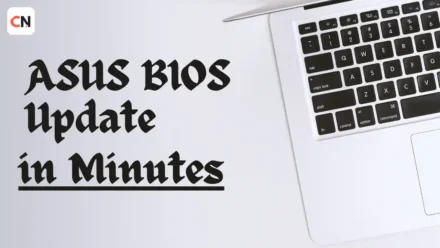

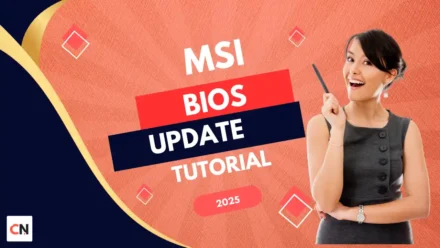



The health check-up analogy is spot on! Just like with our bodies, keeping the BIOS updated regularly can prevent long-term issues. I’ve had issues with my system freezing before, and it might be worth checking for an update.