AI video generation is growing faster than ever, and one model that everyone is talking about right now is Wan 2.2. It has become one of the most powerful and trending AI video tools because it can turn simple text, images, and short clips into high-quality, cinematic videos. Whether you’re a beginner or a professional creator, Wan 2.2 allows you to create stunning videos without expensive cameras, actors, or complex editing tools.
What Is Wan 2.2?
In simple words:
Wan 2.2 is an AI model that transforms your words or pictures into real moving videos.
You can write a sentence, upload an image, or provide a short motion clip — and Wan 2.2 understands that input and generates a smooth, realistic video with proper lighting, movement, and details.
Unlike older AI tools, Wan 2.2 uses a modern “Mixture-of-Experts (MoE)” system, which helps it produce more stable motion, better facial expressions, and sharper video output.
What Can Wan 2.2 Do?
1. Text-to-Video (T2V)
You type a prompt like:
“A girl running in the rain with cinematic slow motion.”
Wan 2.2 will convert that text into a complete video — including background, atmosphere, motion, and expressions.
2. Image-to-Video (I2V)
Upload a simple photo, and the model adds realistic motion to turn it into a video. For example:
- A selfie → walking or talking video
- Cartoon artwork → animated clip
- Product photo → rotating 360° showcase
3. Animation (Using a Driving Video)
This is one of the most popular features.
You provide:
- One image +
- One motion/driving video
Wan 2.2 copies the movement from the video and applies it to the image.
Example:
A dancing video → converted into a dancing character, model, or even an anime figure.
4. Character Replacement
This feature lets you replace a person in an existing video with another character or face.
The amazing part:
Lighting, color tone, and expressions remain natural — so the result doesn’t look fake or edited.
Great for editors, meme creators, filmmakers, and YouTubers.
Beginner-Friendly Overview
Even if you’re completely new to AI video tools, Wan 2.2 is extremely easy to use.
The entire workflow is just 3 simple steps:
- Choose Input
- Text
- Image
- Video
- Set Your Preferences
- Duration
- Quality
- Motion level
- Identity strength
- Generate the Video
- The AI renders everything automatically
- The final video looks smooth, realistic, and cinematic
This simplicity is the main reason why creators, editors, marketers, gamers, and beginners love using Wan 2.2.
Wan 2.2 Latest Update (2025)
In 2025, Wan 2.2 received two major updates that improved stability, animation quality, and ease of use. Below is a complete breakdown of all updates with dates and simple explanations.
Major Update – Wan 2.2 Animate 14B (19 September 2025)
What Was Released?
Wan officially released the Wan 2.2 Animate-14B model.
This version is specially designed for:
- Character animation
- Motion transfer
- Text-to-Video enhancement
- Performance-based video generation
What Problems Does It Solve?
Before this update, users faced issues like:
- Shaky or unstable motion
- Body deformation
- Weak lip-sync
- Loss of identity during animation
The 14B update fixes these problems and produces smoother, more realistic output.
New Features Added
- Improved character stability in videos
- Cleaner and more natural motion transfer
- Sharper and high-quality video results
- More realistic animation effects
- Better understanding of scenes and movement
- Stronger results in Image-to-Video and Driving-Video tasks
This update made Wan 2.2 one of the top AI video animation tools in 2025.
Additional Update – GitHub Release (13 November 2025)
What Was Released?
The Wan team published:
- Animate-14B model weights for public use
- Updated inference code for developers and researchers
Why Is This Important?
With public access to the model weights:
- Developers can run Wan 2.2 on their own machines or servers
- Community developers can test, improve, and experiment
- Creators get faster and more stable performance
Improvements for Beginners
This update also introduced:
- Easier setup instructions
- Clear workflow examples
- Better documentation
- Simpler input steps for Text-to-Video and Image-to-Video
This made the tool more beginner-friendly.
Website / Platform Updates
Along with model updates, the official Wan platform also improved its interface and accessibility.
Wan Animate Website Update
The website received a cleaner and more modern interface, making navigation easier.
English Language Support
Previously, most of the website content was only in Chinese.
Now full English support is added for global users.
UI Improvements
- Better layout and cleaner design
- Easy-to-understand buttons
- Simple options to select Text, Image, or Driving Video
Payment / Credits System Updates
- More affordable pricing
- Improved credit refresh system
- Faster processing
- New user-friendly plans
These platform updates make Wan 2.2 easier for beginners and professionals.
Wan 2.2 Latest Features
Wan 2.2 is packed with new features that make video creation faster, smoother, and more realistic. Whether you are a beginner or an advanced creator, these features help you generate high-quality videos with very little effort.
Animation + Character Replacement (Both in One Model)
Earlier, users needed separate tools for:
- Animation
- Face or character replacement
But now, Wan 2.2 Animate-14B handles both inside a single model.
How this helps beginners
- You don’t need multiple tools
- No technical setup
- One model handles motion, face, style, and identity
- Results are more stable and consistent
This makes animation and character swap much easier compared to older AI tools.
Motion Capture + Body Movement Control
Wan 2.2 allows you to use a driving video to copy the movement of a real person.
It automatically transfers:
- Full body movement
- Body pose
- Hand gestures
- Facial expressions
This means if you upload a picture and a dancing video, Wan 2.2 makes the picture dance with the same movement.
Why this is better
- Movements look natural
- No robotic or jerky motion
- Expressions match the scene
- Perfect for TikTok, Reels, YouTube content
Face Quality, Lighting & Color Matching
One of the strongest improvements in Wan 2.2 is face and lighting accuracy.
The model can automatically:
- Match the lighting of the original video
- Adjust skin tone to fit the environment
- Blend the character perfectly into the scene
Why it looks more realistic
Most AI models create mismatched colors that look fake.
But Wan 2.2 smooths everything so the final video looks natural and not edited.
ComfyUI Support (Best for Beginners and Editors)
Wan 2.2 now supports ComfyUI, which is one of the easiest AI editing platforms.
What you get
- Ready-made nodes
- Drag-and-drop workflow
- No coding needed
- Clear pipeline for animation
It also includes loop extension mode, which helps you create longer videos without losing quality.
Perfect for editors who want full control without technical difficulties.
Improved Video Quality
The new model produces much better results because of several upgrades.
What’s improved
- Motion is more stable
- Fewer glitches or distortions
- Higher aesthetic quality
- Better camera movement
- Clean and detailed outputs
- Better noise reduction
This makes videos look smoother and more cinematic.
Faster & Simple Workflow Options
Wan 2.2 now offers multiple workflow modes for different users.
One-Click Pipelines
If you’re a beginner, you can generate videos with a single button.
Simply upload:
- Image
- Text
- Driving video
And the AI handles everything.
Low-End GPU Support (5B Lightweight Version)
For users with low-power systems, Wan offers a 5B lightweight version that:
- Uses less VRAM
- Renders faster
- Works on mid-range GPUs
- Still gives high-quality results
This makes the model accessible to more users who don’t have expensive hardware.
Benefits of the Wan 2.2 Update
The 2025 update transformed Wan 2.2 from a regular AI video generator into a cinematic-grade, highly realistic video creation tool.
Whether you’re a beginner or a professional editor, this update makes the entire video creation process smoother, faster, and much more natural.
Below is a detailed but easy-to-understand explanation of all the major benefits.
Cinematic Output
The latest version of Wan 2.2 is designed to generate videos that look like real movie scenes.
It creates better:
- Camera movement
- Depth and background details
- Natural lighting
- Smooth motion
This means your final output feels less like AI animation and more like professional film footage.
For YouTubers, short-video creators, filmmakers, and editors, this cinematic output is a major upgrade.
Improved Face Stability
Older AI models often changed facial details from frame to frame, making videos look unrealistic.
Wan 2.2 fixes this issue completely.
Now you get:
- Consistent facial structure
- Stable skin tone
- Accurate identity throughout the video
- Proper lip-sync and expressions
Whether you animate a single photo or replace a character in a video, the face remains stable and natural.
More Realistic Body Motion
The 2025 update includes a highly improved motion capture system.
This helps the model produce:
- Smooth and controlled movement
- Proper body proportions
- Natural hand and leg motion
- Better gesture tracking
- Sync between body movement and facial expression
This makes Wan 2.2 perfect for dance videos, action scenes, walking clips, product demos, and acting animations.
High-Quality Character Replacement
Character replacement is usually the hardest part of AI video generation because lighting, motion, and skin tone must match perfectly.
Wan 2.2 now handles this with very high precision:
- The face blends naturally
- Skin tone adjusts to the environment
- Background lighting matches automatically
- Motion adapts smoothly to the character
This makes character swapping look real instead of “edited.”
Editors, meme creators, filmmakers, and content creators benefit a lot from this improvement.
More Natural, Less “AI Look”
One of the biggest problems with AI video tools is the artificial look.
Wan 2.2 reduces this issue by improving:
- Lighting accuracy
- Color balance
- Shadow and highlight detail
- Texture quality
- Contrast and sharpness
The final output looks closer to real footage, with fewer signs of artificial generation.
Easier Tools for Beginners
The 2025 update makes Wan 2.2 extremely simple for first-time users.
You can create a full video just by uploading:
- A photo
- Some text
- Or a short driving video
The AI handles everything else.
Beginner-friendly improvements include:
- One-click video generation
- Pre-built templates
- Ready ComfyUI workflows
- Drag-and-drop system
- Automatic settings
No editing skills or technical knowledge are required.
Advanced Controls for Professionals
Despite being beginner-friendly, Wan 2.2 also offers deep customization for advanced creators.
Professionals can fine-tune:
- Motion intensity
- Identity strength
- Camera movement
- Lighting adjustments
- Color grading
- Realism levels
- Rendering quality
This makes Wan 2.2 suitable for editors, filmmakers, animators, VFX artists, and designers who need precise control.
How to Download Wan 2.2 (Step-by-Step Guide)
Wan 2.2 can be downloaded from multiple official sources such as GitHub, HuggingFace, ModelScope, and various online platforms.
Below is a complete beginner-friendly guide that explains where to download the model and how to set it up properly.
Downloading from GitHub
GitHub is the official place where the Wan team releases model files, sample code, and updates.
Step-by-Step Guide
Step 1 — Open the Wan 2.2 GitHub Repository
Visit the official GitHub page where the developers publish the latest releases.
Step 2 — Go to the “Releases” Section
On GitHub, you’ll find a “Releases” tab.
This section includes:
- Model weights
- Inference scripts
- Sample workflows
- Update notes
Step 3 — Download the Code Files
Click “Source Code (ZIP)” or “Source Code (TAR)” to download the full project.
This includes:
- Python scripts
- Setup instructions
- Environment files
Step 4 — Download the Model Weights
Some weights are directly hosted on GitHub, while others link to external storage.
Just click the weight file you need (for example, Animate-14B).
Step 5 — Extract and Run
Unzip the folder and follow the instructions inside the README file.
This method is best for:
- Developers
- Advanced users
- People who want to run Wan 2.2 locally
Downloading from HuggingFace or ModelScope
If GitHub feels too technical, HuggingFace and ModelScope offer an easier way to download models.
Why Use These Platforms?
- Faster downloads
- Easy UI
- Model version history
- Verified files
- No complex setup needed
Steps:
1. Visit HuggingFace or ModelScope
Search for “Wan 2.2” or “Wan Animate 14B”.
2. Open the Model Page
You’ll see:
- Model description
- Supported features
- Download options
3. Download the Weights
Click “Files and Versions” and choose the model file you need.
4. Use with Your Tools
These downloads work perfectly with:
- Local Python scripts
- ComfyUI
- Colab notebooks
HuggingFace is the safest and easiest place for beginners to access official files.
For ComfyUI Users
If you use ComfyUI, downloading Wan 2.2 becomes even easier because the nodes and workflows are pre-built.
Steps:
1. Install ComfyUI
Download ComfyUI (if not already installed).
2. Install Wan 2.2 Nodes
Many creators have already uploaded ready-to-use nodes.
Simply place these nodes into your custom_nodes folder.
3. Download the Model Weights
Place the Wan 2.2 weights inside the models/checkpoints folder.
4. Import Ready Workflows
Wan 2.2 workflows are available on:
- GitHub
- HuggingFace
- Discord communities
These workflows open directly in ComfyUI with:
- Motion transfer
- Character replacement
- Animation setup
- One-click pipelines
This is the easiest option for editors who want full control without coding.
Using Online Platforms
If you don’t want to install anything, you can use Wan 2.2 directly online.
1. WanAnimateAI (Official Online Tool)
The official platform allows you to:
- Upload images
- Write prompts
- Generate videos
- Use driving videos
- Perform character replacement
No downloads required.
2. Cloud Tools
There are multiple cloud platforms that integrate Wan 2.2.
These tools usually include:
- Auto settings
- Faster cloud GPUs
- Beginner-friendly UI
3. Free vs Paid Versions
Free Version Offers:
- Limited video length
- Lower resolution
- Daily generation limits
Paid Version Offers:
- Full-resolution output
- Longer video duration
- Faster cloud rendering
- Priority access to the latest models
Online tools are the best choice for:
- Beginners
- Users without GPUs
- People who want quick results
How to Use Wan 2.2
Wan 2.2 offers multiple creation modes such as Image-to-Video, Text-to-Video, Character Replacement, and full Animation Mode.
Each mode is designed so beginners and professionals can get high-quality results with minimum effort.
Below is a complete explanation of each feature.
Image to Video (I2V)
This mode converts a single image into a moving video. It is the most popular feature of Wan 2.2.
Step-by-Step Guide
Step 1 — Upload Your Image
Use a high-quality portrait or full-body photo.
Make sure:
- The face is clear
- Lighting is even
- No heavy filters
Step 2 — Select a Motion Style
Choose how the character should move, such as:
- Natural walking
- Slow smile
- Cinematic head turn
- Dramatic expressions
Wan 2.2 has built-in motion presets and custom settings.
Step 3 — Set Duration and Resolution
Choose the video length, frame rate, and output quality.
Step 4 — Enable Face Stability (Optional)
This keeps the face consistent throughout the animation.
Step 5 — Generate the Video
Click “Generate” and wait for processing.
Wan 2.2 creates smooth, natural movement with minimal distortion.
This mode is perfect for portraits, creative social media content, characters, and short loops.
Text to Video (T2V)
If you don’t have an image, you can create a video directly from text prompts.
How It Works
You type a description, and Wan 2.2 generates a video matching your prompt.
Prompt Examples
Example 1:
“A young girl walking on a beach during sunset, soft lighting, slow motion, cinematic style.”
Example 2:
“A futuristic robot repairing a spaceship, realistic metal textures, dynamic lighting.”
Example 3:
“A man running through a forest with dramatic camera movement.”
Tips for Beginners
1. Be Clear and Specific
Instead of writing: “A man walking”
Write:
“A man wearing a white jacket walking in a snowy street with natural lighting.”
2. Add Camera Instructions
Examples:
- Close-up shot
- Wide-angle
- Slow-motion
- Side view
3. Add Style Descriptions
Such as:
- Cinematic
- Anime
- Realistic
- Dramatic
4. Avoid Overloaded Prompts
Too many details may confuse the model.
Keep it balanced.
Text-to-video is great for storytelling, creative concepts, product demos, and cinematic scenes.
Character Replacement
This is one of Wan 2.2’s most advanced features.
You can replace a character in an existing video with another person or face.
Required Inputs
- Base Video – the original video you want to modify
- Reference Image – the face or person you want to insert
- Masking (Optional) – helps the model understand what to replace
- Lighting Settings – for more natural blending
How to Use It
Step 1 — Upload Base Video
Choose a clip with clear face angles for best results.
Step 2 — Upload Reference Image
Use a clean, well-lit photo of the new character.
Step 3 — Adjust Masking Options
Masking helps tell the AI:
- Only replace the face
- Replace full character
- Replace head + body
Step 4 — Match the Lighting
Adjust brightness, shadows, or tone to make the inserted character look realistic.
Step 5 — Generate Final Output
Wan 2.2 creates a stable, high-quality character swap with natural skin tones and expressions.
It’s highly used for:
- Film editing
- Social media content
- Creative character reworks
- Meme videos
Animation Mode
Animation Mode is used when you want full-body movement controlled by a “driving video.”
What You Need
- Source Image – the character you want to animate
- Driving Video – the motion you want your character to follow
How It Works
Step 1 — Upload Source Image
Clear face, stable pose.
Step 2 — Upload Driving Video
This video controls:
- Body motion
- Facial expressions
- Head movement
Step 3 — Set Identity Strength
Identity Strength tells the model how much of the original source should remain.
- Low strength = more motion accuracy
- High strength = better face similarity
Step 4 — Adjust Blend Settings
You can refine:
- Motion smoothness
- Skin tone matching
- Background consistency
Step 5 — Generate Animation
Wan 2.2 uses the driving video to produce a highly realistic, fluid animation that closely follows the motion while keeping your character’s identity intact.
Animation Mode is ideal for:
- Dance videos
- Acting scenes
- Lip sync
- Motion transfer
- Full-body transformations
Minimum System Requirements
Wan 2.2 is a powerful text-to-video and animation model, so system requirements depend on which version you are using.
GPU Requirements
Wan 2.2 comes in two main versions:
14B Model (High-End Version)
This is the most powerful model with the highest quality.
You need:
- NVIDIA RTX 3090 / 4090 / A6000 / H100
- Minimum 16GB – 24GB VRAM
- Recommended VRAM: 24GB+
This version gives cinematic output but requires strong hardware.
5B Model (Lightweight Version)
Made for beginners and low-end GPUs.
You need:
- RTX 2060 / 3060 / 4060 / 2080 / 3070
- Minimum 8–12GB VRAM
Quality is slightly lower, but the workflow is much faster and smoother for small setups.
RAM Requirement
- Minimum RAM: 16GB
- Recommended: 32GB
- Heavy workflows or multiple nodes may require extra memory.
Storage
- Wan 2.2 model files can be 4GB to 20GB+ depending on version.
- Video outputs also take space, so keep 50GB free storage for comfortable usage.
Recommended Setup for Beginners
A good beginner-friendly PC build:
- CPU: Ryzen 5 / Intel i7
- GPU: RTX 3060 or RTX 4060 (12GB VRAM)
- RAM: 32GB
- Storage: 500GB SSD
This setup can run the 5B version smoothly and handle most workflows.
Common Problems + Solutions
Every AI video model has issues. Here are simple fixes for beginners:
“Plastic Face” Issue
Sometimes the generated face looks shiny or unrealistic.
Fixes:
- Enable face stability
- Use high-quality reference images
- Reduce identity strength in animation mode
- Try 5B model if 14B produces too much smoothing
Slow Processing
Fixes:
- Lower resolution (720p instead of 1080p)
- Switch to 5B model
- Close background apps
- Reduce frame rate (24 FPS recommended)
GPU Memory Error (Out of VRAM)
Fixes:
- Reduce batch size
- Lower output resolution
- Switch to 5B model
- Enable “Low VRAM mode” in ComfyUI
Wrong Lighting or Color Issues
Fixes:
- Enable Auto Lighting Match
- Reduce contrast settings
- Use consistent lighting in reference images
- Adjust color tone in post-processing
Wan 2.2 vs Previous Versions (2.1 / 2.0)
Here is a clear comparison so beginners can understand what improved:
Quality Difference
- Wan 2.2: More realistic faces, better body motion, natural lighting
- Wan 2.1: Good but sometimes unstable face
- Wan 2.0: Basic movement and limited detail
Wan 2.2 gives the closest-to-real cinematic look.
Speed
- Wan 2.2 5B is the fastest version
- 14B is slow but gives premium quality
- Older versions were slower and had more artifacts
Stability
- 2.2 is the most stable, especially in:
- character replacement
- motion transfer
- long video generation
Older versions often had distortion or flickering.
Feature Comparison
| Feature | Wan 2.0 | Wan 2.1 | Wan 2.2 |
|---|---|---|---|
| Animation | Basic | Improved | Highly realistic |
| Character Replacement | No | Limited | Full support |
| Lighting Match | No | Partial | Auto lighting |
| ComfyUI Nodes | Limited | Better | Complete workflow |
| Quality | Low | Medium | Cinematic |
Which Version Should Beginners Use?
- Low-end PC? → Use Wan 2.2 – 5B model
- High-end GPU? → Use Wan 2.2 – 14B model
- Want fastest output? → 5B
- Best quality for professional videos? → 14B




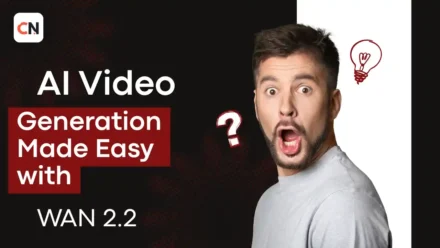
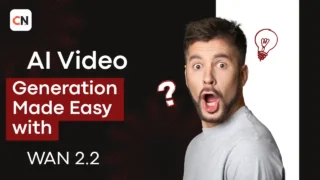
Leave a Comment