We live in a time where AI is everywhere — from creating art to writing text, even to making music. People of all ages are exploring AI tools to boost their creativity. Big names like MidJourney, DALL·E, and Stable Diffusion already changed the way we look at digital art.
Read More: Veo 3 + Gemini: Google’s AI Video Power Duo
And now, stepping into this space, ByteDance (the company behind TikTok) has introduced its powerful new tool — Seedream 4.0. What makes it exciting is its ability to turn a simple text idea into stunning, high-quality images within seconds. Seedream 4.0 is designed to feel fast, sharp, and modern — a perfect match for today’s AI-driven world.
Also Read: 21 Stunning Transformations Using Gemini Native Editing
Launch and Purpose of Seedream 4.0
Seedream 4.0 was officially introduced on September 10, 2025.
But why did ByteDance decide to bring this tool? The reason is simple — many existing AI models had noticeable gaps:
- Text inside images often looked unclear or distorted.
- Maintaining reference consistency across multiple images was difficult.
- Generating high-resolution images usually took more time.
Seedream 4.0 steps in to solve these issues. Its main goal is to give users a tool that feels fast, produces sharp text, keeps styles consistent, and delivers professional-quality images without long waiting.
Read Also: How to Make Your Own Free Nano Banana Style Model
Key Features of Seedream 4.0
- Text to Image – Just type an idea, and the AI instantly turns it into an image.
- Image Editing – Take an existing picture and easily edit it. You can change the background, adjust colors, or add/remove objects.
- Multi-Reference Support – Want the same character or style across multiple images? You can upload up to six reference images for consistency.
- High-Resolution Output – Generate images in sharp detail, all the way up to 2K and 4K quality.
- Fast Speed – No more long waits. Results come quickly, keeping up with your flow.
- Better Text Rendering – Unlike many AI tools, Seedream 4.0 makes text inside posters, banners, or signs look clean and readable.
Read More: Nano Banana Photoshop Plugin Free Download
How to Use Seedream 4.0
- Visit the official Seedream 4.0 website: seed.bytedance.com
- Explore the features and demo available on the page.
- To create your own images, you need to request access through the official Seed platform. This gives you:
- API access to integrate Seedream 4.0 with your apps or tools
- Authorized platform access for generating images, if approved
- Once your access is approved, log in with your Seed account.
- Upload reference images if you want a specific style or character to stay consistent.
- Write your prompt — keep it simple and clear for the best results.
- Choose the resolution and adjust any available settings.
- Click Generate to create the image.
- When satisfied, download or save the final result.
Where to Access Direct Seedream 4.0
You’ve probably noticed that the official Seedream 4.0 website (seed.bytedance.com) mainly provides API access and developer tools. From here, you can:
- Apply for official API access.
- Get the API documentation and detailed usage guidelines.
If you want to generate images directly without waiting for official API approval, you can use authorized platforms that integrate Seedream 4.0:
These platforms use the official Seedream 4.0 API behind the scenes, allowing you to create high-quality images instantly.
Safety Tips
- Always use official or authorized platforms for the safest experience.
- Read the privacy policy and terms of service before uploading any personal or sensitive data.
- Avoid sharing sensitive or private information through third-party platforms.
Pro Tip: Even though these platforms use the official API, stick to trusted services only. This ensures your data and creations stay secure.
Read Also: Nano Banana & Flux Kontext — AI Script for Photoshop
Seedream 4.0 Pricing
| Plan | Monthly Cost | Credits Included | Per Image Cost | Key Features |
|---|---|---|---|---|
| Free | $0 | 10 free credits | $0.027 per image | Basic generation, standard resolution, watermark on images, limited features |
| Basic | $11.90 | 300 credits | $0.040 per credit | High-quality images, private generation, commercial license, watermark-free downloads, 15-day history |
| Pro | $18.90 | 800 credits | $0.024 per credit | All Basic features plus faster generation, priority support, 100-day history |
| Max | $25.90 | 2,000 credits | $0.013 per credit | All Pro features plus unlimited premium features, 500 free AI tools daily, fast generation queue, 100-day history, private generations, commercial rights |
| Pro Max | $59.90 | 6,000 credits | $0.010 per credit | All Max features plus enhanced support, additional credits, and more |
How to Use Flux.ai with Seedream 4.0
- Visit the Website – Go to Flux.ai – Seedream 4
- Sign Up / Log In – Create a free account or log in if you already have one.
- Start Generating – Once logged in, you can:
- Type your text prompt to create an image
- Upload reference images if you want a specific style or character
- Choose resolution and other settings (if available)
- Generate – Click the Generate button to see your image.
- Download / Save – When satisfied, download or save the image to your device.
Is it Free?
- Free Credits – New users usually get some free credits to test the tool. You can generate a limited number of images without paying.
- Paid Plan – Once free credits run out, you need to buy additional credits to generate more images or use premium features.
Tip: Always start with free credits to get a feel of the tool before committing to a paid plan.
| Feature / Access | Free Plan | Paid Plan |
|---|---|---|
| Credits | Limited free credits for testing and creating a few images | Larger or unlimited credits depending on the plan |
| Image Generation | Basic generation at standard resolution | High-quality images, up to 2K / 4K, faster generation |
| Reference Images | Usually 1–2 references allowed | Multiple references (up to 6) for style consistency |
| API Access | Not included | Full API access for developers |
| Commercial Use | Not allowed | Allowed under paid plan license |
| Advanced Features | Limited / basic tools | All features unlocked (editing, text rendering, advanced settings) |
| Support | Basic support or community help | Priority customer support |
Tip: The free plan is perfect for experimenting and small projects, while the paid plan is ideal if you want high-resolution images, multiple references, or commercial use.
How to Use OpenArt – Seedream 4.0
- Visit the Website: Go to OpenArt – Seedream 4.0.
- Sign Up or Log In: Create a free account or log in if you already have one.
- Start Creating: Once logged in, you can:
- Enter a text prompt to generate an image.
- Upload reference images to maintain consistency.
- Choose your desired resolution and settings.
- Click on “Generate” to create your image.
- Download or save the generated image.
OpenArt – Seedream 4.0 Pricing
OpenArt offers both free and paid plans to cater to different user needs:
Free Plan
- Credits: 10 free credits upon signing up.
- Image Generation: Basic generation with standard resolution.
- Features: Limited features; suitable for casual users or testing.
Paid Plans
OpenArt provides subscription packages with additional features:
- Essential Plan: $14/month
- Credits: 4,000 credits per month.
- Features: One-Click Story Creation, Video Creation, Image Guidance, and more.
- Pro Plan: $63.9/month
- Credits: 2,000 credits per month.
- Features: Fastest generation speed, dedicated account manager, all format downloads, and more.
For more details on pricing and features, visit OpenArt Pricing.
Free vs Paid Access
- New users get trial credits that allow them to generate images for free.
- Once the trial credits run out, you need to purchase paid credits to continue using the platform.
- For high-resolution images or commercial use, a paid plan is required.
API Access
- Seedream 4.0 also provides API access for developers.
- You can test the API with limited free credits.
- For heavy usage, you must follow a pay-per-use model.
Seedream 4.0 vs Other Tools
- MidJourney – Famous for creative art styles, but text rendering is weak.
- Stable Diffusion – Open-source and flexible, but slower in speed.
- Flux – Fast output, but limited reference support.
- Seedream 4.0 – Strong in speed, high-resolution output, and text rendering.
Conclusion
ByteDance introduced Seedream 4.0 on September 10, 2025, aiming to give users an AI tool that is fast, delivers high-resolution images, and renders text clearly.
It is useful for students, creators, designers, and developers alike. You can start with the free trial and upgrade to a paid plan if needed for more features or commercial use.






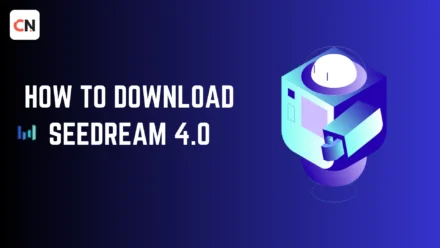
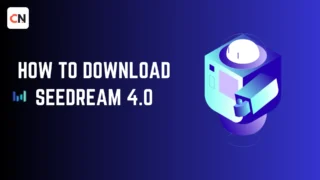
Good write-up, I¦m normal visitor of one¦s blog, maintain up the nice operate, and It is going to be a regular visitor for a lengthy time.
Just had to chime in because this post gets exactly why Seedream 4.0 changed my workflow. I’m a freelance social media manager—before, I’d spend 2 hours fixing AI graphics that either looked generic or totally missed my brand’s vibe. Last week, I typed “warm, boho-style product posts for a candle brand” into Seedream, and got 6 4K options in 5 minutes. No more tweaking colors or deleting wonky details.
Completely agree — consistent, on-brand visuals without manual tweaks are a huge advantage for freelancers.