The Polaroid Gemini AI trend has recently gone viral across social media platforms. With this feature, people are recreating nostalgic memories or even generating photos with celebrities in a vintage Polaroid-style look. This trend is powered by Google Gemini AI’s Nano Banana tool, which transforms ordinary pictures into retro instant-film photos. The final result looks just like those old-school Polaroid prints with white borders, soft lighting, and faded tones.
Read Also: 21 Stunning Transformations Using Gemini Native Editing
How to Use Polaroid Gemini AI (Step-by-Step Guide)
- Download the Google Gemini app on your Android or iOS device.
- Log in with your Google account to access all features.
- Look for the Nano Banana tool (this is the feature that enables Polaroid-style edits).
- Upload the image you want to transform (it can be your selfie, an old childhood photo, or even a celebrity photo).
- In the text box, type a detailed prompt describing the Polaroid effect you want (mention white borders, grain, retro lighting, etc.).
- Click generate, and within seconds, Gemini AI will create your Polaroid-inspired photo.
Read Also: Nano Banana Photoshop Plugin: Is Free Download Safe? Risks!!
Example: “Create a realistic Polaroid-style photograph using the two uploaded images. Keep both faces unchanged and natural. Place them together in a cozy, cute pose. Replace the background with white curtains and soft pastel tones. Add a white Polaroid border, slight film grain, soft vintage lighting, and subtle blur around the edges. Make it look like an authentic instant camera print with a nostalgic, retro vibe.”
Input image


Output Image
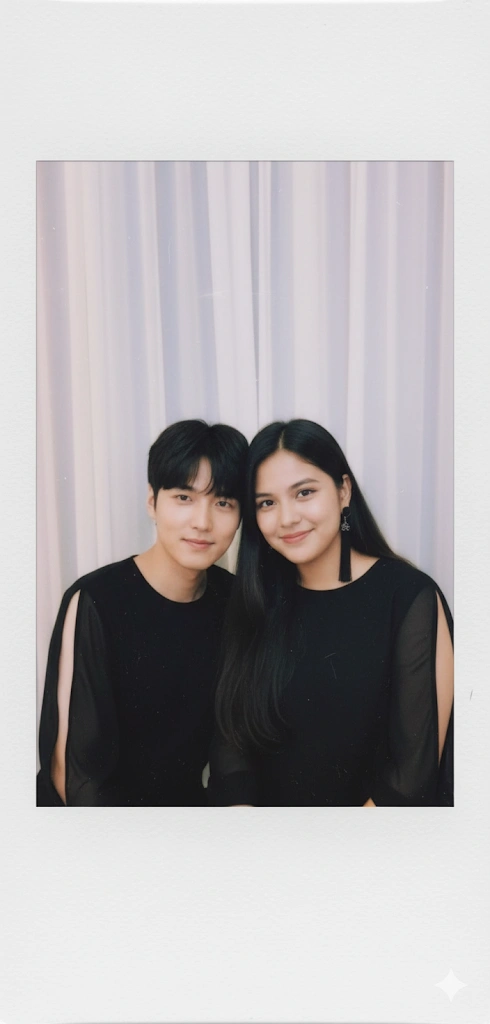
Read Also: Nano Banana Trend Prompt: Turn Your Photo into a 3D Figure with AI
Here are some simple prompt that you must have try:
1️⃣ Cute/Nostalgic Polaroid
“Combine the two uploaded images into a Polaroid-style photograph. Keep both faces realistic and unchanged. Make them pose playfully or hug. Replace the background with soft white curtains. Add a white Polaroid border, slight film grain, warm faded tones, and soft vintage lighting to give a cozy nostalgic look.”
2️⃣ Bright/Fun Polaroid
“Create a bright and fun Polaroid photo using the two uploaded images. Keep the faces clear and natural. Make them smile or make a funny pose. Use a simple pastel background with white curtains. Add a Polaroid border, soft light reflections, slight blur, and vibrant but soft colors.”
3️⃣ Romantic/Couple Vibe Polaroid
“Generate a romantic Polaroid-style photo combining the two uploaded images. Keep both faces unchanged. Make them stand close or hold hands. Replace the background with a soft white curtain. Add a white Polaroid border, subtle film grain, warm soft tones, and gentle vintage lighting.”
4️⃣ Cinematic Polaroid
“Create a cinematic Polaroid photo from the two uploaded images. Keep faces natural and clear. Pose them together naturally. Use white curtain background and add soft shadows. Include white Polaroid border, slight blur, soft warm lighting, and subtle film grain for an authentic retro film look.”
5️⃣ Fun/Childhood Nostalgia Polaroid
“Combine the two uploaded images into a Polaroid-style picture. Keep both faces unchanged. Make them pose like playful friends or recreate childhood fun. Replace the background with white curtains. Add white Polaroid border, faded colors, soft blur, slight grain, and nostalgic lighting for an instant camera effect.”
Read Also: Nano Banana 3D Model Trend: Tiny Collectibles in a Miniature World








Really interesting breakdown of how Gemini AI’s Nano Banana tool works for the Polaroid effect. I’ve noticed a lot of people using it not just for selfies but also to reimagine old family photos, which gives them a fresh nostalgic touch. I’m curious if you’ve tried combining multiple images into one Polaroid-style frame—it seems like that could push the trend even further.
Yeah, totally! Combining multiple images into one Polaroid-style frame would look super creative—like a mini collage with that vintage vibe. Right now people are mostly using single photos, but if the trend shifts to collage-style Polaroids, it’ll feel even more nostalgic and unique 😍📸
I like the valuable information you provide in your articles. I’ll bookmark your blog and check again here frequently. I am quite certain I’ll learn plenty of new stuff right here! Good luck for the next!