In an age where AI tools like ChatGPT are becoming default companions for everything from homework help to startup brainstorming, many teams are relying on generic chat interfaces to power their group projects. But here’s the truth: while ChatGPT is great for quick answers and ideation, it falls short when it comes to deep research, collaboration, and source reliability.
NotebookLM
Enter NotebookLM, Google’s AI-powered notebook designed for grounded, source-based exploration. What began as a personal research tool has now evolved into a collaborative workspace—perfect for teams needing to organize information, synthesize documents, and co-develop deliverables with clarity and confidence.
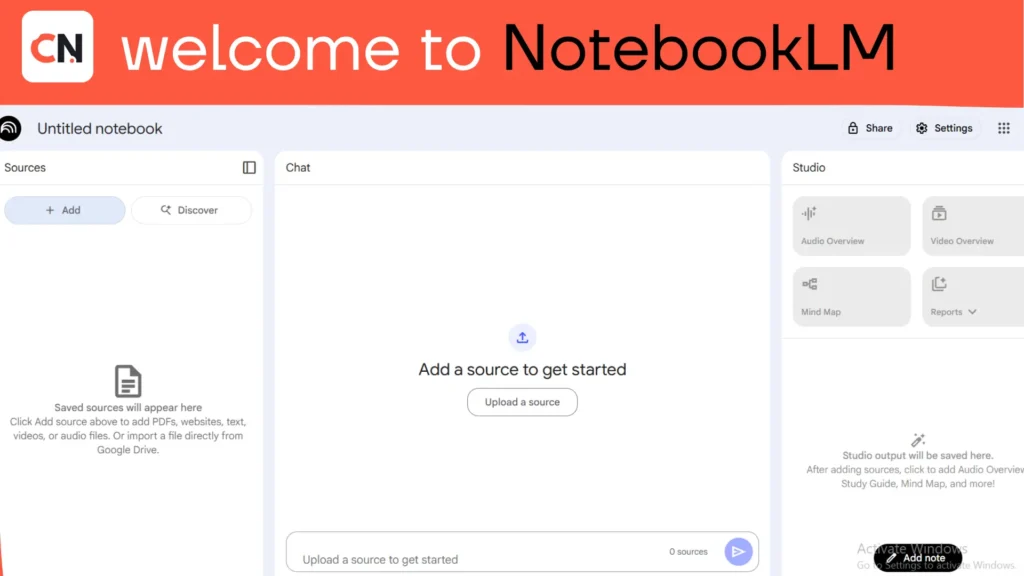
What is NotebookLM?
NotebookLM is a source-grounded research assistant developed by Google, designed to help users synthesize information directly from their own documents. Instead of generating generic responses, it analyzes and understands your uploaded materials—be they PDFs, Google Docs, or pasted text—to produce accurate Q&A, summaries, outlines, and structured outputs that stay true to your original sources.
At its core, NotebookLM is built on three key principles:
- Grounding in user sources: Every response is based on the documents you upload—not broad internet data or guesswork.
- Transparency via citations: Answers include references, making it easy to trace insights back to the original text.
- Multimodal understanding: It can parse and connect across different types of content—text, tables, slides, and more—for a fuller grasp of complex material.
Whether you’re working solo or in a team, NotebookLM brings structure, accuracy, and trust to your research workflows.
How NotebookLM Works
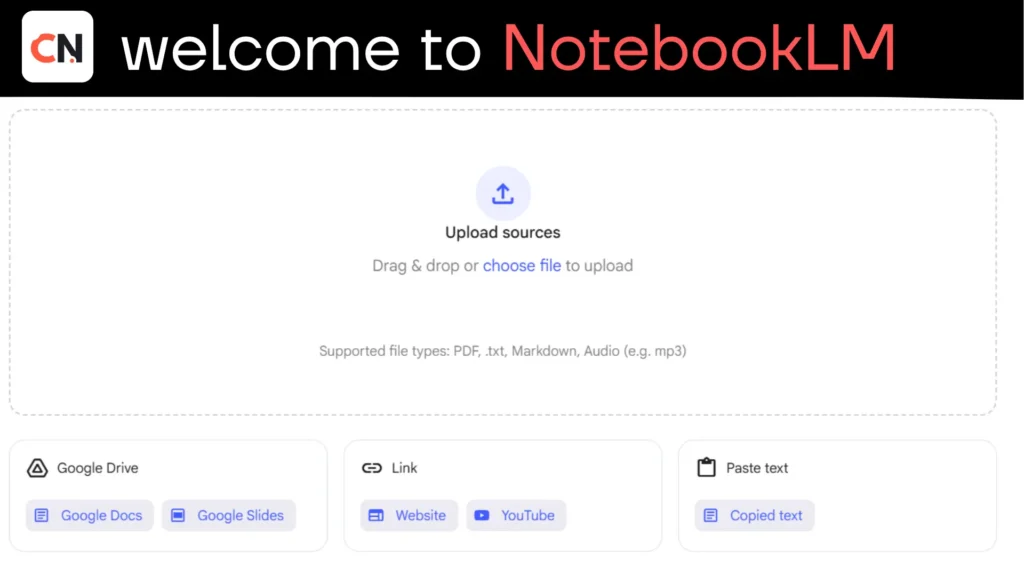
1. Source Upload
Users upload documents (PDFs, Google Docs, Slides, text files) into a single “notebook.”
2. Indexing & Understanding
NotebookLM deeply analyzes the uploaded materials — extracting concepts, data points, diagrams, quotes, and more.
3. AI Assistant
Users can ask questions based on the notebook’s content. The AI responds with grounded answers, complete with inline citations.
4. Studio Tools
NotebookLM can generate structured outputs based on your sources:
- Audio/Video Overviews – Slideshow-style summaries or narrated explainers.
- Mind Maps – Visual relationship maps between key topics or ideas.
- Briefs & Reports – Cited, structured content summaries built on your source material.
Key Features (Major Tools & Updates in 2025)
| Feature | Description |
|---|---|
| Video Overviews | AI-generated slideshow + narration, complete with diagrams and data insights. |
| Audio Overviews | Short or long summaries in 50+ languages. |
| Mind Maps | Visual representations of relationships between concepts. |
| Studio Tab | Unified dashboard for generating and managing all types of outputs. |
| Discover Sources | Suggests additional relevant sources to expand your research. |
| Public Sharing | Share notebooks via public link without revealing private source material. |
| Mobile App | Android/iOS support with offline audio generation features. |
| Gemini Integration | Uses the latest Google AI for deeper comprehension and faster synthesis. |
| Multi-output Support | Create and compare multiple versions (audio, video, mind map, etc.) from one notebook. |
How to Access NotebookLM
- Visit: https://notebooklm.google
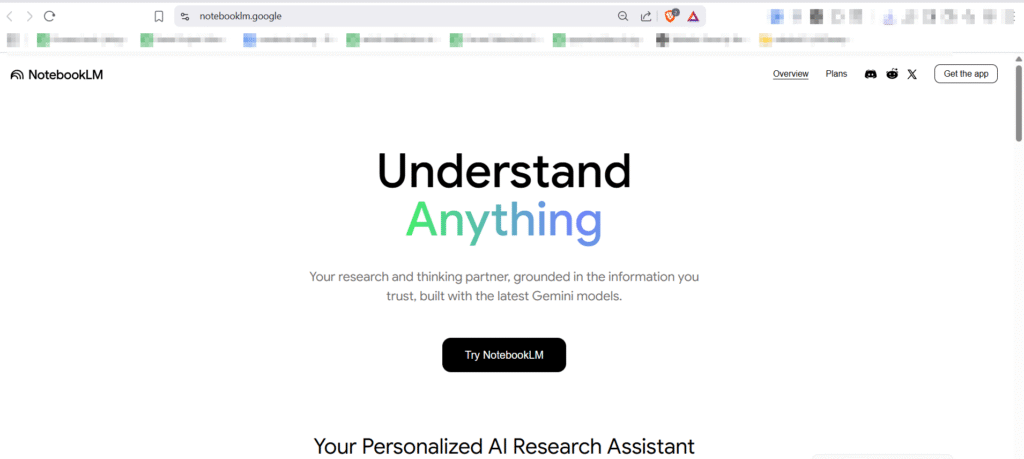
- Sign in with your Google account
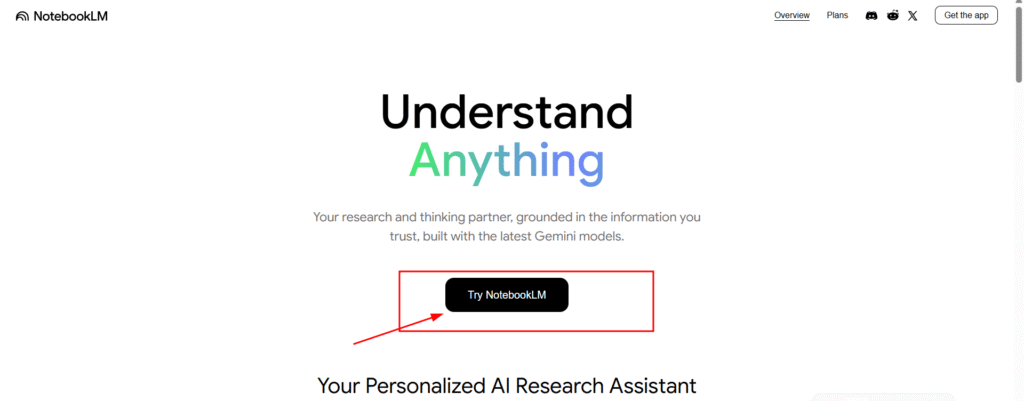
- Upload your documents (Docs, PDFs, etc.)
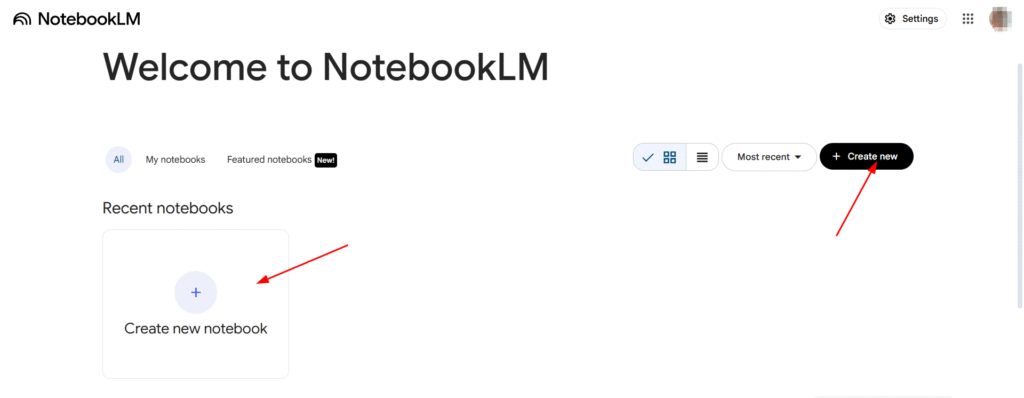
- Create a notebook and start querying it
- Use the Studio tab to generate audio, video, reports, or mind maps
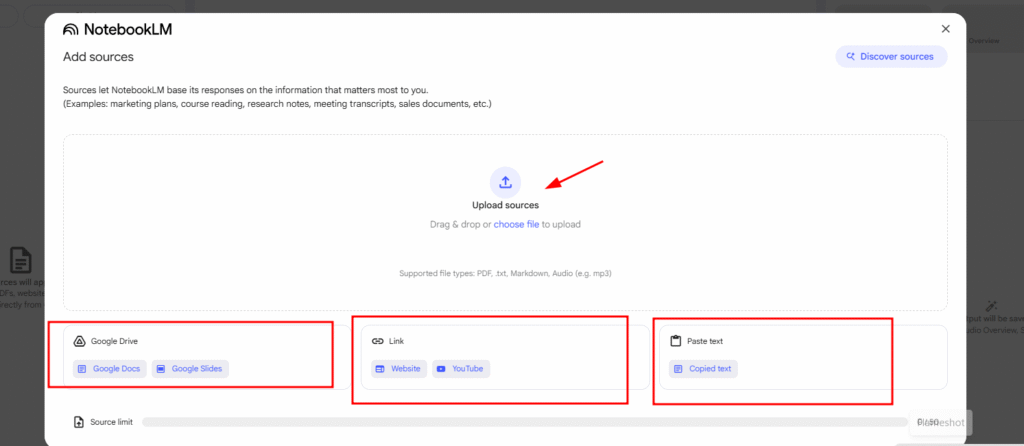
- Mobile App also available:
- Android: Search NotebookLM on Play Store
- iOS: Available on the App Store
Who Can Use NotebookLM?
NotebookLM is designed for a wide range of users — from students and educators to researchers, marketers, and enterprise teams. Here’s how different user types benefit:
| User Type | Use Case / Benefit |
|---|---|
| Students | Exam prep, study kits, summarized notes, mind maps |
| Researchers | Literature reviews, citations, annotated insights |
| Teachers / Educators | Lesson planning, visual explainers, teaching decks |
| Writers / Authors | Content outlining, draft development, research notes |
| Corporate Teams | Internal briefs, stakeholder reports, knowledge sharing |
| Journalists | Source-based backgrounders, quote summaries, framing stories |
| Marketing Teams | Campaign research, persona docs, visual presentations |
| Product Managers | Feature briefs, requirement summaries, collaborative feedback |
| Startup Founders | Pitch materials, competitor analysis, investor content |
| Language Learners | Translations, grammar explanations, audio summaries |
Ideal for users who:
- Work across multiple documents and need consolidated research.
- Want to automate synthesis, summarization, and insight generation.
- Prefer grounded, citation-backed AI outputs over speculative answers.
How It’s Different from Other AI Tools
| Comparison | NotebookLM | ChatGPT / Gemini / Claude |
|---|---|---|
| Source-Based Answers | Yes (based on uploaded docs) | Mostly generic / ungrounded |
| Citations | Inline citations with every answer | Rare or absent |
| Visual Tools | Mind Maps, Video, Reports | Limited or no native support |
| Study-Friendly | Auto-explainers (audio/video) | Needs manual prompting |
| Team Sharing | Public notebooks, review workflows | Mostly private sessions |
| Mobile Output | Generate audio summaries on-the-go | Primarily browser-based |
Extra Useful Info You Might Not Know
- Workspace/Enterprise Support: Secure deployment for schools and organizations with admin control and team roles.
- Multiple Outputs per Notebook: Generate and compare different summary styles or formats within one notebook.
- Expert-Published Notebooks: Public notebooks curated by professionals help you learn specific topics quickly.
- Prompt Templates: Save and reuse effective prompts across different notebooks.
Origin Story and Timeline
NotebookLM didn’t begin as a product—it started as an experiment.
- Mid-2022: A small team of 4–5 engineers at Google formed an internal initiative called Project Tailwind, aiming to build a personal AI notebook grounded in user-provided sources. In just six weeks, they developed the first working prototype.
- May 2023: Google publicly unveiled Project Tailwind at Google I/O, showcasing it as an early attempt to reimagine AI for students, writers, and researchers. Later that year, it was officially rebranded as NotebookLM.
- 2023–2024: The platform evolved quickly, adding key features like citation-backed responses, save-as-notes functionality, and Audio Overviews for auditory learning. It expanded access globally and began integrating Google’s Gemini AI models for improved performance and multimodal capabilities.
From a fast-built prototype to a polished research tool, NotebookLM has grown into a collaborative knowledge workspace built on trust, transparency, and user control.
What NotebookLM Does Uniquely Well
NotebookLM isn’t just another AI chatbot—it’s a source-grounded productivity engine designed for deep work. Here’s what sets it apart:
- Contextual Q&A with Citations
Ask questions across your documents, and get precise answers grounded in your sources. Every response includes inline citations, so you can trust and verify the AI’s output. - Smart Summaries, Study Guides, and Timelines
Generate structured overviews of long texts—perfect for exams, meetings, or research reviews. NotebookLM can break complex material into digestible formats like bullet-point summaries or chronological timelines. - Cross-Document Synthesis and Concept Linking
Unlike typical AI chats, NotebookLM reads across multiple sources, making connections between concepts, topics, and perspectives—even if they’re scattered across files. - Grounded Output Generation
Whether you need a report, brief, FAQ, or a pitch outline, NotebookLM helps you produce clear, usable content directly tied to your original materials. No hallucinations—just focused, source-based generation.
This combination of reliability, structure, and deep context makes NotebookLM ideal for teams working on research-heavy or high-trust projects.
What’s New in 2025
NotebookLM continues to evolve in 2025 with a wave of powerful updates—but the standout feature is Video Overviews, a game-changer for visual learners and communicators.
Video Overviews: Narrated Slides from Your Sources
Video Overviews transform your documents into dynamic, AI-generated video summaries. The tool pulls images, diagrams, direct quotes, statistics, and key highlights from your uploaded sources and assembles them into a narrated slideshow—complete with smooth transitions and visual storytelling.
This isn’t just a text-to-video gimmick. It’s designed to explain, teach, and present your material in a more engaging, accessible format.
Key Use Cases:
- Explain complex data with charts and spoken interpretation
- Demonstrate workflows or historical processes with step-by-step visuals
- Make abstract ideas tangible through metaphor, illustration, and voice narration
- Enhance team briefings, student projects, or training content
Playback Features:
- Skip forward or backward in ±10-second increments
- Adjust playback speed
- Available in English at launch, with more languages coming soon
This feature brings NotebookLM closer to being not just a research assistant, but a communication platform—turning deep reading into shareable insight.
Studio Tab Refresh: A New Hub for Output Creation
The Studio Tab in NotebookLM has received a major overhaul in 2025, turning it into a centralized workspace for generating and organizing outputs. Instead of toggling between tools or scattering notes, everything now lives in one intuitive dashboard.
What’s New:
- Top Tiles for Core Output Types:
The redesigned Studio tab now features prominent tiles for:- Audio Overviews (AI-narrated audio summaries)
- Video Overviews
- Mind Maps (conceptual diagrams built from your sources)
- Reports (structured written outputs like briefs, FAQs, and summaries)
- Multiple Outputs per Notebook:
You can now generate, store, and revisit multiple outputs of the same type—such as several reports or timelines—all within a single notebook. This is perfect for versioning, iterations, or comparing different angles on the same topic.
Workflow Improvements:
- No need to re-upload sources or regenerate past outputs—everything stays saved and linked.
- Enables collaborative content planning, where team members can each contribute their own mind map, video summary, or draft report.
- Makes NotebookLM feel more like a project workspace than a static tool.
Rollout Window:
The Studio Tab refresh is being gradually rolled out in Q3 2025, with broader availability expected by early Q4. Teams using NotebookLM for collaborative research and content development will notice the most immediate gains in efficiency and clarity.
Gemini Upgrades: Smarter, Faster, Deeper Understanding
In 2025, NotebookLM is now powered by a newer Gemini model, bringing a significant leap in speed, reasoning, and context awareness.
What’s Improved:
- Faster Multi-Step Reasoning
The upgraded Gemini engine handles layered, complex queries far more efficiently. Whether you’re asking for a comparison across three documents or requesting a timeline of events tied to specific themes, responses are both quicker and more coherent. - Longer Context Handling
Gemini can now process longer documents and broader collections within a notebook—meaning you can upload more content and still expect grounded, well-organized synthesis across all of it. No need to chop up your sources or simplify your questions.
Impact on Output Quality:
- Better synthesis: Cross-references, summaries, and comparisons are more nuanced and complete.
- Fewer hallucinations: The system remains tightly anchored to your source documents.
- Lower latency: Answers now appear faster, even when pulling from multiple files or generating complex outputs like mind maps or structured reports.
This Gemini upgrade cements NotebookLM’s role as not just an AI that reads your sources—but one that thinks with them.
Discover Sources: Smarter Research Expansion
The new Discover Sources feature in NotebookLM introduces a more proactive layer to your research process. Instead of limiting your analysis to only uploaded content, the AI now suggests relevant web-based sources that you can choose to add to your notebook.
How It Works:
NotebookLM scans the themes, topics, and gaps in your current materials, then recommends high-quality, relevant external sources—articles, reports, datasets, or academic papers—to enrich your research. You can preview each source and decide whether to incorporate it into your project.
Where It Shines:
- Filling blind spots: Useful when your current docs are narrow in scope or outdated.
- Widening context: Great for building out literature reviews, market landscapes, or cross-disciplinary insights.
- Jumpstarting research: Particularly valuable when you’re just beginning a topic and need high-signal, vetted materials to build on.
Important Caveats:
- Source verification is still on you. While the suggestions are often reputable, NotebookLM doesn’t guarantee credibility or objectivity.
- Avoid overloading notebooks with loosely related content—focus on relevance to maintain clarity in AI synthesis.
With Discover Sources, NotebookLM moves closer to being a research assistant that not only organizes your knowledge—but helps you expand it responsibly.
Mind Maps: Interactive Visual Overviews of Your Sources
NotebookLM now supports auto-generated mind maps, offering a powerful visual alternative to linear summaries and Q&A threads. These interactive, zoomable maps reveal how ideas, themes, and references interconnect across your uploaded sources.
What It Does
- Automatically scans your documents to identify key concepts, subtopics, and their relationships
- Organizes them visually into a dynamic, branching map
- Lets you click into nodes to view related excerpts, sources, or generate follow-up questions
- Maps update automatically as you add, remove, or annotate sources in your notebook
Export Options
- Download as static image (PNG, SVG) for presentations or offline use
- Export as editable structured text or outline for deeper customization
- Embed into reports or briefs generated in NotebookLM for richer storytelling
When to Use Mind Maps vs Narrative Briefs
| Use Case | Mind Maps | Narrative Briefs |
|---|---|---|
| Brainstorming ideas or connections | Yes | No |
| Preparing visual slides or presentations | Yes | No |
| Explaining complex relationships | Yes | No |
| Creating polished documents for sharing | No | Yes |
| Writing structured arguments or reports | No | Yes |
Mind Maps excel at exploration, comprehension, and collaboration, while narrative briefs are better suited for delivery, publication, or formal communication. With both now fully integrated into NotebookLM, teams can switch between thinking modes without switching tools.
Public Sharing and Featured Notebooks
NotebookLM now supports link-based public notebooks, allowing users to share read-only versions of their notebooks with anyone—no login required. This makes it easier to distribute structured knowledge in classrooms, teams, or online communities.
In addition, Google is rolling out expert-curated Featured Notebooks created by trusted educators, researchers, and publishers. These showcase best practices in notebook structuring, source selection, and prompt usage—offering templates and inspiration for new users.
Key Benefits
- Seamless link sharing for group work, publications, or peer review
- Learn by example from high-quality notebooks across topics like history, business, or science
- Great for onboarding students or team members unfamiliar with NotebookLM
Mobile Apps (Android and iOS)
NotebookLM is now fully available as a native mobile app on both Android and iOS, supporting the entire notebook workflow—from uploading documents to consuming Audio or Video Overviews.
Highlights
- Create, edit, and explore notebooks on the go
- Offline access to Audio Overviews, useful for commuting or fieldwork
- Share-to-NotebookLM integration from mobile browsers or file managers
The app experience is optimized for smaller screens while maintaining full functionality, making NotebookLM a true cross-device research companion.
Multilingual Audio Overviews
NotebookLM’s Audio Overviews now support 50+ languages, allowing users around the world to consume synthesized content through narration instead of reading.
Users can choose between short-form (2–3 minute) or extended (5–10 minute) versions, depending on the depth required.
Where Audio Shines
- Team environments: Colleagues can listen while multitasking or commuting
- Classrooms: Supports diverse learning styles and language needs
- Accessibility: Makes notebooks more inclusive for users with reading or visual challenges
This feature enhances NotebookLM’s role as a multimodal platform, where information isn’t just read—but heard, seen, and shared across formats and languages.
Collaboration and Team Workflows
NotebookLM has matured into more than a personal research tool—it’s now a powerful platform for team-based collaboration, with features that support structured, secure, and transparent workflows.
Shared Notebooks with Role-Based Access
Teams using Workspace or NotebookLM Plus plans can now share notebooks with collaborators. Admins can manage permissions, ensuring that sensitive sources remain protected while team members contribute to outputs.
- View-only, comment, or edit access
- Centralized management in team settings
- Ideal for group research, editorial workflows, or academic supervision
Studio Versioning and Output Coordination
The upgraded Studio tab supports multiple outputs per notebook, enabling teams to work on different deliverables—reports, summaries, timelines—within the same knowledge space.
- Keep track of drafts, revisions, and perspectives
- Organize outputs by purpose (e.g., internal brief vs public summary)
- Reduce duplication and misalignment in content creation
Public Links for Stakeholder Reviews
NotebookLM now allows for public sharing of outputs—like a finished report or mind map—without exposing the underlying source materials. This is especially useful for:
- Client deliverables
- Peer reviews
- Publishing insights while keeping proprietary data confidential
These features make NotebookLM a trusted environment for collaborative, source-respectful knowledge work, bridging the gap between individual insights and shared results.
NotebookLM vs ChatGPT (and Others)
As AI tools evolve, choosing the right one depends on use case, context, and expectations. While both NotebookLM and ChatGPT offer powerful capabilities, they differ significantly in focus and workflow design.
Comparative Matrix
Below is an outline-style matrix comparing key capabilities:
| Feature | NotebookLM | ChatGPT / Others |
|---|---|---|
| Source Grounding & Citations | Yes — grounded in uploaded sources, with inline citations | No (unless citations are manually prompted or retrieved) |
| Mind Maps & Visual Outputs | Yes — built-in, auto-generated | No (requires plugins or third-party tools) |
| Audio/Video Overviews | Yes — native generation from user content | No (requires manual prompting or external tools) |
| Public Sharing & Featured Notebooks | Yes — viewable links, curated examples | Limited — no native public project system |
| Mobile Parity & Offline Audio | Yes — full mobile apps with offline support | Partial — browser-based; no offline audio |
| Enterprise Controls & Compliance | Yes — with Workspace/Plus contexts | Yes — with ChatGPT Team/Enterprise plans |
| Generalist Chat & Plugins | Limited to document-based tasks | Strong — excels at open-ended Q&A, coding, plugins, APIs |
This table highlights how NotebookLM is optimized for deep, document-driven work, while ChatGPT thrives in open-domain, generalist settings.
When NotebookLM is Better
Choose NotebookLM when your task is rooted in structured, source-based material, and you need accuracy, organization, and collaboration:
- Synthesizing research across multiple documents
- Creating teaching materials, study kits, or student feedback
- Drafting policy briefs, literature reviews, or internal reports
- Sharing insights without exposing raw data
- Working in a team with shared, versioned outputs
When ChatGPT (or Others) May Be Better
Choose ChatGPT or similar generalist tools when your needs are exploratory, creative, or technical, especially outside the scope of pre-uploaded content:
- Open-web Q&A with no specific source material
- Complex coding, debugging, or API integration
- Plugin-heavy workflows (e.g., browser tools, calculators, PDF readers)
- Creative writing, brainstorming, or speculative ideation
- Tasks where broad internet knowledge is more valuable than grounded content
Practical Tutorials (Step-by-Step)
NotebookLM isn’t just powerful—it’s also accessible. These step-by-step guides will help you get the most out of its core features, whether you’re working solo or in a team.
Build a Research Notebook
Objective: Create a well-organized, scalable notebook for any project.
Steps:
- Upload relevant documents: PDFs, Google Docs, pasted notes, etc.
- Name your notebook clearly based on topic, question, or objective.
- Structure by folders or themes if available; otherwise use titles and tags within notes.
- Use tags or keyword references inside each note to aid navigation.
- Test basic Q&A to ensure grounding and citation accuracy.
Create a Video Overview
Objective: Generate a narrated video slideshow from your notebook’s content.
Steps:
- Choose scope: Select which documents or sections you want the overview to focus on.
- Refine prompts: Use clear instructions like “Explain this process with examples” or “Highlight key challenges in this topic.”
- Preview generated video: Review narration pacing, visuals, and factual grounding.
- Iterate: Adjust prompt or source selection as needed.
- Share or embed: Use the share link or export visuals for presentations.
Best Practices: Use short prompts, avoid overloading sources, and double-check citations.
Generate Audio Overviews
Objective: Create a concise audio summary in your preferred language.
Steps:
- Select one or more documents.
- Choose between short (2–3 min) or long (5–10 min) format.
- Select output language from 50+ available options.
- Listen, review, and regenerate if needed.
- Distribute via classroom LMS, team chat, or offline playback.
Use Cases: Recap for study sessions, quick updates in meetings, multilingual team briefings.
Produce and Export Mind Maps
Objective: Visualize key concepts and relationships across sources.
Steps:
- Select related documents or tags to guide map generation.
- Allow NotebookLM to auto-generate the mind map.
- Click through nodes to verify relationships and clarity.
- Export as high-resolution PNG or SVG for slides, or structured text for editing.
- Insert into slide decks, documents, or lesson plans.
Tip: Use for brainstorming, thematic analysis, or breaking down complex readings.
Use Discover Sources
Objective: Enrich your notebook with AI-suggested external resources.
Steps:
- Navigate to the Discover Sources pane.
- Review AI-recommended links related to your topic.
- Use query prompts like “What’s missing from this perspective?” or “Suggest updated reports on this issue.”
- Triage and verify credibility of each source manually.
- Import only what complements your core materials.
Caution: Do not treat suggested links as verified. Cross-check before use.
Share Publicly and Collect Feedback
Objective: Safely share outputs without revealing original sources.
Steps:
- In Studio, select a finished output (e.g., a brief, mind map, or summary).
- Click Share and choose public view or restricted link.
- Disable source viewing if you want to protect raw content.
- Share the link with stakeholders for review.
- Collect feedback via comments, email, or integrated forms.
Use Case: Great for external reviews, classroom assignments, or lightweight publishing.
Mobile-First Workflow
Objective: Use NotebookLM efficiently from your phone or tablet.
Steps:
- Install the NotebookLM mobile app (Android or iOS).
- Upload documents from cloud storage or share-to-notebook from browser.
- Use mobile voice input to ask questions or create prompts.
- Generate audio overviews and listen offline while commuting.
- Review mind maps or public links on the go.
Best Fit: Field research, student group work, mobile educators, or asynchronous teams.
Best Practices for Better Results
To get the most value out of NotebookLM—especially in team or high-stakes settings—it’s important to follow certain foundational practices around input quality, prompting strategy, and verification.
Practice “Source Hygiene”
Your outputs are only as good as your inputs.
Maintain a clean, curated document base by:
- Using canonical versions of PDFs or source files (final drafts, not rough notes)
- Removing duplicates or conflicting versions that could confuse synthesis
- Labeling and dating files to support version control and clarity
- Organizing sources by topic, type, or function (e.g., policy docs, case studies)
A focused and reliable document set leads to more accurate, grounded responses.
Use Effective Prompt Patterns
NotebookLM performs best when guided by clear, structured prompts.
Prompt types that work well:
- Focused questions
“What are the key challenges mentioned across all three reports?” - Constraint-based queries
“Summarize the findings in under 150 words, suitable for executives.” - Audience-specific framing
“Rewrite this explanation for a high school science student.”
Avoid vague or overly broad prompts; anchor requests to specific outputs and goals.
Verify and Review All Outputs
Even though NotebookLM cites sources, it’s still crucial to verify facts and cross-check interpretations.
- Always review citations for accuracy and context
- Use a human-in-the-loop workflow for critical documents
- Compare AI-generated outputs against raw source excerpts
- In team settings, assign review responsibilities for shared outputs
NotebookLM makes verification easier—but doesn’t eliminate the need for human oversight.
Build Repeatable Templates
Save time and improve consistency by creating reusable prompt templates for recurring deliverables:
| Deliverable Type | Template Prompt Example |
|---|---|
| Research Summary | “Summarize the main arguments across all sources. Include citations.” |
| FAQ Page | “Generate a FAQ based on user concerns mentioned in these documents.” |
| Policy Brief | “Create a 1-page brief summarizing the implications for policymakers.” |
| Teaching Deck | “Outline a 5-slide explanation of this concept with examples.” |
Templates standardize quality across projects and teams.
By combining source discipline, structured prompting, human validation, and reusable workflows, teams can turn NotebookLM into a repeatable, high-trust productivity system.
Privacy, Security, and Governance
As NotebookLM gains traction in academic, enterprise, and policy settings, understanding how it handles data privacy and access control is essential. The platform is designed to give users confidence in how their data is processed, protected, and shared.
How Grounding Works: Localized Source-Based Processing
NotebookLM’s outputs are entirely grounded in the documents you upload. This means:
- Your documents are not used to train Google’s models
- AI responses are based solely on the content within your notebook—no live internet lookups or outside data unless explicitly added through Discover Sources
- The model does not retain or generalize knowledge from your notebook across users
This approach supports private, domain-specific research without exposing sensitive data to broader systems.
Workspace/Plus Security Controls
Organizations using NotebookLM with Workspace or Plus plans get additional governance features:
- Role-based access: Notebooks can be shared with view-only, comment, or edit permissions
- Audit trails: See who created or modified outputs within shared notebooks
- Content controls: Admins can restrict public sharing or manage notebook visibility across teams
- Centralized management: Integration with Google Workspace makes onboarding, offboarding, and access review streamlined
These features make NotebookLM suitable for regulated environments, including education, healthcare, and consulting.
Publishing Safely with Public Notebooks
Public sharing in NotebookLM is designed with safety and selectivity in mind:
- You can choose to share specific outputs (e.g., reports or mind maps) without exposing the full notebook or raw source materials
- Shared links are view-only by default
- Metadata and citations are preserved, ensuring traceability without compromising source confidentiality
- Ideal for stakeholder communication, publishing educational content, or showcasing insights without leaking proprietary inputs
NotebookLM prioritizes trust and transparency, giving users full control over how information flows—from private notes to public outputs—without sacrificing AI performance.
Limitations and Workarounds
While NotebookLM is a powerful AI assistant, it’s not without constraints. Understanding its current limitations—and how to work around them effectively—can help teams avoid frustration and maximize output quality.
Coverage Gaps: Languages, File Types, Diagrams
- Languages: While Audio Overviews support 50+ languages, full interface and document comprehension still perform best in English. Other languages may yield partial or inconsistent synthesis.
- File types: Currently supports PDF, Google Docs, plain text, and pasted content. Unsupported formats like EPUB, Excel, or image-based scans may not be processed correctly.
- Diagrams and visuals: Complex visuals or graphs within PDFs are often ignored or misinterpreted. NotebookLM lacks visual OCR or chart parsing.
Workaround:
Pre-convert unsupported formats into plain text or PDF. For diagrams, include written explanations or alt text nearby. Translate key non-English materials into English for higher-quality synthesis.
Large Datasets and Charts
NotebookLM isn’t built to natively process large tables, spreadsheets, or raw datasets with statistical accuracy. It may generalize or skip dense numerical content.
Workaround:
- Pre-summarize findings in human-readable form (e.g., executive summary of a dataset)
- Use structured markdown or short annotated tables with clear column headers
- Break large data into smaller chunks, then synthesize insights separately
Handling Evolving Sources and Live Web Content
NotebookLM does not auto-refresh content. If your source material changes (e.g., Google Doc updated after upload), the notebook won’t reflect it unless you re-ingest.
Also, it does not scrape live web pages—you must manually add snapshots or copy content.
Workaround:
- Create a versioning system (e.g., v1, v2 documents with date tags)
- Set periodic review points for fast-changing topics
- Use Discover Sources to manually augment with updated public links, but always verify before relying on them
Case Study: Group Project Playbook
Scenario: A five-person team is tasked with creating a market trends report on electric vehicles (EVs). The project spans research, synthesis, and stakeholder-ready deliverables. Instead of using ChatGPT chats and scattered docs, they use NotebookLM for a structured, source-grounded workflow.
Team Roles and Responsibilities
| Role | Responsibilities |
|---|---|
| Collector | Gathers sources: PDFs, research papers, policy memos, web excerpts. Organizes uploads into the notebook. |
| Curator | Tags and annotates documents, removes duplicates, highlights key sections for focus. |
| Synthesizer | Asks NotebookLM to generate summaries, FAQs, and cross-document insights with citations. |
| Reviewer | Verifies accuracy of outputs, checks citations, refines prompts for better clarity. |
| Presenter | Uses Studio to generate Audio and Video Overviews, exports mind maps, and builds the final brief. |
This structure ensures parallel collaboration while maintaining consistency and source fidelity.
Outputs Created with NotebookLM
| Output Type | Description |
|---|---|
| Executive Video Overview | 2-minute slideshow summarizing market growth, regional trends, and investment forecasts. |
| Technical Video Overview | 5-minute narrated walkthrough of EV battery innovations and supply chain issues. |
| Mind Map | Visual map showing connections across reports—regulations, manufacturers, consumer demand. |
| Public Brief | Concise, cited brief shared via public notebook link for stakeholder review. |
Workflow Advantages
- All outputs are grounded in uploaded research, not hallucinated web content.
- Multiple versions (e.g., video drafts, mind map iterations) are saved directly in the Studio tab for easy comparison.
- Public link allows the team to share a polished, cited deliverable without revealing raw sources.
- Mobile access enables contributors to add content or review summaries on the go.
Is NotebookLM Free or Paid?
Free Version (NotebookLM Free)
Available to anyone with a Google account (personal or free Workspace).
Free Plan Limits:
- Up to 100 notebooks
- Each notebook can have up to 50 sources
- Each source can contain up to 500,000 words
Daily usage limits:
- 50 chat queries per day
- 3 Audio Overview generations per day
Core features included:
- Q&A with citations
- Summaries
- Mind Maps
- Audio Overviews
- Video Overviews (limited)
Paid Version (NotebookLM Plus)
Included in the Google One AI Premium subscription (approx. $19.99/month globally)
Student Discount:
For U.S. students (18+): $9.99/month for the first year
For Indian students: May be free under the Google AI Pro Student Offer (valid through Sept 2025) – includes NotebookLM upgrades and Gemini 2.5 Pro access.
Plus Plan Extra Features:
- 500 notebooks
- 300 sources per notebook
- 500 chat queries per day
- 20 Audio Overviews per day
- Custom response styles (e.g., Guide, Analyst, or user-defined tone)
- Adjustable response length (short or detailed)
- Chat-only notebook sharing (others can view chat output without seeing your sources)
- Notebook analytics and advanced sharing controls
Who Should Use Free vs. Plus?
| User Profile | Free Plan Sufficient? | Plus Plan Recommended? |
|---|---|---|
| Students with ≤50 sources | Yes | Not really needed |
| Casual / Light users | Yes | Rarely useful |
| Researchers / Professionals | May hit limits fast | Extra features and limits worth it |
| Teams / Organizations | Need better sharing and quotas | Recommended for collaboration and analytics |
| Google One subscribers | Optional | Already included |
The free version of NotebookLM is great for basic use—like research summaries, academic notes, or mind maps. It supports all the essential features for students, writers, and casual users.
But if you’re a heavy user, managing large research libraries, generating multiple audio or video summaries daily, or working in a team environment, the NotebookLM Plus upgrade is worth considering. It’s included with the Google One AI Premium subscription or available via discounts for students and enterprise users.
Conclusion
NotebookLM represents a major leap forward in AI-assisted research, learning, and content synthesis. With features like grounded Q&A, audio/video overviews, mind maps, and curated public sharing, it redefines how users interact with their own knowledge sources. Whether you’re a student summarizing lecture notes, a researcher building literature reviews, or a team producing executive briefs, NotebookLM offers a tailored, visual, and scalable workflow.
The platform’s free tier is generous enough for most casual users, while the paid version (NotebookLM Plus) unlocks expanded limits, sharing controls, and advanced output options suitable for professionals and organizations. Though it has some limitations—such as support for certain file types or live web content—its fast-evolving capabilities make it one of the most versatile AI tools in the productivity space.
If your work relies on understanding, organizing, or presenting information, NotebookLM is well worth exploring.
FAQs
Is NotebookLM free to use?
Yes, NotebookLM offers a free tier for all Google accounts, with some limits on notebooks, sources, and daily usage.
Who can use NotebookLM Plus?
Anyone with a Google One AI Premium subscription (around $19.99/month) or eligible students (e.g., discounted or free in India).
Is NotebookLM available outside the US?
Yes, it’s expanding globally, though some new features may launch in English first.
Can students access NotebookLM for free?
Yes, many students in India and the US get discounted or free access via education partnerships.
Do I need a Google Workspace account to use it?
No, personal Google accounts work too, but Workspace plans offer admin controls and advanced features.
What formats can I upload to NotebookLM?
You can import PDFs, Google Docs, copied text, and pasted links (some features may be limited for web links).
Can I upload scanned images or handwritten notes?
Not directly—NotebookLM doesn’t support image OCR yet. Use text-based sources for best results.
What are the limits on notebooks and sources?
Free: 100 notebooks, 50 sources per notebook.
Plus: 500 notebooks, 300 sources per notebook.
How many words per source are allowed?
Each source can be up to 500,000 words.
Can I tag or organize sources?
Yes, you can name and organize sources by notebook and context, though tagging features are basic for now.
What languages are supported?
Core features work best in English, but audio overviews now support 50+ languages.
Can I get summaries in Hindi or regional Indian languages?
For now, primary support is English. Multilingual support is growing.
Are citations available in non-English responses?
Citations may not appear reliably in all languages yet—English responses offer the most accuracy.
What languages are supported?
Core features work best in English, but audio overviews now support 50+ languages.
Can I get summaries in Hindi or regional Indian languages?
For now, primary support is English. Multilingual support is growing.
Are citations available in non-English responses?
Citations may not appear reliably in all languages yet—English responses offer the most accuracy.
What are Audio and Video Overviews?
They are AI-generated summaries (spoken or narrated slideshow) based on your sources.
Can I create mind maps from my sources?
Yes, NotebookLM automatically generates interactive, exportable mind maps.
Does it work offline?
Mobile apps support offline playback of previously created audio overviews.
Can I export my notes and maps?
Yes, you can export text, mind map images, and summaries to share externally.
Are there customizable output styles?
Plus users can select tone (Analyst, Guide, etc.) and length of generated content.
Can I generate quizzes or flashcards?
Not directly, but you can prompt it to create question-answer formats from study material.
Can I share my notebooks publicly?
Yes, via view-only links. Others don’t need to log in to view shared notebooks.
Can I collaborate with a team?
Yes. Shared notebooks, role-based access, and feedback flows are supported, especially in Workspace plans.
Are my sources visible to others I share with?
Only if you grant access. You can share chat-only notebooks where sources stay private.
What happens to my data?
Your sources remain private and aren’t used to train Google’s general AI models.
Can I delete my data permanently?
Yes, you can remove notebooks or revoke access at any time.
Does NotebookLM comply with GDPR or FERPA?
Workspace/Plus versions offer compliance features for organizations and schools.
Does NotebookLM hallucinate or make up information?
It’s grounded in your uploaded sources, reducing hallucination. Still, human review is advised.
Are there citations in every response?
Yes, especially in Q&A and summary outputs. You can click citations to trace back to source content.
How reliable are the Audio/Video Overviews?
They’re generally accurate but work best with clean, structured sources. Always preview before using.
Can I verify source accuracy?
Yes—each response includes inline citations. You can open and check specific source segments.
What’s the difference between Free and Plus plans?
Free: Basic access with core features and limits.
Plus: Expanded quotas, custom response styles, analytics, advanced sharing.
Is NotebookLM part of Google One?
Yes, NotebookLM Plus is included with the Google One AI Premium plan.
Are there student or regional discounts?
Yes. U.S. and Indian students may qualify for discounted or free access via education offers.


Leave a Comment