AI tools are becoming more and more popular in Photoshop. Designers and creators are always looking for ways to bring AI power directly into their workflow.
Ever wondered if you can use Seedream 4.0 directly inside Photoshop? The short answer is: there isn’t an official plugin yet, but some third-party solutions exist that let you use Seedream-like edits within Photoshop.
These options allow you to combine the power of AI with Photoshop’s familiar tools, making your workflow faster and more creative.
Read Also: How to Download Seedream 4.0 and Create Stunning AI Images
What is Seedream Photoshop Plugin?
So, what exactly is this plugin? Well, there isn’t an official Seedream plugin for Photoshop yet. That means you can’t just install Seedream 4.0 directly into Photoshop like normal software.
However, there are third-party solutions like the Astria plugin that let you use Seedream 4.0 style AI edits inside Photoshop. This means you can generate high-quality images, apply AI-based edits, and work with Photoshop’s native tools—all in one place.
In short, it’s a way to bring Seedream-like AI features into Photoshop, even though it’s not officially made by Seedream or ByteDance.
Main Features of Seedream Photoshop Plugin
What makes this plugin useful for designers? The Astria plugin brings several helpful features to Photoshop that make AI editing smooth and efficient:
- Seedream 4K edits inside Photoshop – You can create high-resolution images directly on your Photoshop canvas.
- Layer-based, non-destructive editing – All AI edits appear on separate layers, so your original image stays intact.
- Use of Photoshop’s native tools – You can combine AI edits with brushes, selections, and other Photoshop tools for more control.
- Reference image upload support – If you want to match a specific style or use a reference image, the plugin allows it.
These features make it easier for designers to work creatively without constantly switching between different apps.
Benefits of Using Seedream Photoshop Plugin
Why would you want to use Seedream inside Photoshop? This plugin offers several advantages that make the creative process easier and faster:
- Smooth workflow – You don’t need to switch between different apps or tools; everything happens within Photoshop.
- High-quality edits directly inside Photoshop – Generate 4K images and AI-based edits without leaving your workspace.
- Time-saving for creators – AI features help speed up tasks like background changes, color adjustments, and image generation, letting you focus on the creative part.
Overall, the plugin combines the power of AI with Photoshop’s familiar interface, making it very convenient for designers and creators.
Limitations of Seedream Photoshop Plugin
Are there any drawbacks before trying this plugin? Yes, there are a few things to keep in mind:
- Official plugin not available yet – Currently, Seedream has not released a Photoshop plugin, so you rely on third-party solutions.
- Mostly third-party solutions – Tools like the Astria plugin provide similar features, but they are not official.
- Paid service / API usage – Some features may require payment or credits to use the AI models.
- Internet connection required – Because AI processing happens in the cloud, you need a stable internet connection to generate edits.
These limitations are important to consider before deciding to use the plugin for professional work.
How to Use the Seedream Photoshop Plugin
How can you actually use this plugin step by step? Even though there isn’t an official Seedream plugin, you can use third-party solutions like the Astria plugin to get similar results. Here’s how:
- Download and install a third-party plugin – For example, use the Astria plugin that supports Seedream-style edits.
- Open Photoshop and activate the plugin – Follow the plugin instructions to enable it inside Photoshop.
- Select the image area or create a prompt – Choose the part of your image you want to edit or type a description for the AI.
- Upload a reference image (optional) – If you want to match a specific style, you can add a reference image.
- Generate the AI result and refine it – The plugin will create the edit on a new layer, and you can tweak it further using Photoshop tools.
This step-by-step approach lets you combine AI editing with Photoshop’s regular workflow.
Conclusion
Will an official Seedream Photoshop plugin come in the future? For now, Seedream has not released one. However, third-party solutions like Astria allow partial integration, giving designers and creators a way to use Seedream-style AI edits inside Photoshop.
Using these tools can save time, improve workflow, and let you experiment with high-quality AI edits without leaving Photoshop.


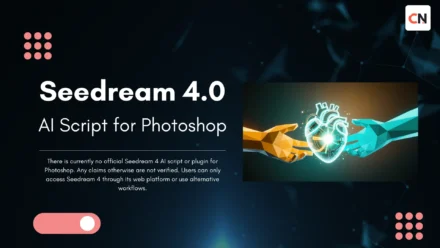



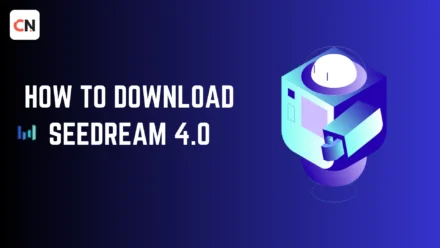
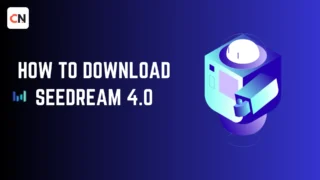
Woah! I’m really loving the template/theme of this blog. It’s simple, yet effective. A lot of times it’s challenging to get that “perfect balance” between superb usability and appearance. I must say you have done a excellent job with this. Additionally, the blog loads very fast for me on Firefox. Superb Blog!
If you would like to take a great deal from this paragraph then you have to apply these methods to your won webpage.
I’m not that much of a internet reader to be honest but your sites really nice, keep it up! I’ll go ahead and bookmark your website to come back down the road. All the best
Hi to every one, it’s actually a nice for me to visit this website, it includes precious Information.
In fact no matter if someone doesn’t understand then its up to other people that they will help, so here it takes place.