Microsoft Copilot is an AI-powered digital assistant designed to boost productivity across Microsoft 365, Windows, Edge, and GitHub. It understands natural language instructions, automates tasks, analyzes data, and helps generate creative content.
August 2025 Update – Copilot 3D
In August 2025, Microsoft announced a major update — Copilot 3D. This new feature goes beyond traditional text and 2D outputs, giving users the ability to create and explore immersive 3D experiences. Copilot can now transform information into 3D visualizations and interactive models, making presentations, reports, and projects far more engaging.
Direct Access: copilot.microsoft.com/labs/experiments/3d-generations
Uniqueness of 2D to 3D Conversion
- Automatic Conversion: Instantly turn simple 2D charts, diagrams, or images into realistic 3D models.
- Cross-Platform Integration: Use generated 3D content directly in Microsoft Teams, PowerPoint, Edge, or Mixed Reality apps.
- Customization Options: Rotate, resize, and adjust models based on your needs.
- Boosted Productivity: Complex ideas and data become easier to understand through visual, interactive, and engaging 3D presentations.
What is Microsoft Copilot 3D?
Microsoft Copilot 3D is a next-generation AI-powered 3D generator launched in August 2025. Its main purpose is to transform simple 2D images into fully interactive 3D models — quickly, automatically, and without the need for professional 3D design skills.
How It Works – Step by Step
- Input (2D Image Upload)
- Users upload a JPG or PNG file (up to 10MB in size).
- This could be a product photo, diagram, chart, logo, or any other 2D graphic.
- AI Processing (No Text Prompt Needed)
- Unlike traditional AI generators that ask for descriptive text prompts, Copilot 3D skips that step.
- It uses AI vision + generative modeling algorithms to analyze shapes, colors, depth cues, and object edges in the uploaded image.
- Then it automatically builds a 3D geometry around the flat image.
- Output (3D GLB File)
- The final result is exported as a GLB format model (a standard 3D file type).
- GLB files are lightweight, optimized for web, and can be opened directly in Microsoft apps like PowerPoint, Teams, Edge, or even external tools like Blender, Unity, and AR/VR headsets.
Why is This Unique?
- No Manual 3D Modeling: You don’t need CAD software or 3D design experience.
- No Prompt Guesswork: Since there’s no need to type prompts, the output stays closer to the original image.
- Faster Workflow: In just a few seconds, a 2D object becomes a 3D asset ready for presentations, demos, or immersive experiences.
- Cross-Platform Use: The generated 3D model can be shared across apps and devices without extra conversion.
Example Use Case
Imagine you have a 2D product photo (say, a shoe). Upload it to Copilot 3D → within seconds you get a rotatable 3D shoe model → now you can showcase it in a PowerPoint slide, an e-commerce demo, or even in a mixed-reality meeting on Microsoft Teams.
Key Features of Microsoft Copilot 3D
Microsoft has designed Copilot 3D to be simple, fast, and accessible for everyone. Here are its main highlights:
- Free Access with Microsoft Account
Anyone with a Microsoft account can try Copilot 3D without extra charges. No premium plan is required for basic usage. - Available in Copilot Labs
The feature is currently part of Copilot Labs, which means it’s in the experimental stage but open to users for testing and feedback. - Fast 3D Conversion
A 2D image (JPG/PNG) can be transformed into a 3D model within seconds, making it ideal for quick tasks, presentations, or creative projects. - Download in GLB Format
The generated 3D models are provided in GLB format — lightweight, widely supported, and perfect for use in Microsoft apps (PowerPoint, Teams, Edge) as well as external tools like Blender, Unity, or AR/VR platforms. - 28-Day Cloud Storage
Every generated model is stored securely for 28 days in your Microsoft account’s cloud storage. After that, it is automatically deleted unless you download and save it locally.
Use Cases of Microsoft Copilot 3D
Copilot 3D is not just a demo tool — it has practical applications across multiple industries and creative fields. Here are some key examples:
- Game Development
Indie developers and studios can quickly turn 2D concept art into ready-to-use 3D assets, speeding up the prototyping and design process. - AR/VR Applications
Businesses and creators can generate 3D models for augmented reality and virtual reality experiences, making digital environments more immersive. - Animation & Films
Animators can save time by converting sketches or 2D references into base 3D models, which can later be refined in professional software. - 3D Printing
A flat design or illustration can be converted into a 3D printable model, useful for prototyping, custom designs, or hobby projects. - Educational & Creative Projects
Teachers, students, and hobbyists can bring ideas to life by turning diagrams, drawings, or photos into interactive 3D visuals for learning and creativity.
Limitations of Microsoft Copilot 3D
While Copilot 3D is powerful and innovative, it also comes with certain limitations that users should be aware of:
- Distortions in Complex Scenes
When converting images of humans, animals, or detailed backgrounds, the output may look distorted or unnatural. The tool currently works best with clean, simple objects. - Best Results with Simple Objects
Flat logos, icons, single products, or diagrams give the most accurate 3D results. Complex environments or layered visuals may not convert correctly. - Restrictions on Copyrighted/Private Images
To avoid misuse, Copilot 3D restricts the upload of copyrighted, private, or sensitive images. This ensures compliance with Microsoft’s responsible AI policies. - Issues with Screened Content
Images containing screens (like TVs, laptops, or phones) often produce incomplete or broken 3D models, since the AI has difficulty detecting depth inside digital displays.
Step-by-Step Guide: How to Use Microsoft Copilot 3D
Microsoft Copilot 3D has been designed to be super easy and user-friendly. You don’t need to be a designer or developer — just follow these steps:
Step 1: Login at Copilot.com
- Go to Copilot.com in your web browser.
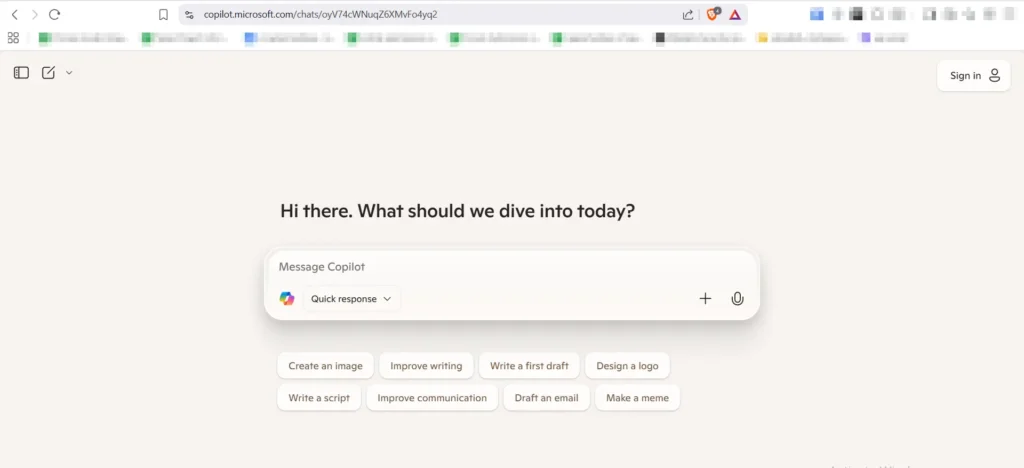
- Sign in with your Microsoft account (free to create if you don’t already have one).
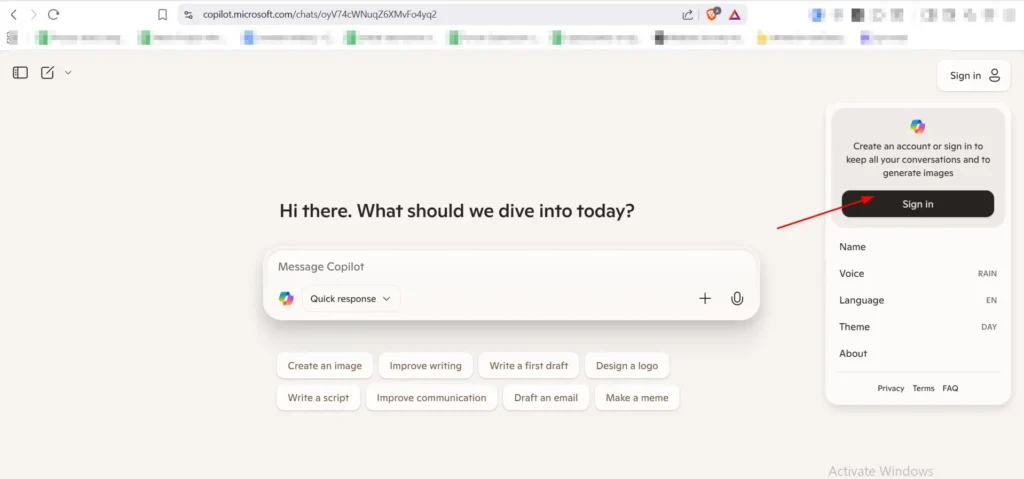
- Once logged in, you’ll see all the available Copilot tools.
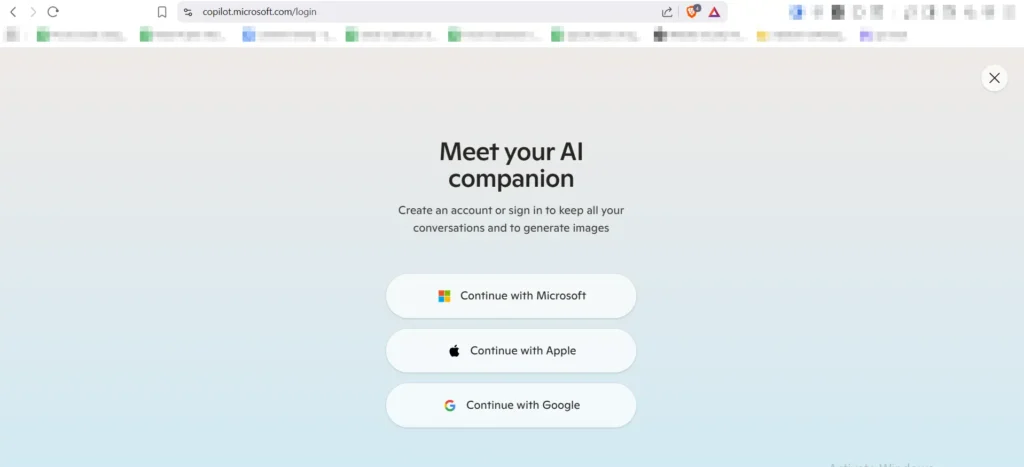
Step 2: Open Copilot Labs
- On the left sidebar, click on Copilot Labs.
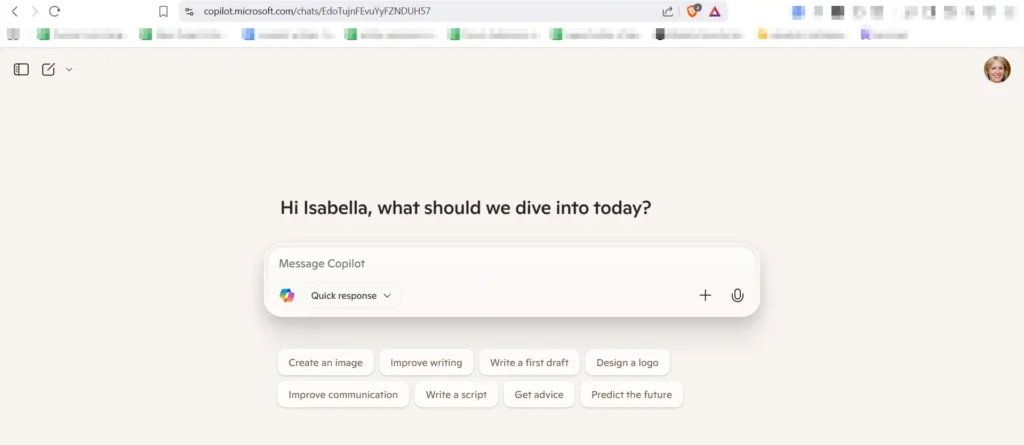
- This is Microsoft’s experimental section where new AI tools are tested with real users.
- Here, you’ll find the option for Copilot 3D.
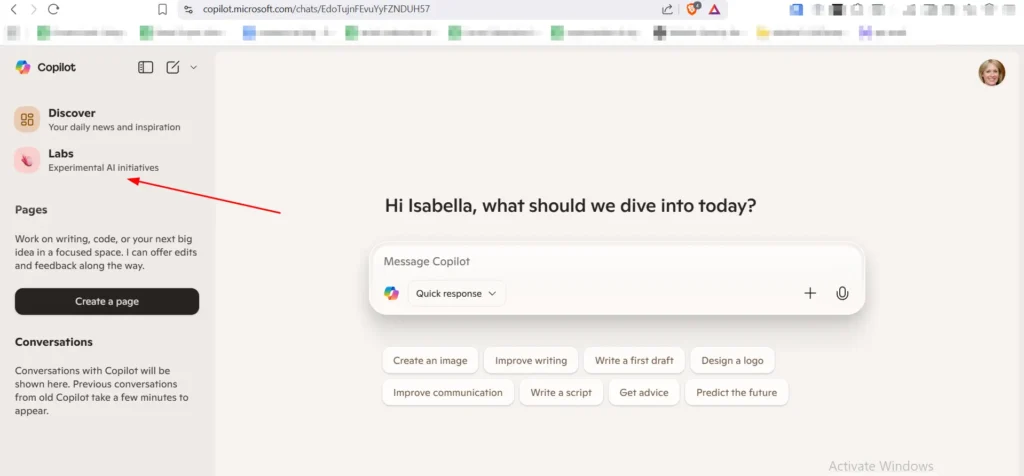
Step 3: Select Copilot 3D
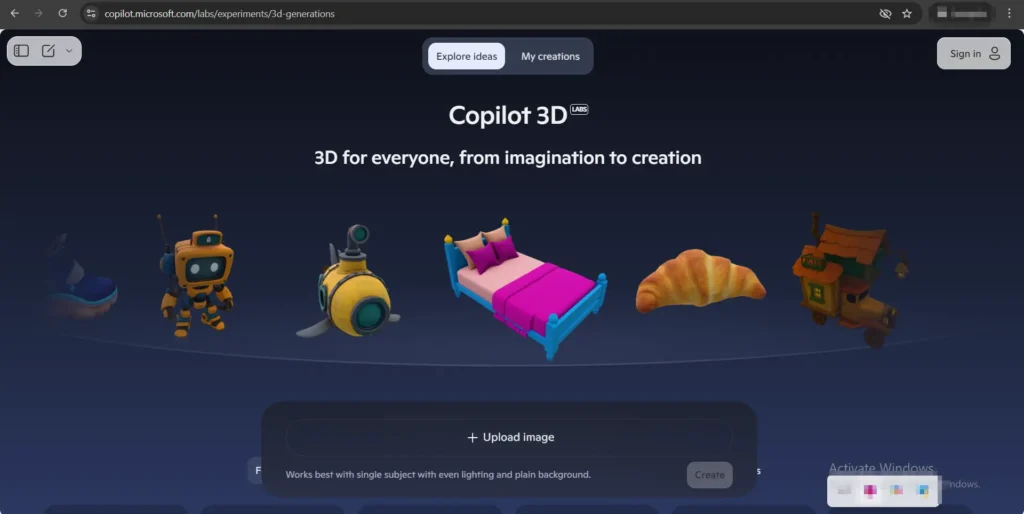
- From the Labs tools, choose Copilot 3D.
- You’ll be taken to a special interface made for 3D conversion.
Step 4: Start the Conversion Process
- Click the “Try Now” button.
- Upload your image file (JPG or PNG, maximum size 10MB).
- Example: If you upload a logo, product photo, or a flat design, Copilot will prepare to turn it into 3D.
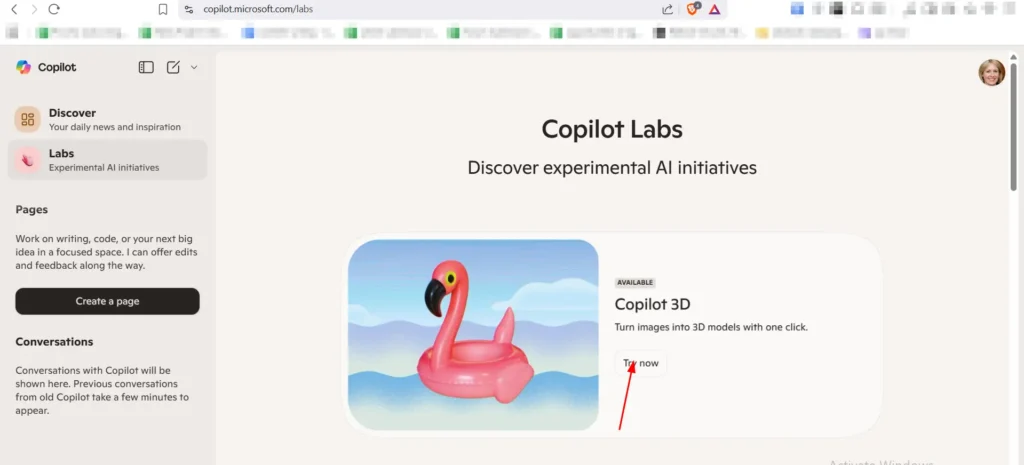
Step 5: AI Processing
- Once uploaded, Copilot’s AI engine analyzes the image.
- It detects shapes, outlines, and depth clues, then automatically builds a 3D structure.
- No need to type a text prompt — the AI does all the hard work behind the scenes.

Step 6: Download the 3D Model
- Within seconds, you’ll see the output.
- Click Download to get the model in GLB format (a widely used 3D file type).
- The file will be saved on your device and also stored in your Microsoft cloud for 28 days.
Step 7: Use the 3D Model Anywhere
- Now you can use the 3D model in:
- Blender, Unity, Unreal Engine (for developers and designers)
- PowerPoint, Teams, Edge (for presentations and collaboration)
- AR/VR apps (for immersive experiences)
- 3D printing software (to print physical models)
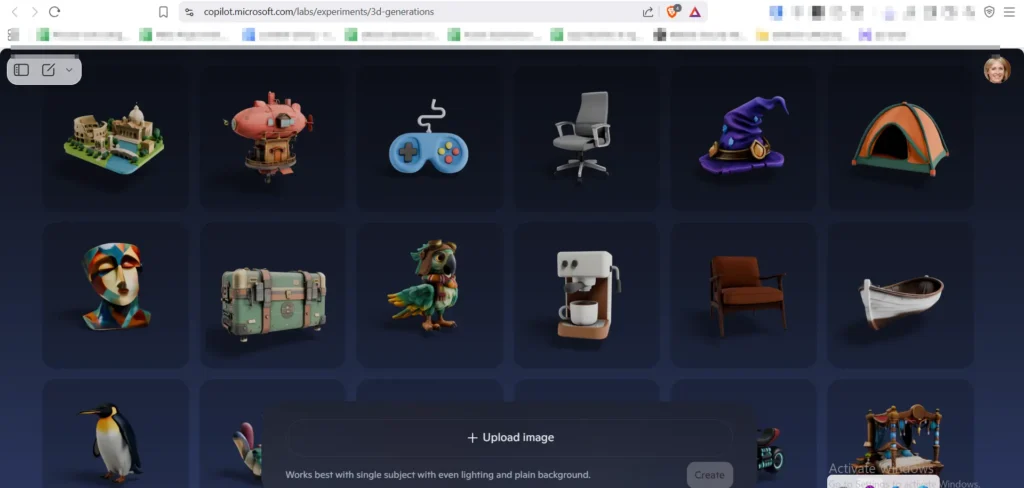
Login → Open Copilot Labs → Select 3D → Upload Image → AI Converts → Download GLB → Use Anywhere.
Free vs Paid: Future Expectations for Copilot 3D
Right now, Copilot 3D is completely free as part of Copilot Labs, but in the future, Microsoft may introduce premium features. Here’s how it looks:
Free Version (Currently Available)
- 2D → 3D Conversion is Free – Anyone with a Microsoft account can use it.
- Free Downloads in GLB Format – Export and use your models instantly.
- Cloud Storage for 28 Days – Models are stored temporarily in your account.
- No Subscription Required – No hidden fees or Microsoft 365 plan needed at this stage.
Possible Premium Features (Future Expectations)
- Unlimited Cloud Storage – Keep your models beyond 28 days.
- More Export Formats – Support for FBX, STL, OBJ for professional workflows (animation, 3D printing, CAD).
- Higher Quality / Resolution Models – Better detailing for complex designs and textures.
- Batch Processing – Convert multiple 2D images into 3D models at once.
- Priority Rendering – Faster conversion for paid users.
- Deep Microsoft 365 Integration – Seamless use inside PowerPoint, Teams, SharePoint, and OneDrive.
Read Also: Windows 11 Adds “Ask Copilot” to Right-Click Menu – What It Does and How to Remove It
Launch Date & Availability
- Official Launch: Microsoft officially released Copilot 3D on 8 August 2025.
- Global Availability: The feature is available worldwide and can be accessed by anyone with a Microsoft account.
- Access Point: Currently available through Copilot Labs at Copilot.com.
- No Subscription Required: The service is free for all users, with no Microsoft 365 subscription needed at this stage.
Future of Copilot 3D
Microsoft Copilot 3D is still in its early stages, but its potential is massive. Looking ahead, the technology could evolve in several impactful ways:
- Adoption by Game Studios & Designers
Indie creators and professional studios may adopt Copilot 3D as a fast prototyping tool, reducing the time and cost of building 3D assets. - Integration with the AR/VR Ecosystem
As AR/VR experiences expand, Copilot 3D could become a direct pipeline for generating immersive, interactive models that work seamlessly across Microsoft’s mixed reality tools and other platforms. - Introduction of a Premium Tier
Microsoft may roll out a paid plan offering advanced features like higher resolution, unlimited storage, additional file formats (FBX, STL, OBJ), and enterprise-level integrations. - Transforming the 3D Modeling Industry
By removing the need for advanced 3D design skills, Copilot 3D has the potential to democratize 3D creation — making it accessible to educators, students, businesses, and hobbyists, and fundamentally changing how 3D content is produced.
Conclusion
Microsoft has taken a bold step by merging AI with 3D technology through Copilot 3D. This innovation opens the door for everyday users to create immersive 3D content without the need for advanced design skills.
Right now, it is a golden opportunity for free users, since Copilot 3D offers seamless 2D-to-3D conversion, cloud storage, and downloads without any subscription fees.
Looking ahead, there is clear scope for premium and professional-grade tools, including advanced export formats, higher quality models, and tighter integration with Microsoft 365 and AR/VR ecosystems.
In the bigger picture, Copilot 3D represents a leap in innovation and creativity — a tool that could democratize 3D modeling and transform industries ranging from education and design to gaming and virtual experiences.
Frequently Asked Questions
What is Microsoft Copilot 3D?
Microsoft Copilot 3D is an AI-powered tool that converts 2D images (JPG/PNG) into interactive 3D models (GLB format). It was officially launched on 8 August 2025.
Is Copilot 3D free to use?
Yes, currently Copilot 3D is free for all users with a Microsoft account. No subscription is required.
Which file formats does Copilot 3D support?
At present, you can upload JPG or PNG images (up to 10MB) and download the output as a GLB 3D model. In the future, Microsoft may add support for FBX, STL, and OBJ formats.
How long are the generated 3D models stored?
Models are stored in your Microsoft account’s cloud storage for 28 days. After that, they are automatically deleted unless you download and save them locally.
Can I use Copilot 3D for humans or animals?
While it is possible, results may not be accurate. Copilot 3D currently works best with simple objects, logos, or product photos. Complex scenes like humans or animals may appear distorted.
Where can I use the 3D models created with Copilot 3D?
You can use the models in Microsoft apps (PowerPoint, Teams, Edge) and also in professional tools like Blender, Unity, Unreal Engine, as well as AR/VR applications and 3D printing software.
Do I need Microsoft 365 subscription to access Copilot 3D?
No, Copilot 3D is currently available for free via Copilot Labs at Copilot.com.
Will Copilot 3D have a premium version in the future?
Most likely yes. Microsoft may introduce a paid tier offering unlimited storage, higher-quality models, more export formats, and faster processing for professionals and enterprises.
What is the maximum image size supported in Copilot 3D?
Currently, Copilot 3D allows images up to 10MB in size for upload. Larger files are not supported yet.
Can I use Copilot 3D for commercial projects?
Yes, as long as the uploaded images are not copyrighted or private, you can use the generated models for personal, educational, or commercial projects.
Is Copilot 3D available on mobile devices?
Yes, since Copilot 3D works via Copilot.com, it can be accessed from both desktop and mobile browsers with a Microsoft account login.
Does Copilot 3D support textures and colors?
Yes, the output models include basic textures and color mapping derived from the original image. Advanced detailing may require editing in tools like Blender or Unity.
Can I edit the generated 3D models after downloading?
Absolutely. Once you download the GLB file, you can open and edit it in 3D software such as Blender, Maya, Unity, or Unreal Engine for further customization.
Is there a limit on how many conversions I can do per day?
Currently, there is no strict daily limit announced, but since it’s part of Copilot Labs, heavy usage may be restricted if server demand is high.
Does Copilot 3D require internet to work?
Yes, it’s a cloud-based tool, so you need an internet connection to upload images and generate 3D models.


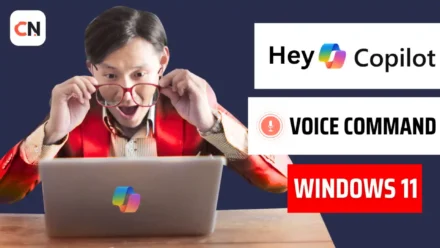
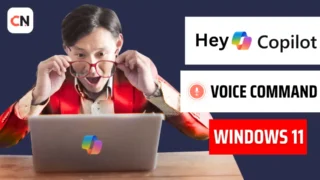
Leave a Comment